Multi-Factor Authentication (MFA)
Read this article in Ukrainian ⮕
In accordance with GDPR, we’ve added an additional layer of security to protect your account - multi-factor authentication. In Settings, turn on MFA once, and log in to your account with a one-time password available for you only. The procedure takes no more than 4 minutes.
- In your account settings, go to Your organization → My Profile.
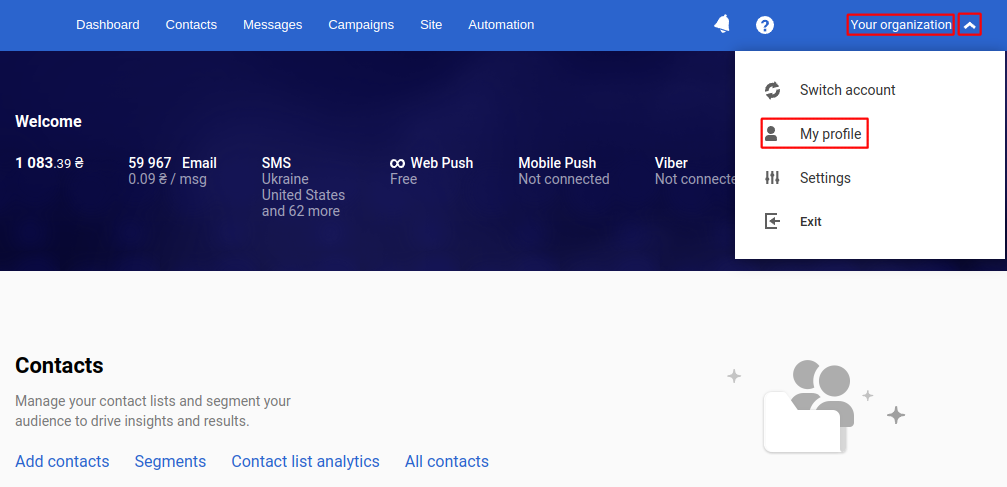
- Go to Multi-Factor Authentication → Enable MFA.
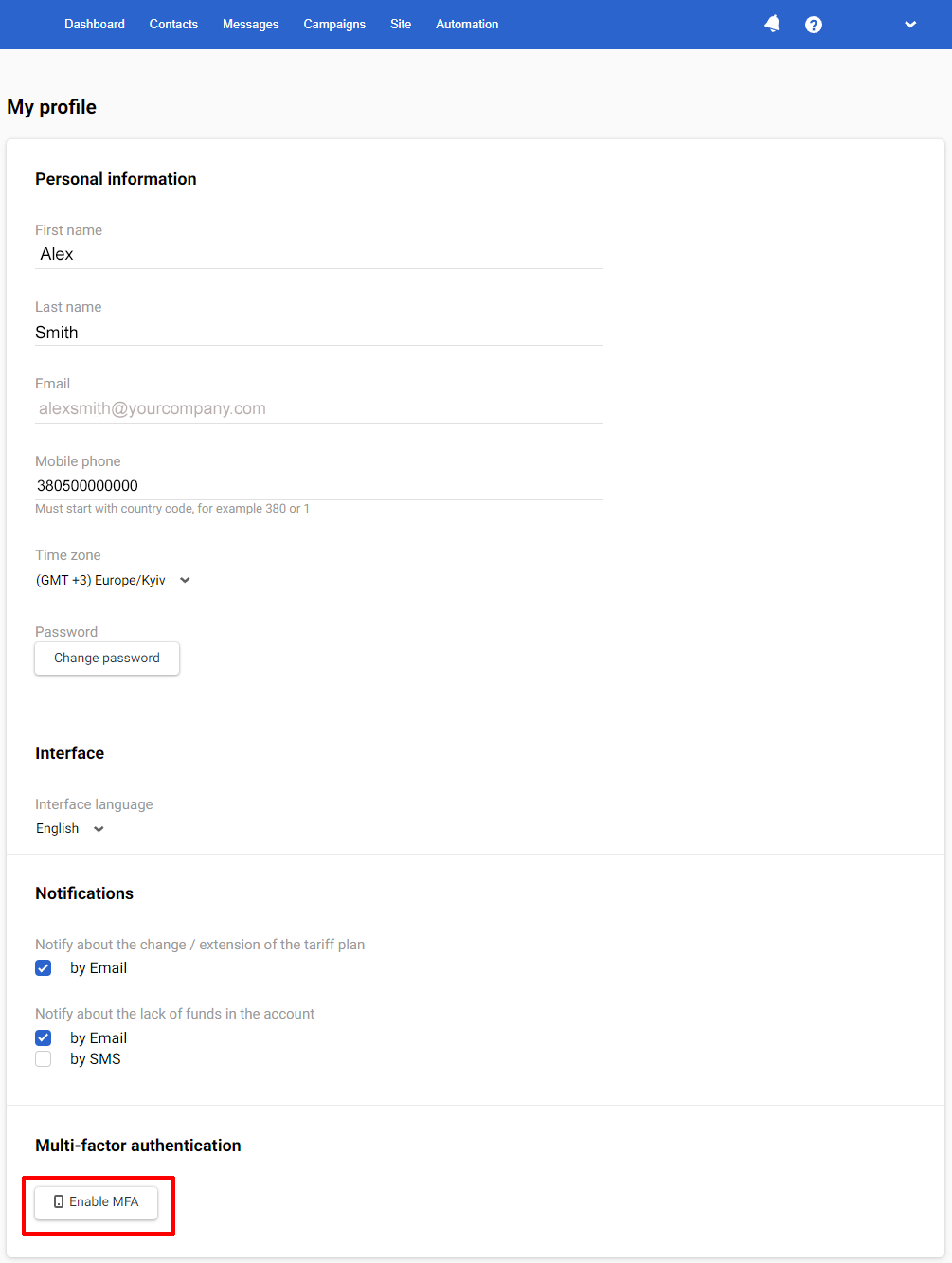
ImportantTo disable the MFA, contact [email protected] from the email that is the login in your account.
MFA setup steps
You’ll see a pop-up window with a step-by-step instruction. This feature will get unavailable after you have completed all the steps.
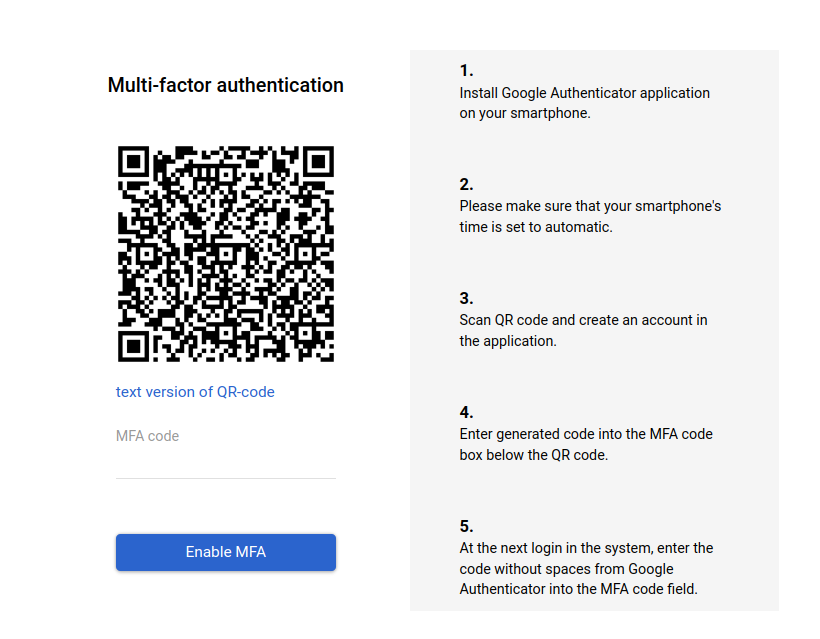
- Install the Google Authenticator app on your smartphone:
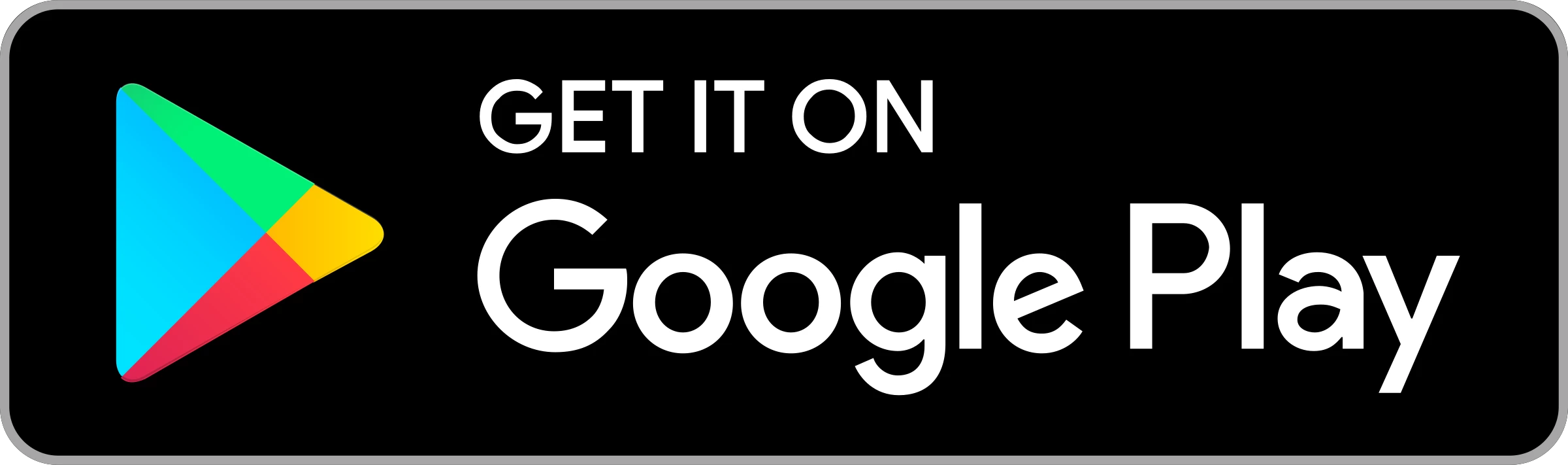 | 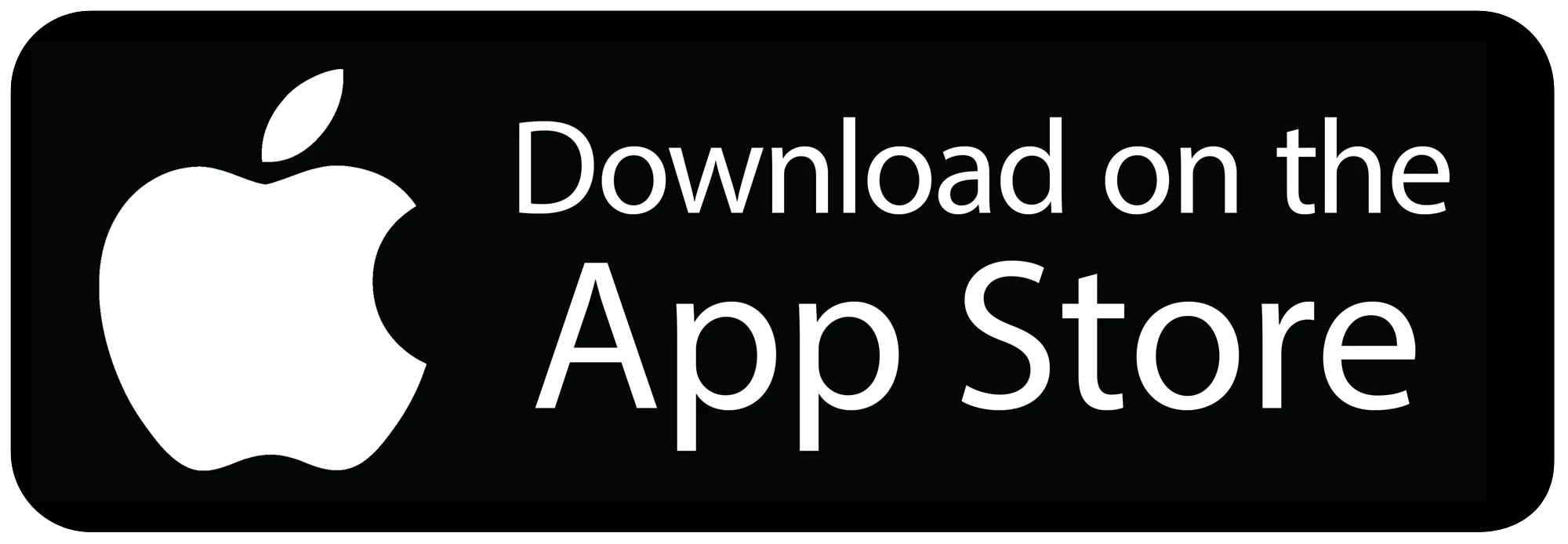 |
- Please make sure that your smartphone's time is set to automatic. In order to check or enable auto-sync, go to your phone settings (Date and time) and set the slider to the right.
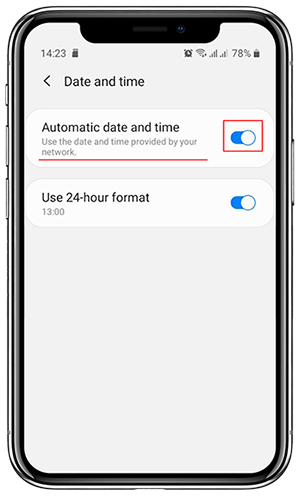
ImportantIn order to check or enable auto-sync, go to your phone settings (Date and time) and set the slider to the right.
- Scan the QR code and create an account in the application.
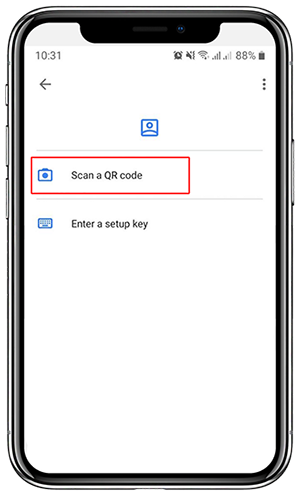
- Enter the generated 6-digit code from the Authenticator app without spaces into the MFA code field below the QR code.
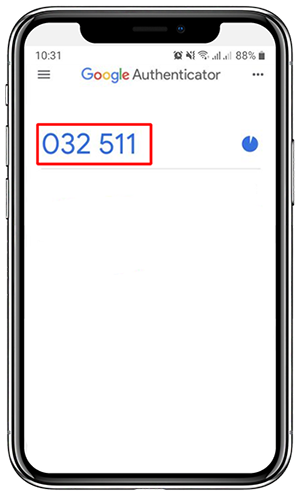
- At the next login in the system, enter the code without spaces from Google Authenticator into the MFA code field.
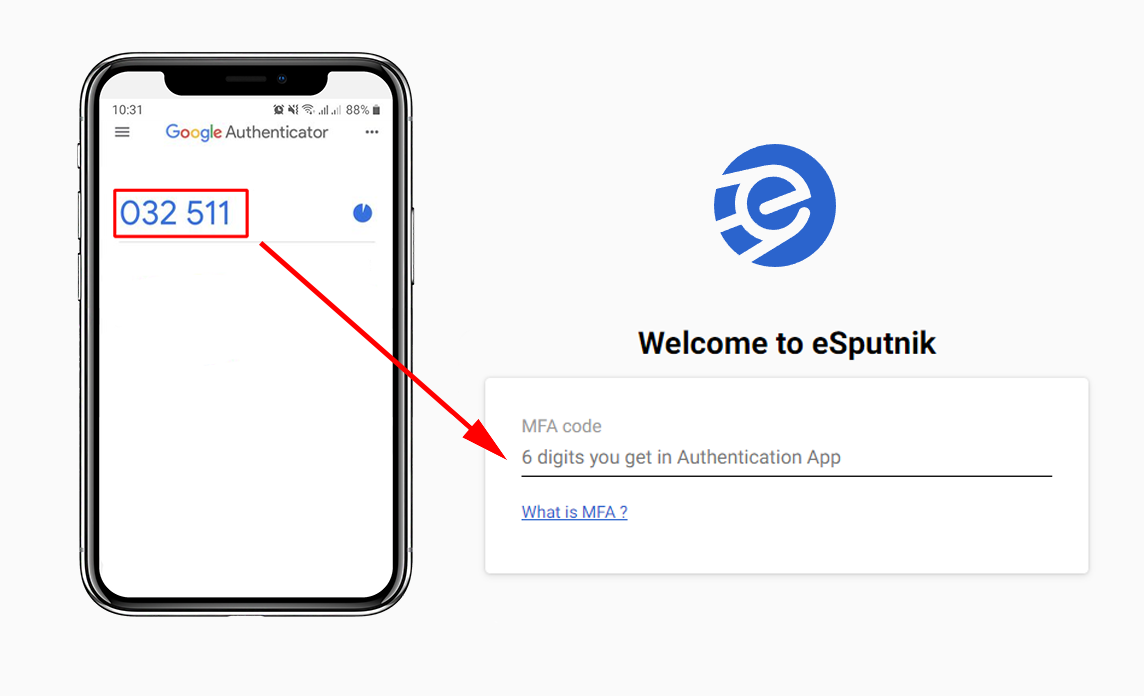
Important
- If you can't scan the QR code, use a link to its text version.
- Time on both desktop and smartphone should be synchronized. Go to Settings → Time & Language and enable Set time automatically.
- You can use Google Authenticator for Google Chrome. In this case you’ll be able to log in only from the device with the installed extension, or you will have to configure data synchronization for all devices.
- When changing a smartphone, move Google Authenticator to a new device: go to the Authenticator app and click Change Phone. This will move all your accounts to a new phone. You can also contact our support to temporarily disable MFA and authorize on a new smartphone.
Contact Us
In case of any questions, write to [email protected], and we will help with the settings. MFA will ensure data security and protect your account.
Updated 6 months ago