User Profile Variables and Velocity Features
Personalize your marketing communications with data from your users’ profiles in eSputnik. Optimize personalization with Velocity features
Using profile variables
The simplest and most widely used example of message personalization is to automatically replace the %FIRSTNAME% variable with the user's name.
Also, you can substitute any other data from the user profile in the same way:
%NICKNAME%%CITY%%PROMOCODE%%BONUSES%
You can see the list of these variables in the message editor (it includes standard contact fields and additional fields that you can create in your account).

To see all user fields available in your account, go to your profile → Settings → Additional fields. Additional fields can contain any contact data you send to eSputnik through API.
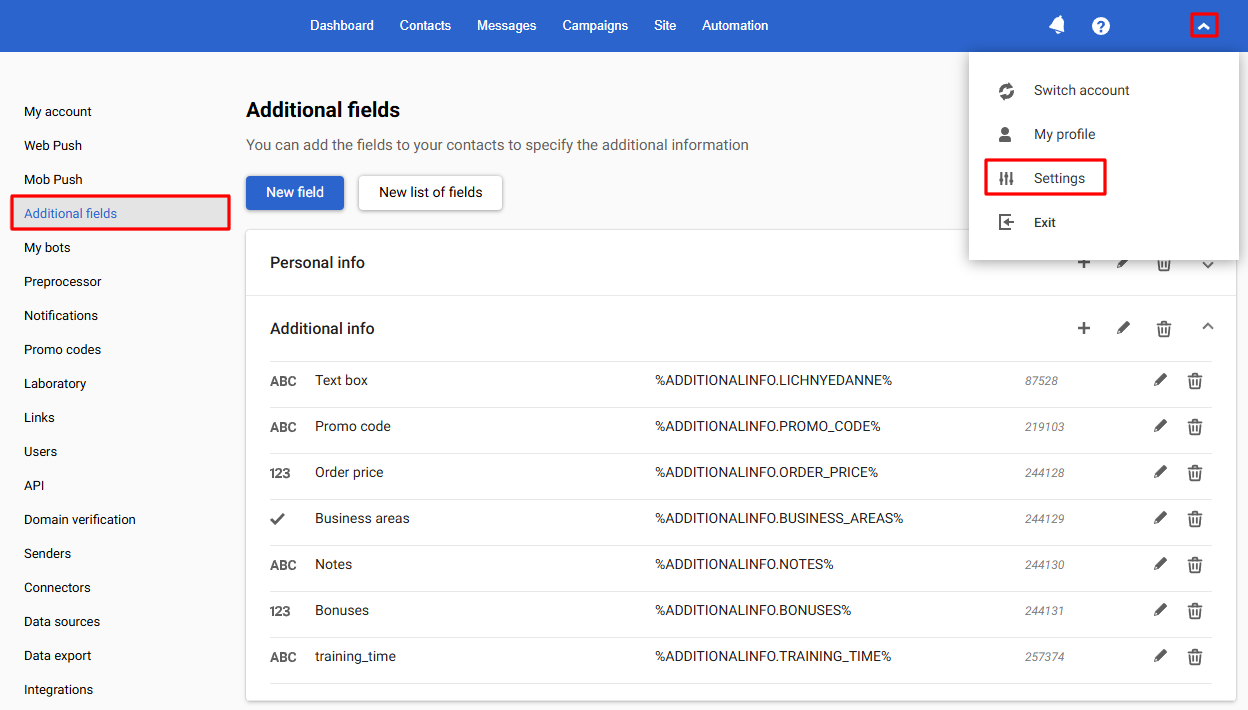
More on using user profile variables >
Optimizing user profile variables usage with Velocity features
The use of user profile variables has some potential issues. For example, you may need to show different message blocks depending on users’ data. Or to hide certain blocks unless all data is available. To do this, use velocity features. Let’s see an example of using velocity with data from user profile.
Use case: personalizing message depending on location data
Task
We have an additional data field in users’ profiles — PERSONAL.LOCATION. We need to show different email blocks depending on on data in this field:
- If
PERSONAL.LOCATION= Maldives — show block with description of this location and don’t show block with Tuscany description. - If
PERSONAL.LOCATION= Tuscany — show block with description of this location and don’t show block with Maldives description. - If
PERSONAL.LOCATION≠ Maldives or Tuscany — don't show any of these blocks.
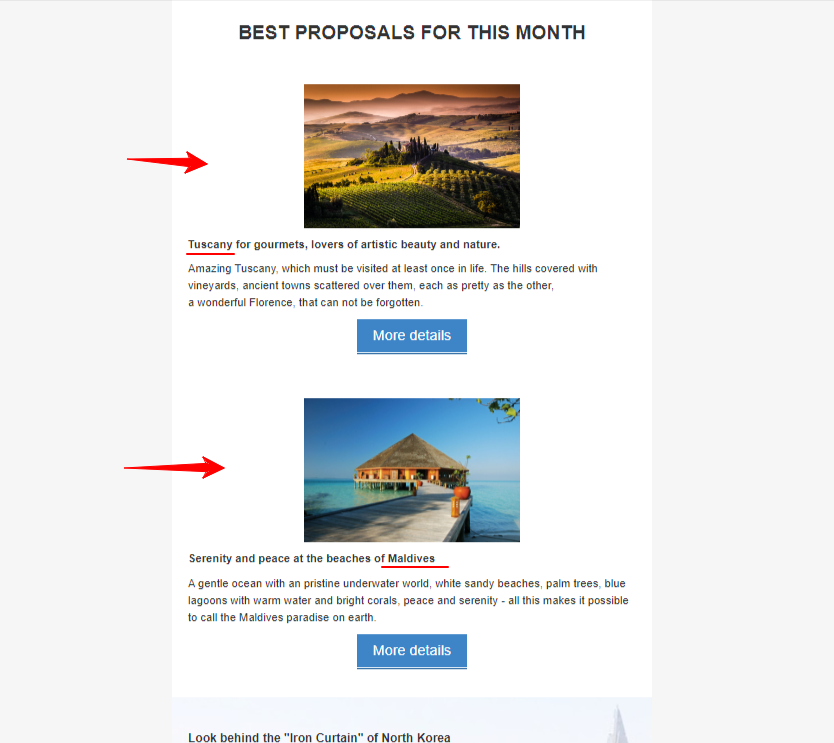
Solution
- Click on the first structure in the email where you want to show dynamic content (Tuscany) and open the Code editor.
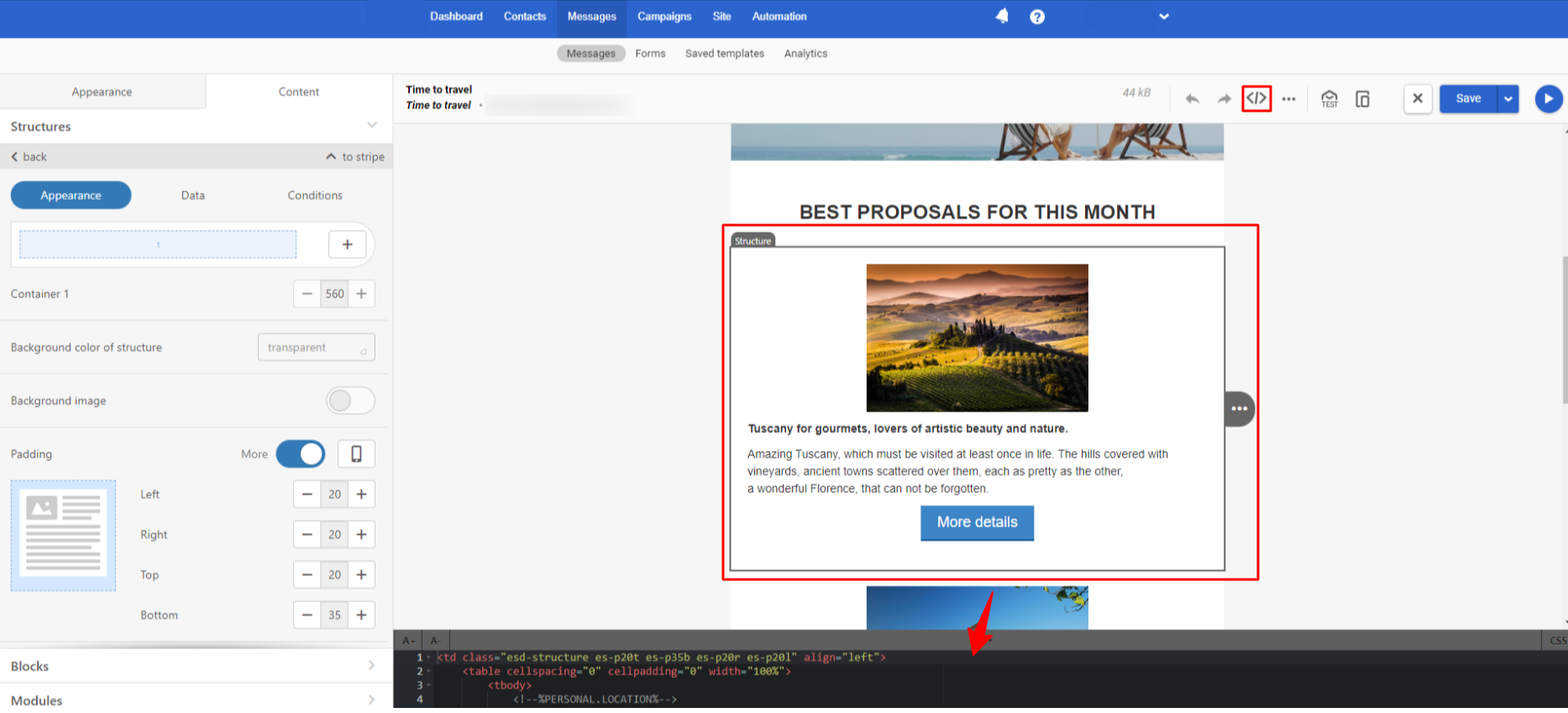
- Find the first
trtag in the selected email structure code. - Declare a personalization variable(s) that will be used in the email above
trtag. In our case this is
<!--%PERSONAL.LOCATION%-->- Add conditional statements that are responsible for displaying this structure to the structure code. Use the following statement format:
<!--#if($data.get('parameter name')=='value1')-->
NoteThe data retrieval command data.get is required only when accessing recommendation or external data sources. In all other cases, you can also use the format described in the Velocity 2.4.1 documentation. For example:
Format Variable Description Shorthand $discountIf the variable does not exist, the literal text $discountis outputSilent $!discountIf the value is missing, nothing is rendered Formal ${discount}Braces unambiguously delimit the variable name from adjacent text Silent formal $!{discount}Properly delimits the variable and suppresses missing values Alternate value ${discount|$otherGift}If the variable value is missing, a fallback value is inserted
In our case it will be the following statement:
<!--#if($data.get('PERSONAL.LOCATION')=='Tuscany')-->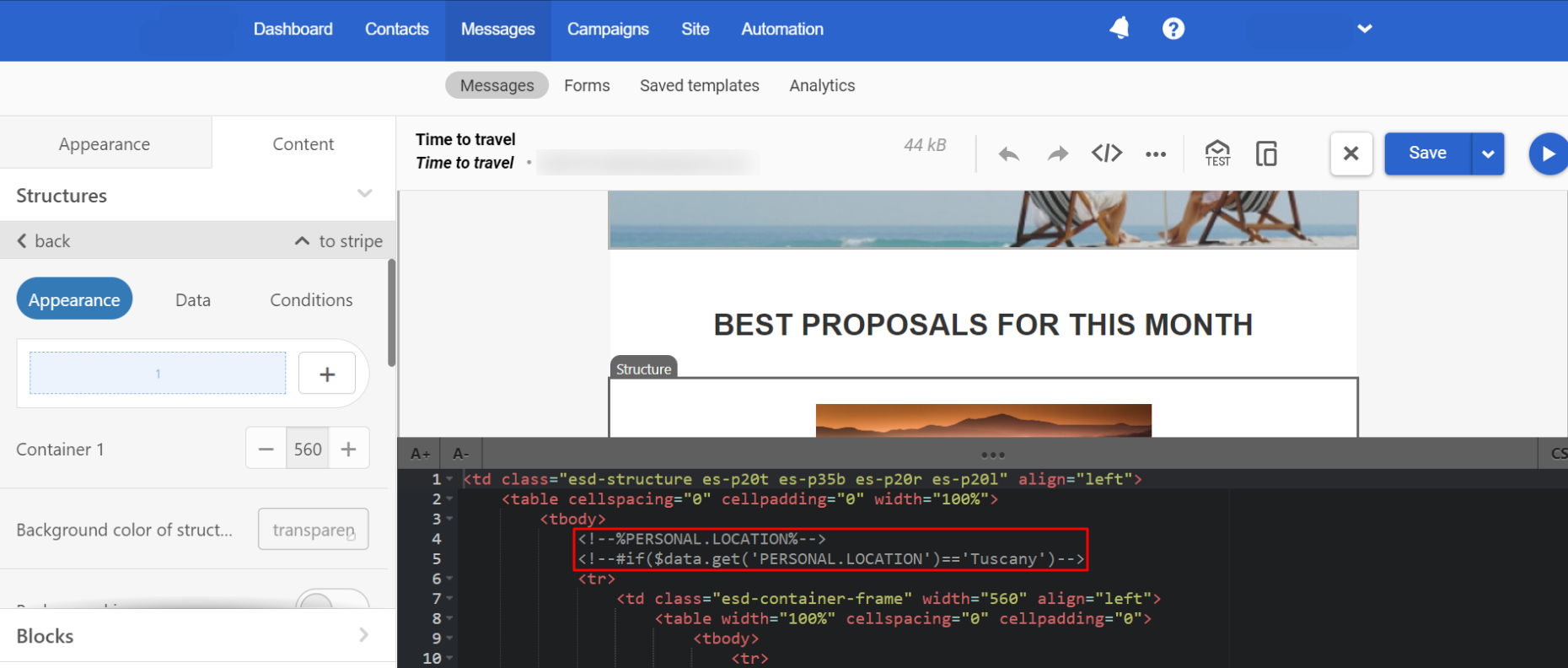
- Click on the second structure in the email where you want to show dynamic content (Maldives). The corresponding structure code will be opened in the Code editor.
- Find the first
trtag in the selected email structure code. - Add conditional statements that are responsible for displaying this structure to the structure code above
trtag. Use the following statement format:
<!--#elseif($data.get('parameter name')=='value2')-->In our case it will be the following statement:
<!--#elseif($data.get('PERSONAL.LOCATION')=='Maldives')-->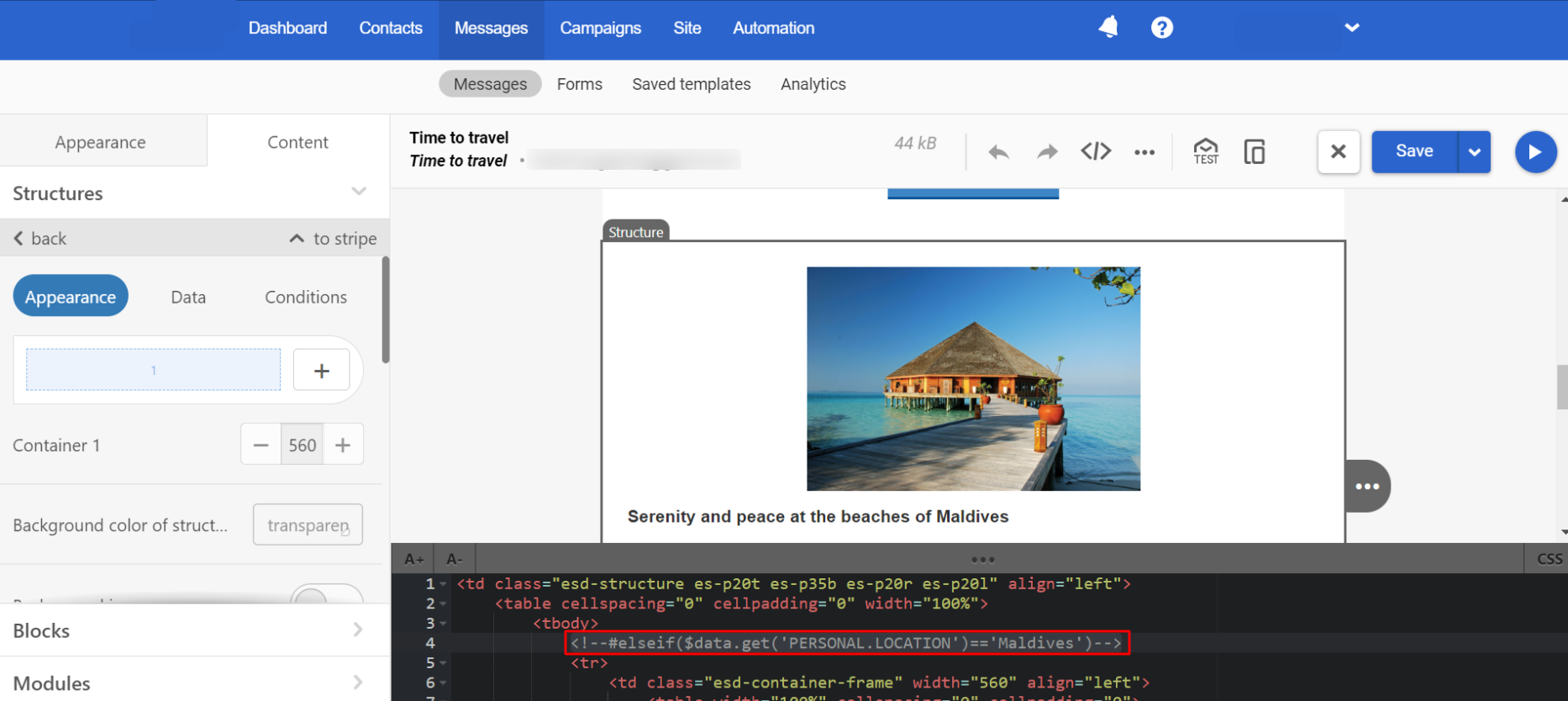
- Add
#endstatement after structuretrclosing tag.
<!--#end-->Results
That’s how users with different PERSONAL.LOCATION parameters will see the message after sending:
1) User with Tuscany parameter:
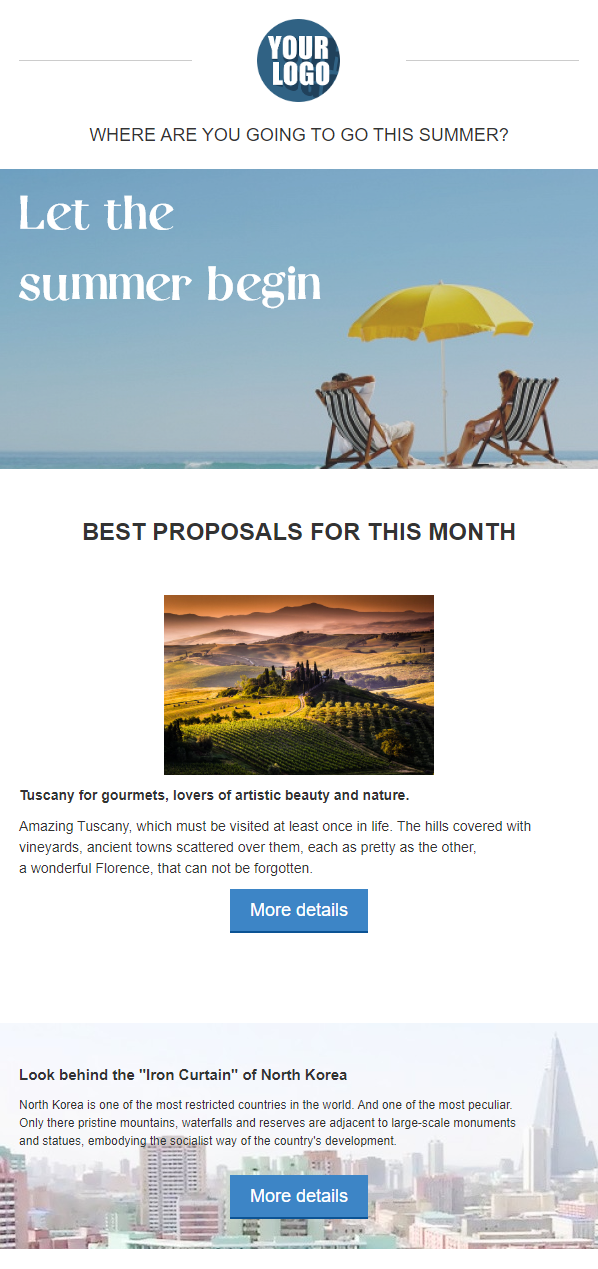
2) User with Maldives parameter:
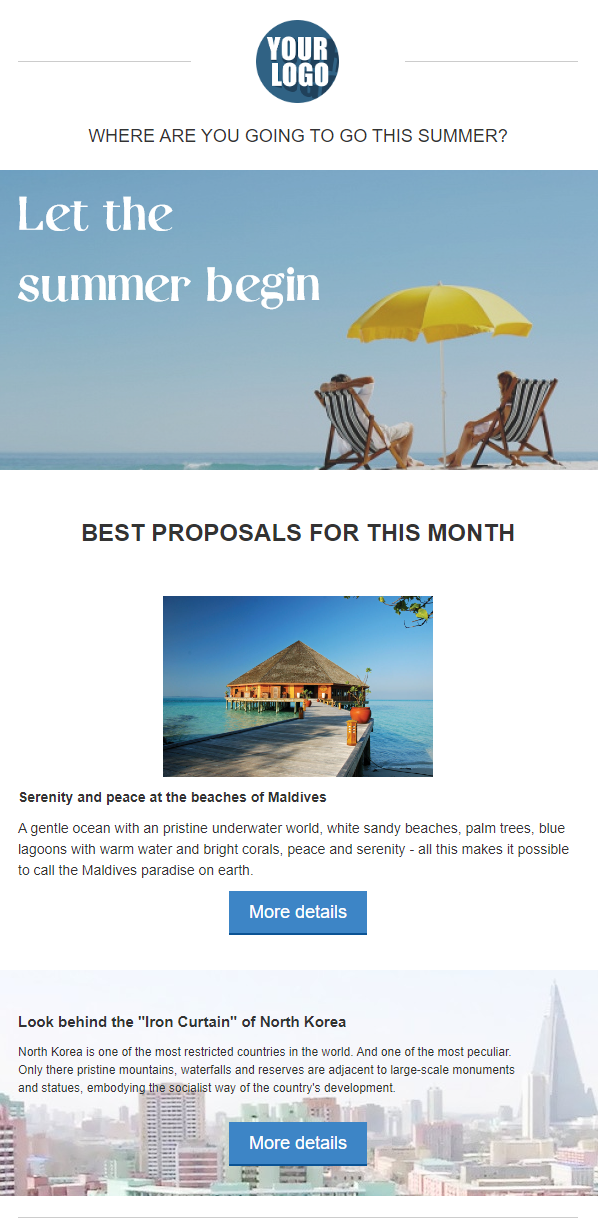
3) User with emptyPERSONAL.LOCATION parameter:
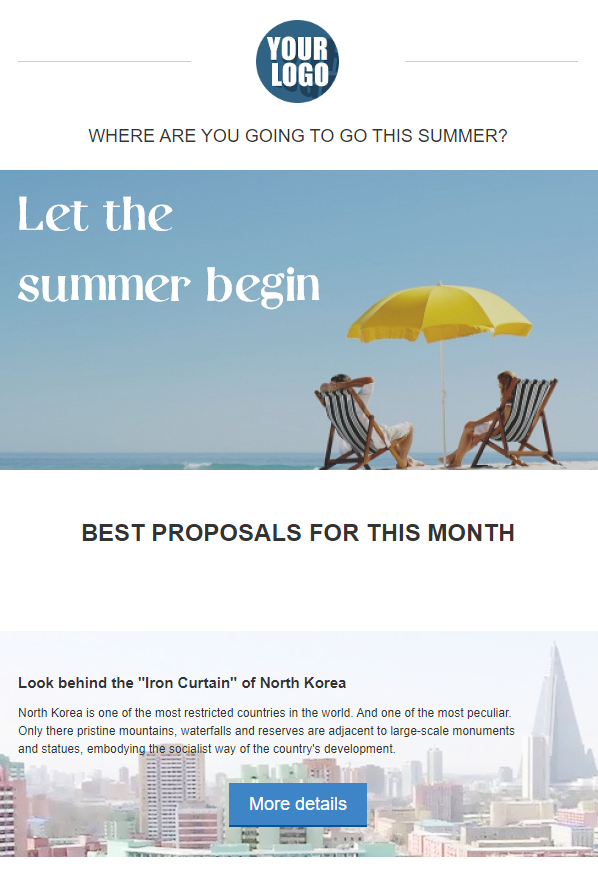
Updated about 2 months ago