Start Block
Start is a required block that is automatically added when creating a workflow. Only one Start block can exist within a workflow.
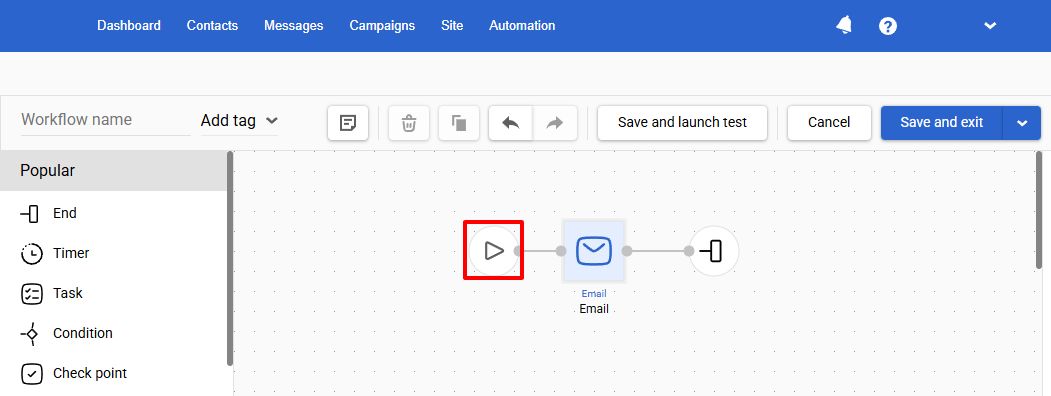
NoteStart block cannot be deleted
The block has two parameters:
- Start configuration — allow you to configure the conditions under which the workflow will start automatically.
- Stop configuration — define the conditions under which the workflow will be stopped.
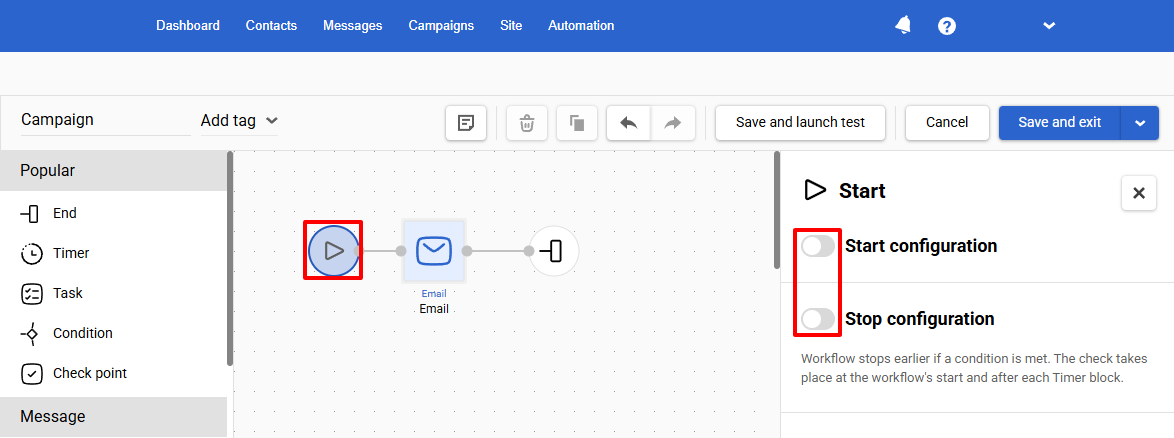
Learn more about configuring workflow start and stop conditions >
Updated 5 months ago