Adding Tags
Tags are a tool for conveniently managing elements of marketing campaigns, such as messages, workflows, segments, and reports.
Tags are labels that help you to:
- Filter and search for items by categories (for example, promo, trigger).
- Create categories for contact segments and track their relevance.
- Filter reports to preview statistics on a particular category by channel (for example, email).
- Setup a frequency strategy for bulk campaigns.
- Fully automate A/B testing of campaigns at every stage of user interaction.
More about campaigns using the One from many message block >
There are two types of tags in eSputnik:
- Communication tags – used across all communication channels, reports, and workflows.
- Segment tags – used exclusively for contact segments.
Creating Tags
- Go to your account settings and select the Tags tab.
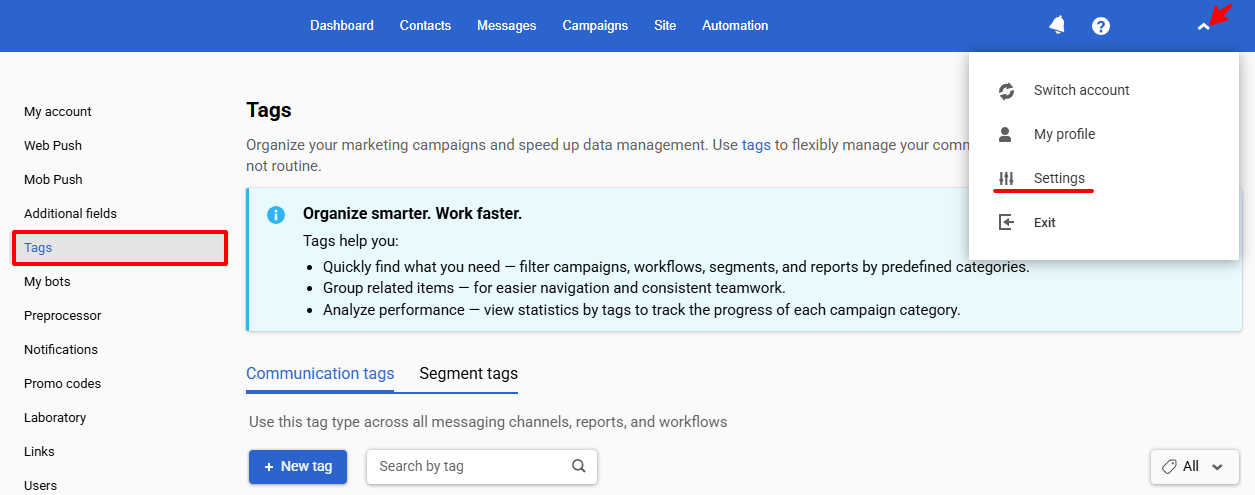
- Select the tag type (Communication or Segment), click + New tag, enter a name, and click Save.
Note
- Special characters are not allowed in tag names.
- The maximum tag name length is 50 characters.
- A system tag named
underperformedis automatically assigned to messages used in the One from many block that have low click-through rates. Learn more >
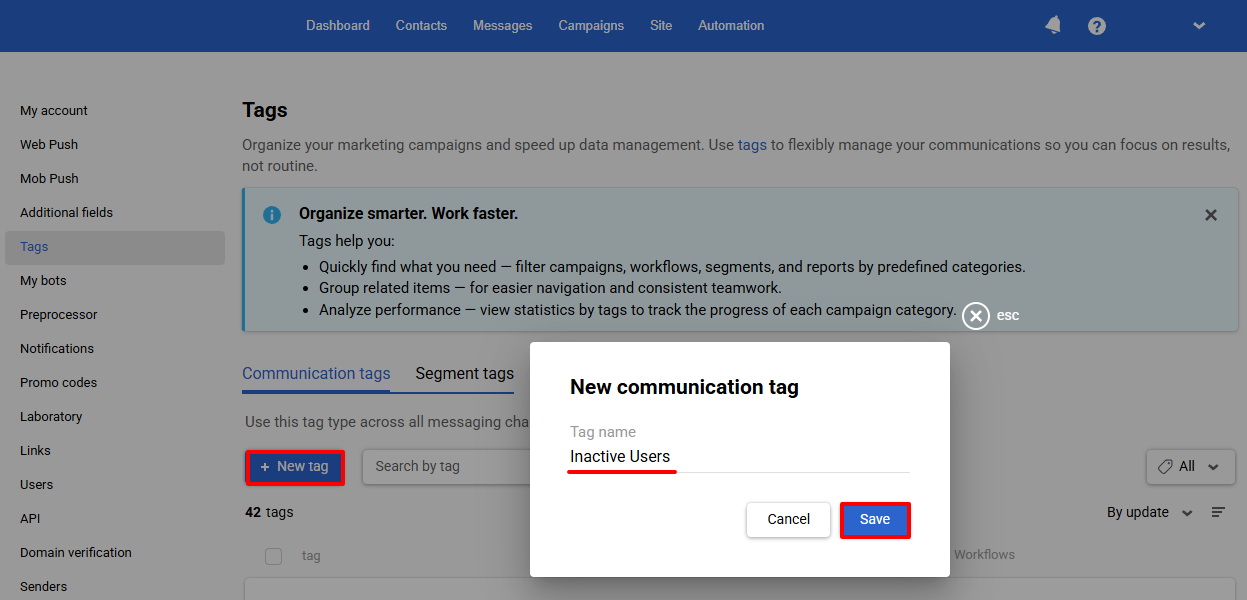
When you create a new tag, it immediately appears in the general list. The columns Messages, Reports, Workflows, and Segments will show a value of 0 until the tag is applied to an item.
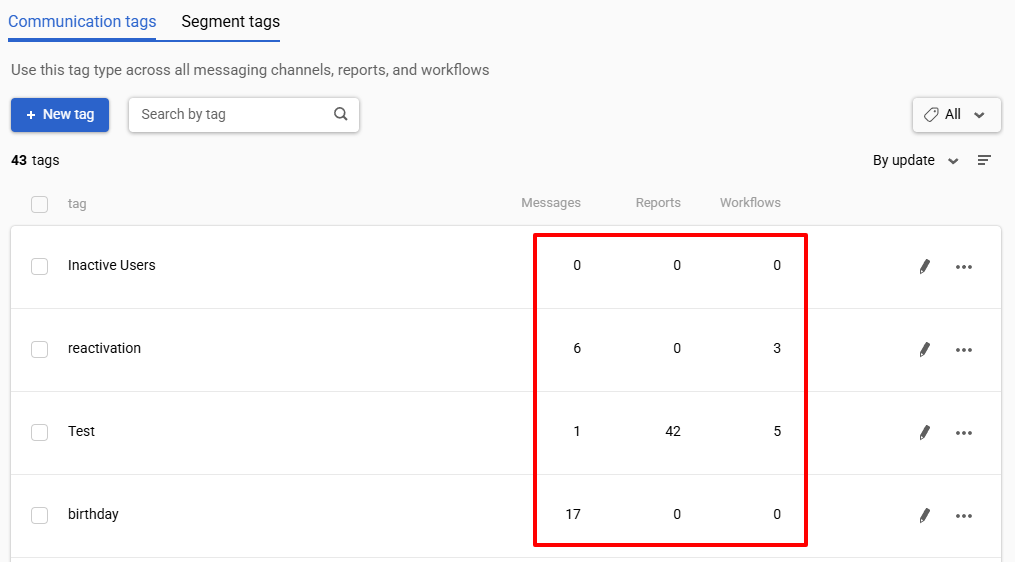
Editing/Deleting Tags
Click the edit icon to change the tag name, and save the changes.
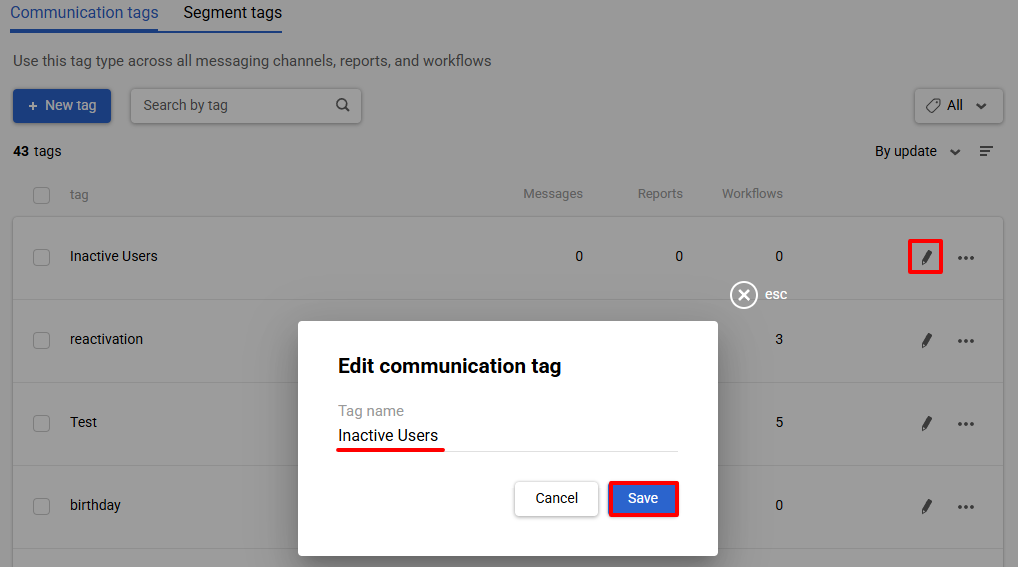
You can delete a tag from the account in two ways:
- Click the three-dot icon, select Delete, and confirm the action.

- Activate the checkboxes next to the tags and click the Delete button. This method allows you to delete multiple tags at once.
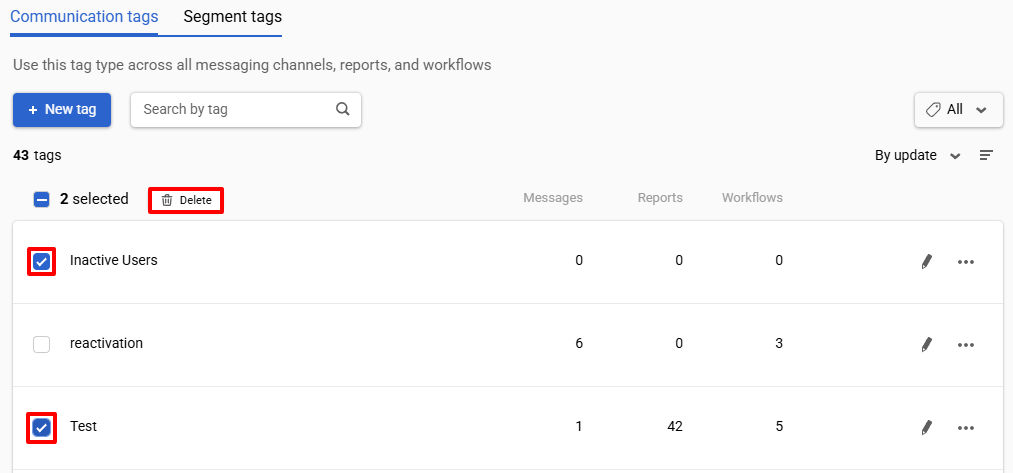
Searching, Filtering, Sorting
Tags are searched by name and only within the selected category — tags created for contact segments will not be visible in the Communication tags tab.
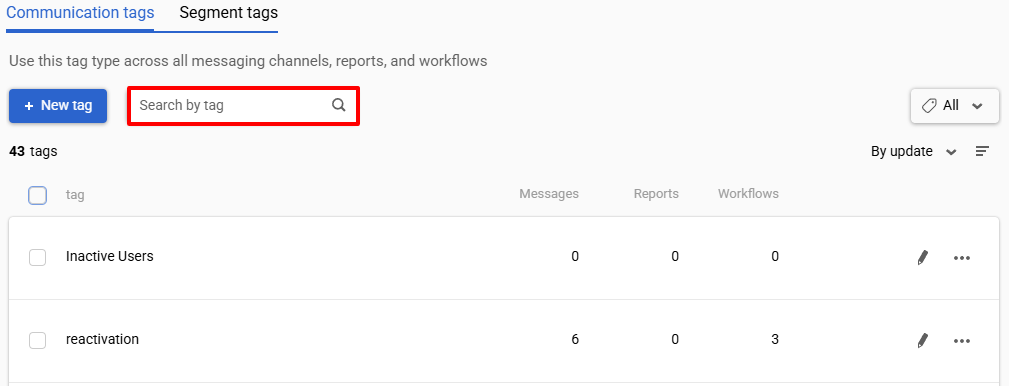
Filtering by usage allows you to view only the tags that are applied to items, or conversely, only those that are currently unused. By default, all tags are displayed.
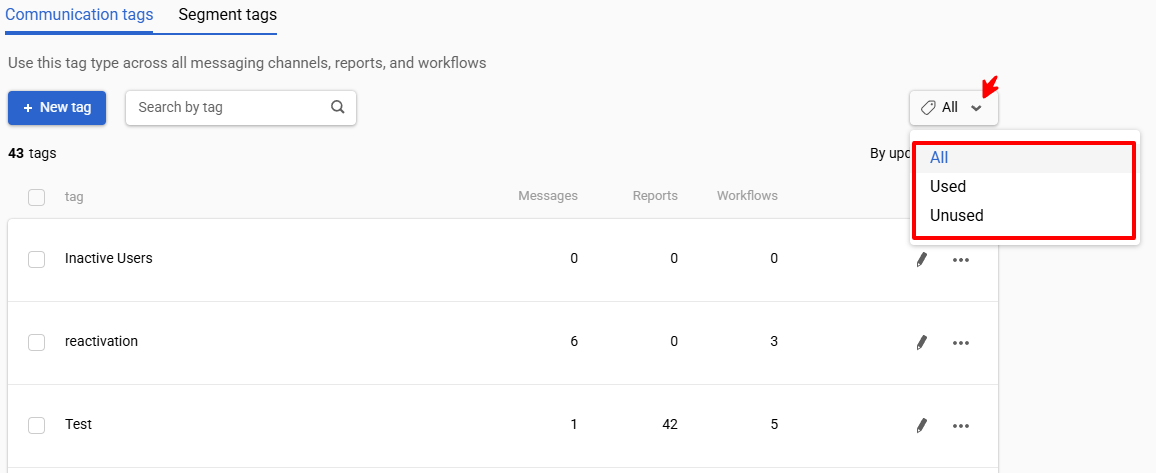
If needed, sort the tags by update date, name, or frequency of use in messages, reports, workflows, and segments.
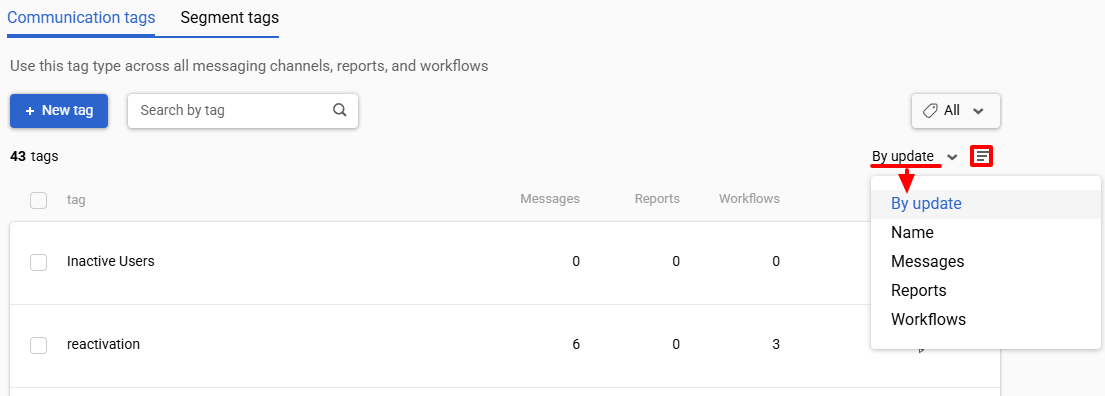
Adding/Removing Tags
Tags can be added or removed in two ways:
- In the settings of messages, reports, workflows, and segments.
- Via the lists.
Messages, Reports, Workflows, and Segments
Emails
Click the email subject in the message editor, click Add tag, select the desired tag from the list, and confirm the action.
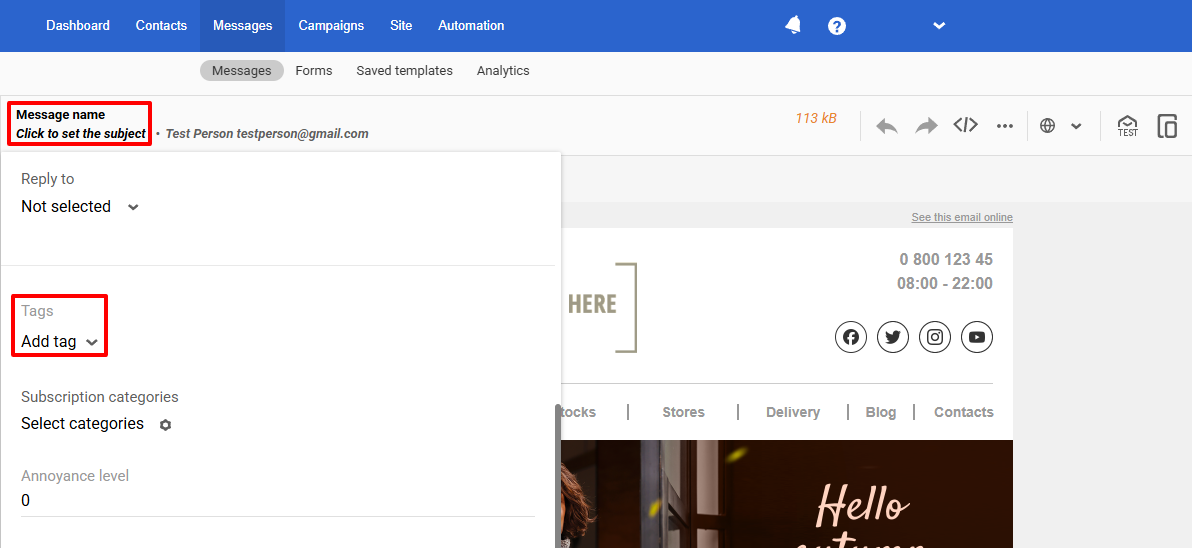
Short messages, reports, workflows, segments
The process of adding tags is the same for all elements: each has a tag field. Find this field and click Add tag.
Note
- You can add multiple tags for convenience.
- To create a new tag, enter its name — it can be a word, a short phrase, a number, or a combination of letters — and press Enter.
- Added tags will appear next to the items in the general list.
- To sort out all the items with required tag, simply click any tag.
If a tag is no longer relevant or needs to be replaced, click the x icon next to it.

Lists
allows you to modify tags for multiple items simultaneously, making management easier and enabling quick changes without editing each item individually.
Let’s look at an example of adding tags in an email message list.
- Open the list.
- The buttons Add tags and Remove tags (if tags are already added) will appear after selecting the checkboxes. Choose the desired action, select the tags, and click Add.
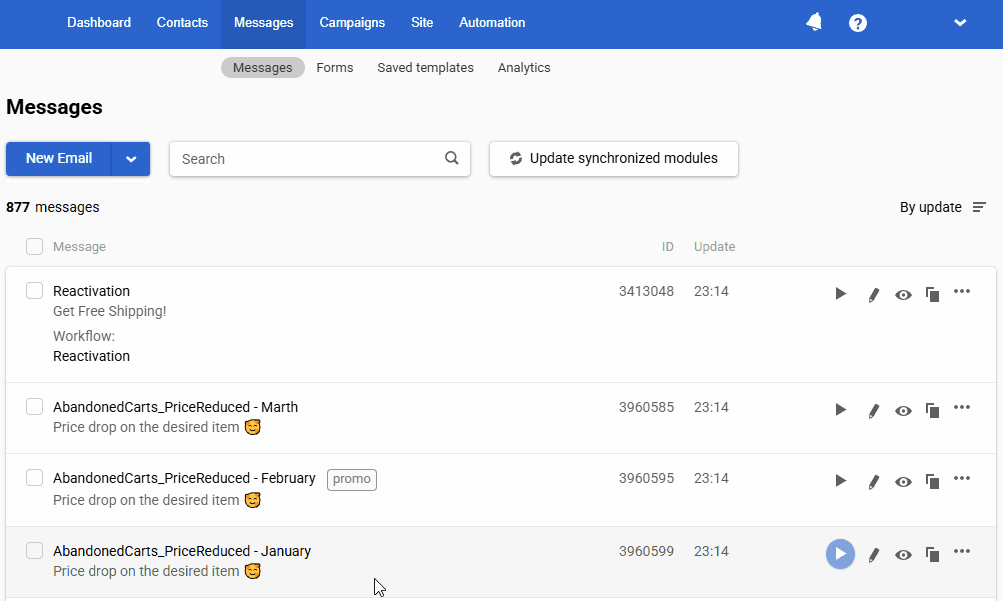
The changes will be applied to the selected messages.
Updated 28 days ago