Contact Management Options
The Admin role in your account has the following advanced contact management permissions:
- Adding emails to the local blacklist.
- Removing emails from the local blacklist.
- Adding phone numbers to the local blacklist.
- Removing phone numbers from the local blacklist.
- Unsubscribing emails and editing contact subscription categories (also available for the Marketer role).
NoteContact our Support Service if you need to manage other functions, not available for the Admin role.
Adding Emails to the Local Blacklist
To add emails to the local blacklist:
- Go to Contacts → All contacts.
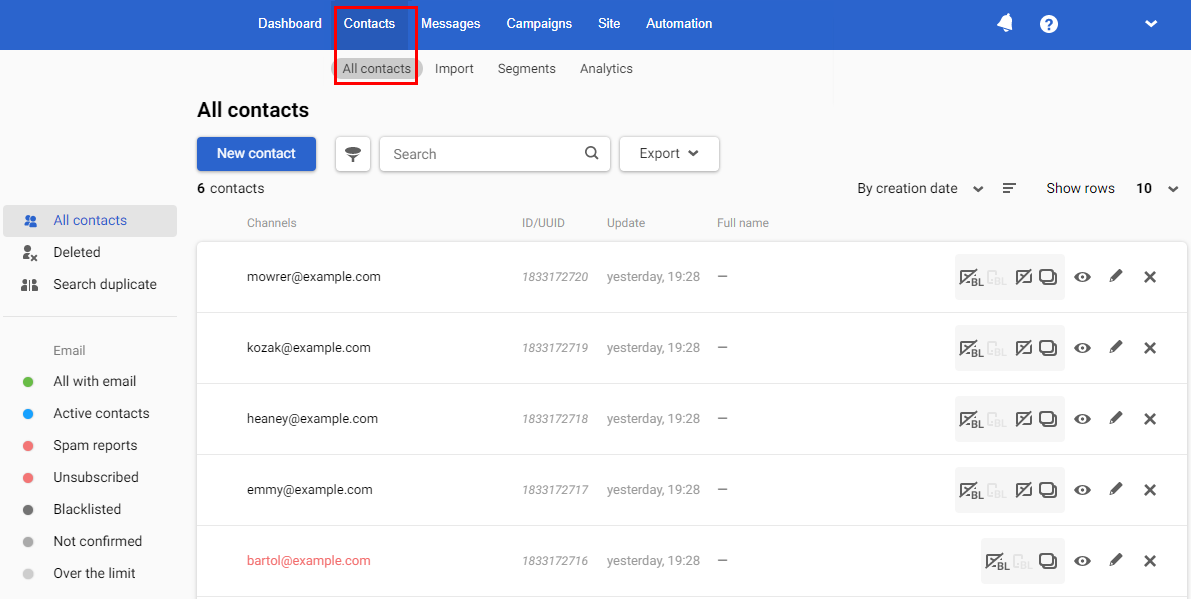
- Select the Add email to blacklist icon beside a contact.

- In the popup window, click Done.
The email address of a contact added to the local blacklist shows crossed in the list, and the Add email to blacklist icon for that contact is replaced with the Exclude email from blacklist icon.

Removing Emails from the Local Blacklist
To remove emails from the local blacklist:
- Go to Contacts → All contacts and select Blacklisted in the Email section of the left-hand side menu.
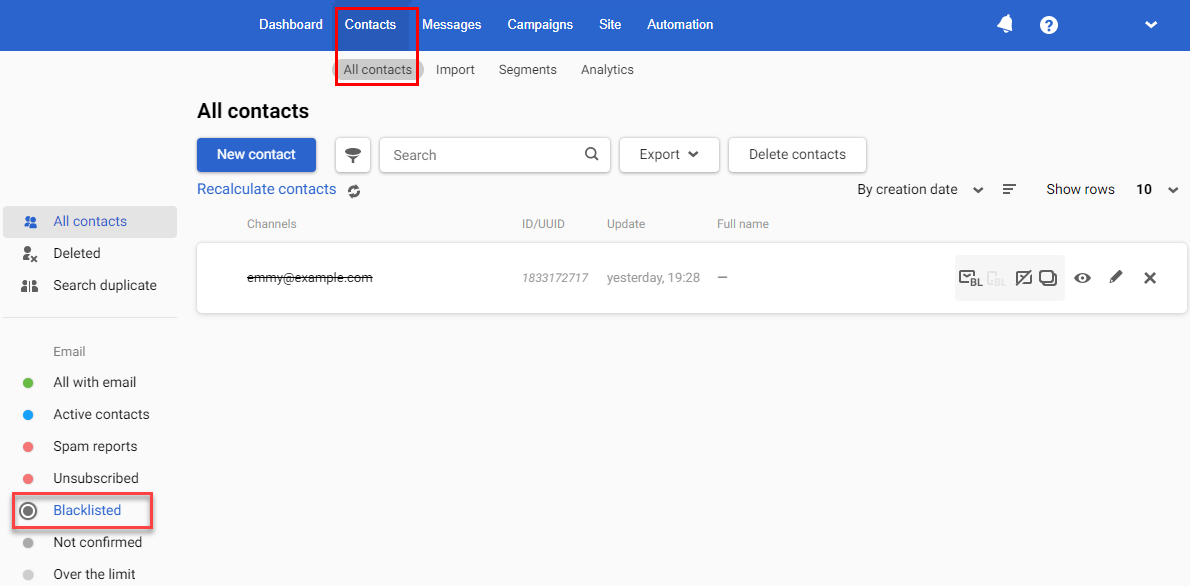
- Select the Exclude email from blacklist icon beside a contact.

- In the popup window, click Done.
The email address of a contact removed from the local blacklist disappears from the list of the blacklisted emails, and the Exclude email from blacklist icon for that contact is replaced with the Add email to blacklist icon.
Adding Phone Numbers to the Local Blacklist
To add phone numbers to the local blacklist:
- Go to Contacts → All contacts.
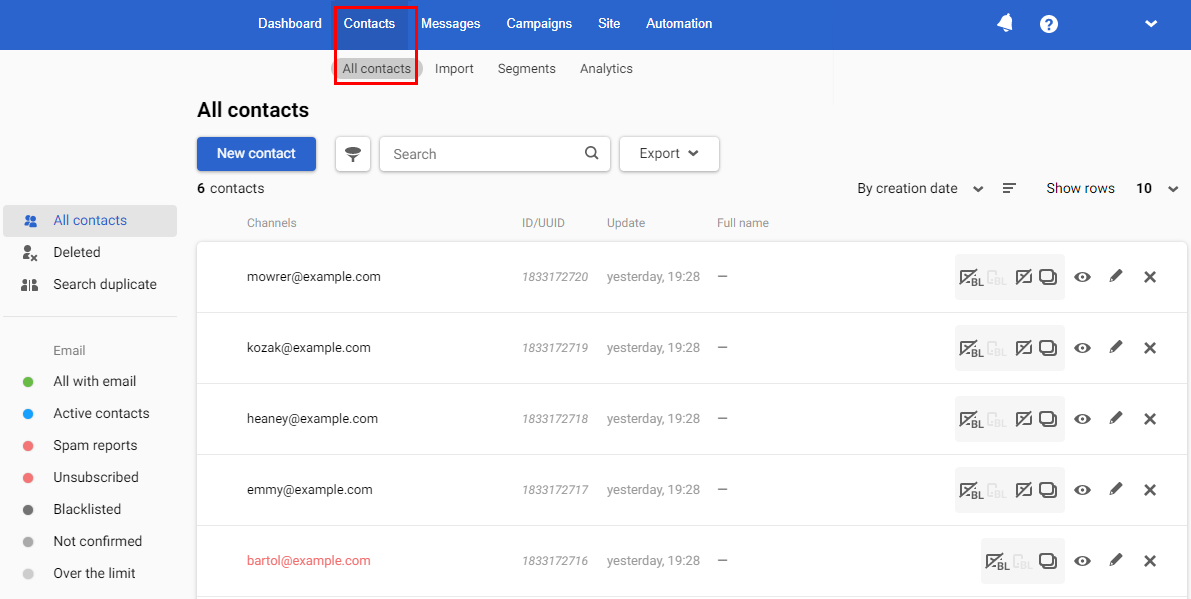
- Select the Add phone number to blacklist icon beside a contact.

- In the popup window, click Add.
The phone number of a contact added to the local blacklist shows crossed in the list, and the Add phone to blacklist icon for that contact is replaced with the Exclude phone from blacklist icon.
Removing Phone Numbers from the Local Blacklist
To remove phone numbers from the local blacklist:
- Go to Contacts → All contacts and select Blacklisted in the Phone number section in the left-hand side menu.
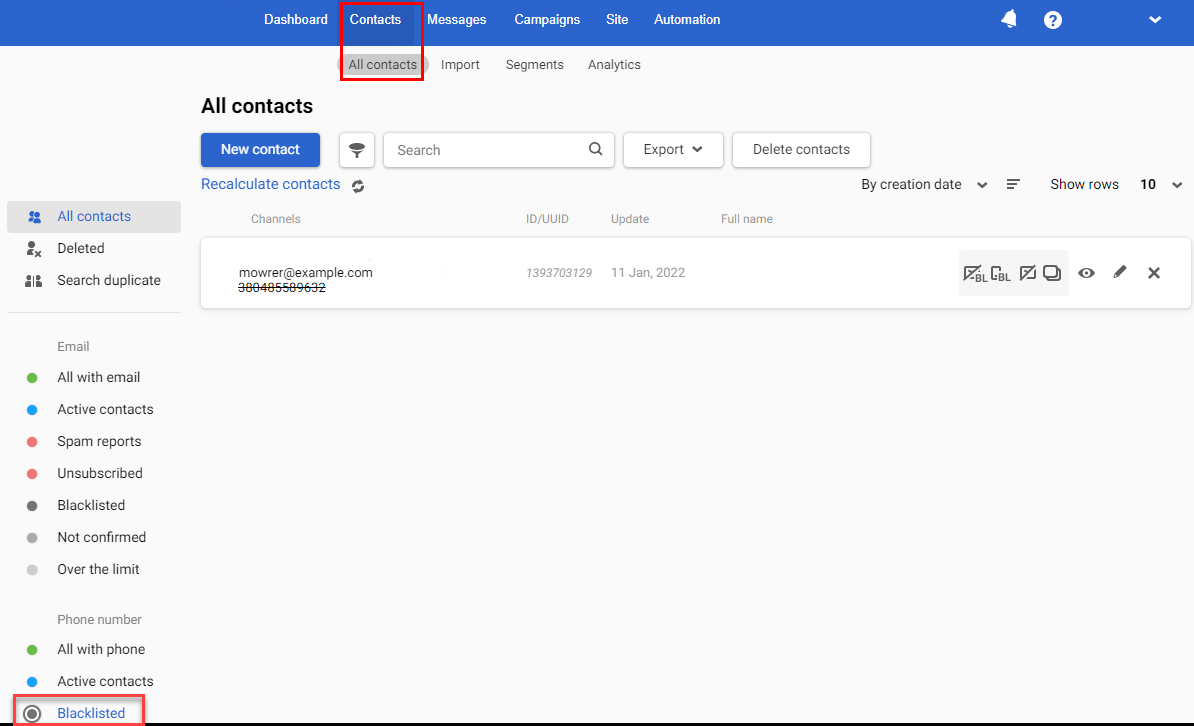
- Select the Exclude phone from blacklist icon beside a contact.

The phone number of a contact removed from the local blacklist disappears from the list of the blacklisted phones, and the Exclude phone from blacklist icon for that contact is replaced with the Add phone to blacklist icon.
Unsubscribing Emails
ImportantThe Admin role permissions allow you only to unsubscribe email addresses. It is not possible to add them again manually to a subscription category
To unsubscribe emails:
- Go to Contacts → All contacts.
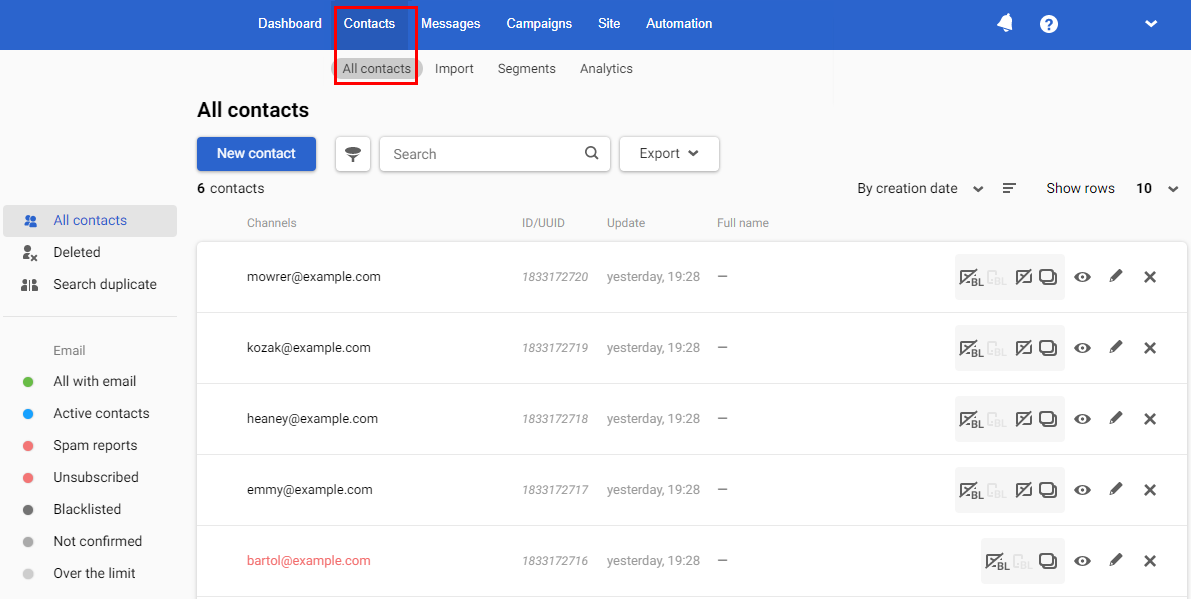
- Select the Unsubscribe contact’s email icon beside a contact.

- In the popup window, click Unsubscribe.
The email address of a contact removed from the subscription category shows in red in the list, and the Unsubscribe contact’s email icon for that contact disappears.

Information about which user unsubscribed will be displayed on the Contact information tab.
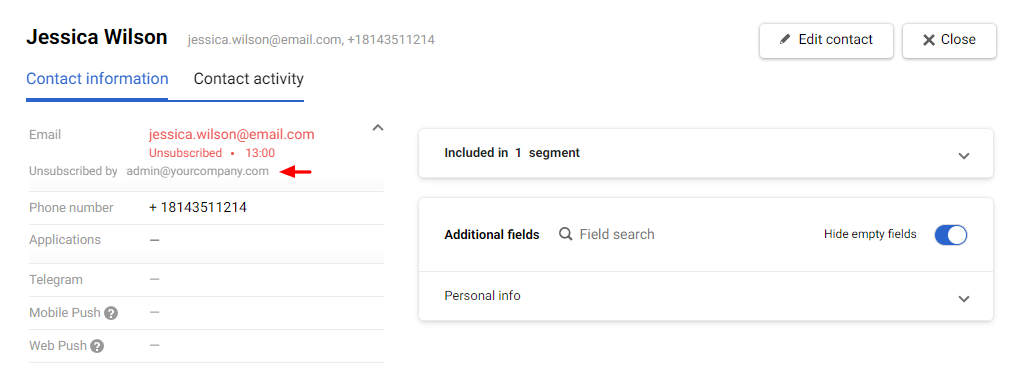
Editing Contact Subscription Categories
Editing contacts’ subscription category allows only deleting a contact from a category. Read the Subscription Categories article to learn about adding a contact to a subscription category.
To edit subscription categories for a contact:
- Go to Contacts → All contacts.
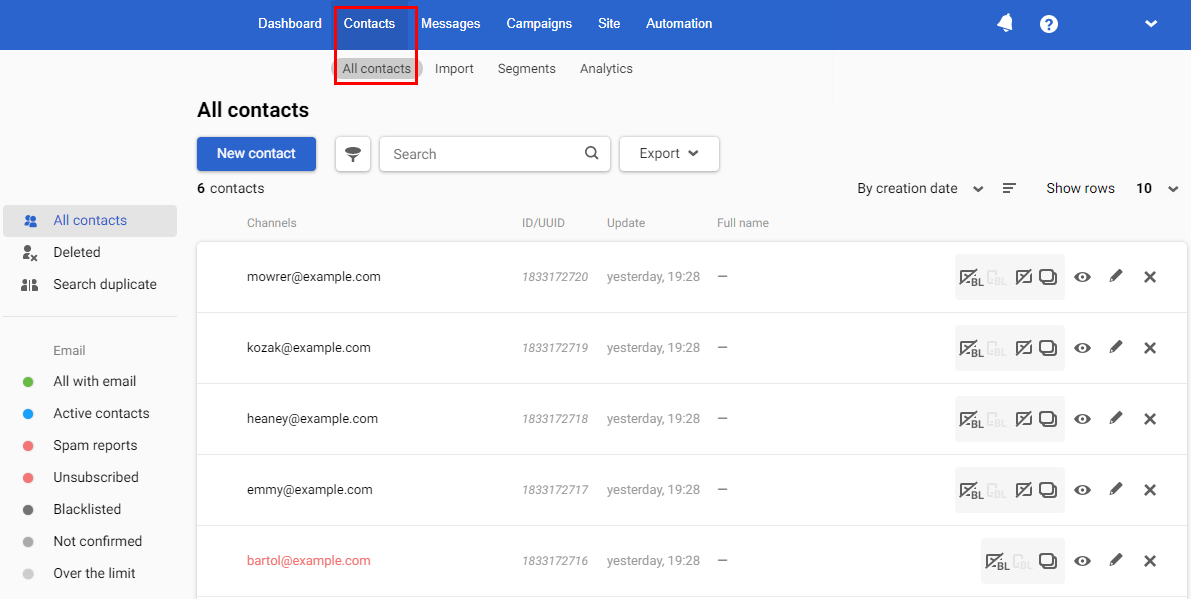
- Select the Edit contact subscription icon beside a contact.

- In the popup window, clear the box beside the category name that you wish to remove for the contact, then click Done.
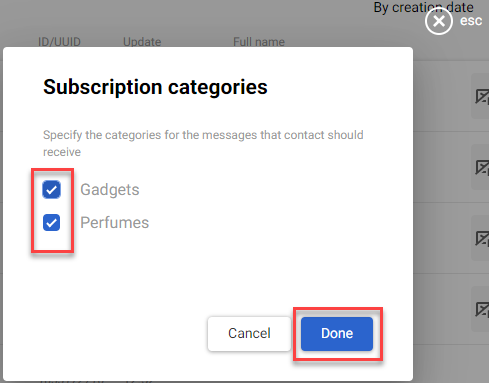
Deleting Contacts
To delete contact:
- Go to Contacts → All Contacts.
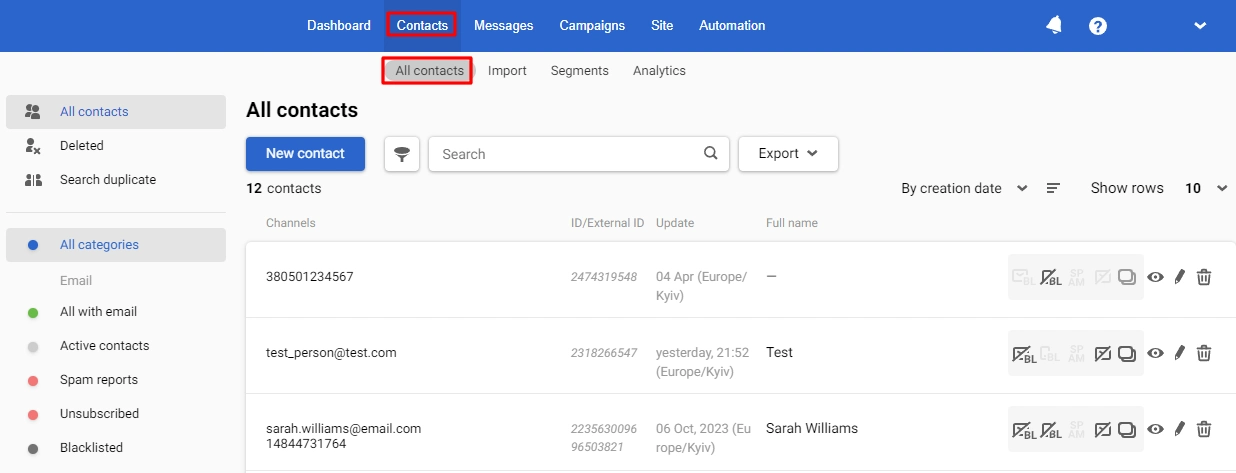
- Click the Delete contact icon beside a contact.

- Specify the delete reason (optional) and click Delete.
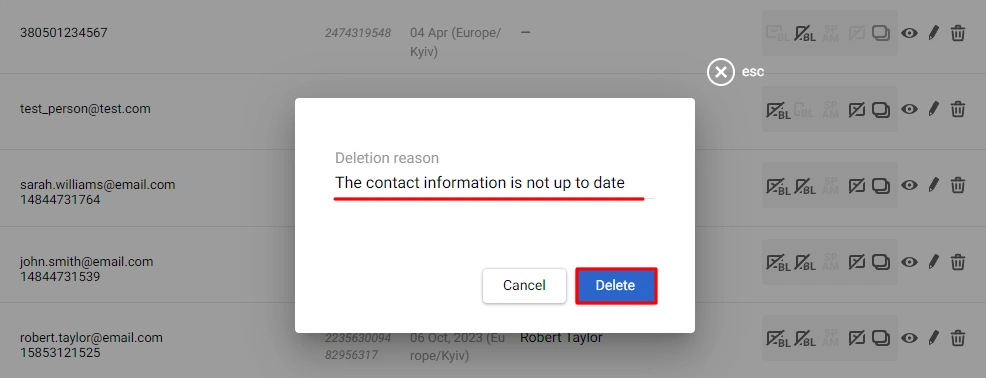
If you need to delete a large number of contacts, use deletion with segments.
More about Segment Management Options.
Updated 5 months ago