Other Blocks
Other blocks are applied to solve various tasks, for example:
- Ending workflow paths
- Creating and updating contacts
- Sending obligatory messages
- Creating separate events for each contact in a segment.
Other blocks include:
- End
- Task
- Webhook
- Sprayer
- Check point
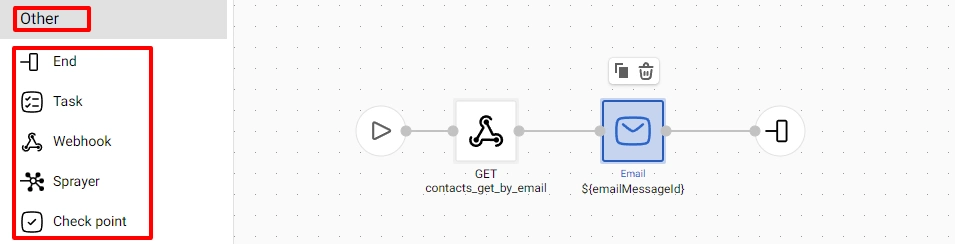
End
Task
Webhook
The task of this block is to request the specified URL (use only the HTTPS protocol). Available request types are GET and POST. Data format: JSON, XML, text.
Use webhooks, when you need to access the data source by reference to return a promo code or authorization token, and then display this data in a message within a workflow. With this block, you can also transmit to the specified address:
- parameters from the event that launched the workflow,
- (additional) fields of the contact on which the workflow launched.
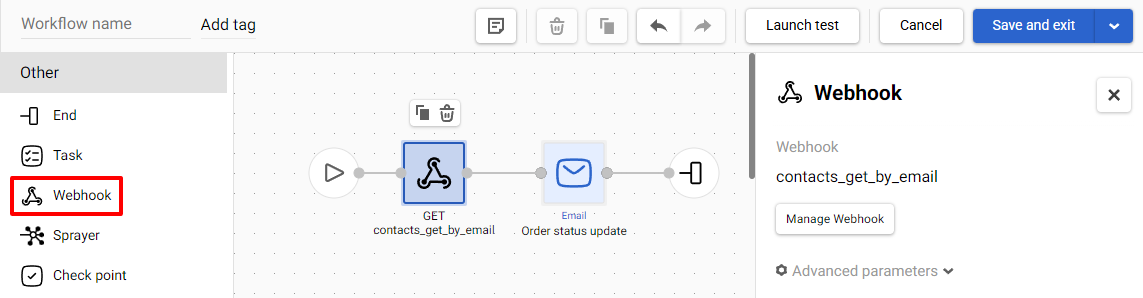
NoteThe Webhook block is used only in combination with the block for sending a single message in any channel, and also with the Variable matches regular expression block. For workflows where a message is sent to a group, the Webhook block does not apply.
Read detailed instructions on setting up, testing, and managing webhooks in workflows.
Sprayer
The block creates events for each contact of the selected segment.
As a rule, if the workflow is launched for a segment, you cannot add the blocks designed for contacts. Sprayer enables to do so.
It works as follows:
- The workflow for a segment has been launched (the segment ID was passed in the event, or the segment is selected in the Sprayer settings).
- The workflow reaches the block Sprayer.
- A separate event for each contact is created (transition from segments to contacts).
- This event launches a workflow for each contact.
The events created by the block contain an email address and contact ID. This makes it possible to launch a different workflow with these events and use contact blocks.
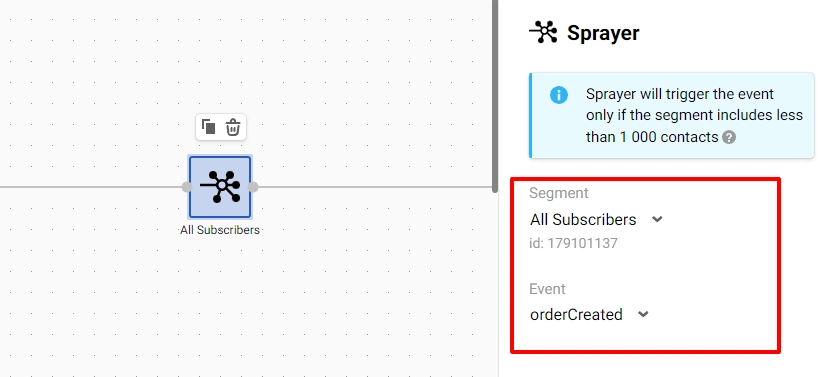
The block has 2 parameters:
- Segment: required parameter. Select the segment in the drop-down menu or specify
${segmentId}variable. - Event: required parameter. Select the event you want to create.
Events must be created beforehand in Automation → Event types.
NoteSprayer will trigger the event only if the segment includes less than 1 000 contacts.
All attempts to trigger the event for a bigger segment are displayed in Statistics.
Check Point
Updated 5 months ago