Setting Up Allowed Send Time
Set the allowed time for sending messages from workflows, for example, from 10:00 am to 6:00 pm on weekdays.
If the trigger to send a message fires outside the allowed time, the system will send it as soon as the next allowed period begins.
Note
- Checking the allowed time when sending single messages first occurs according to the contact's time zone; if it is not set, according to the time zone of the eSputnik account.
- Checking the allowed time for sending messages to segment occurs according to the time zone of the eSputnik account.
Setting Up Allowed Send Time
- Go to Settings → Workflows tab.
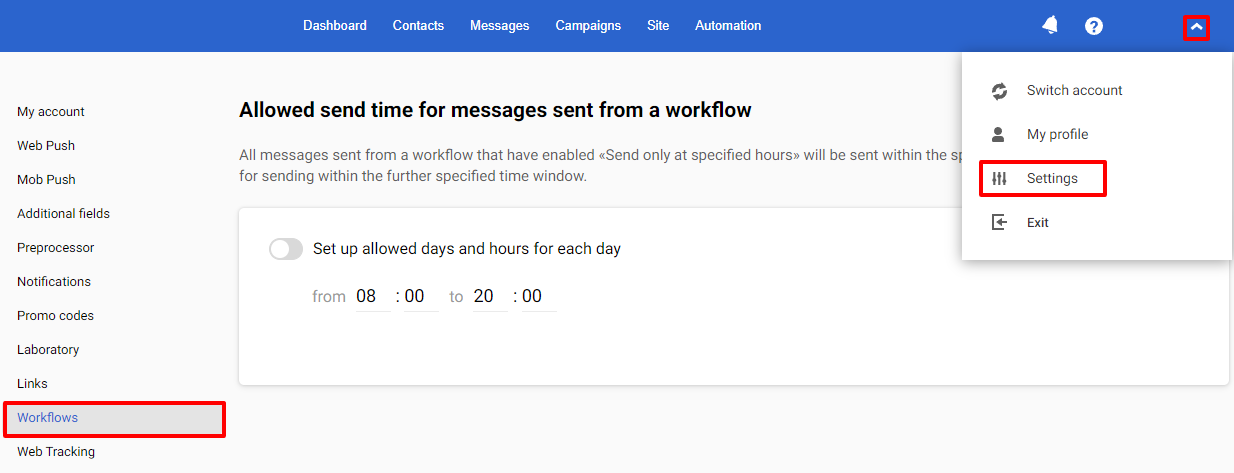
- Activate the Set up allowed days and hours for each day switcher and specify the allowed send time.
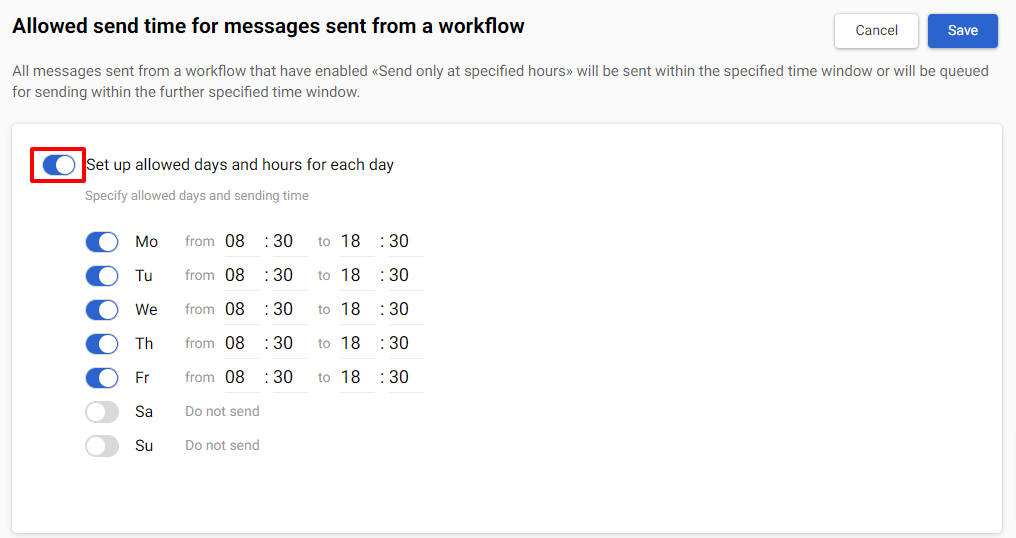
- Activate the Send only at specified hours switcher in the settings of the message-sending block.
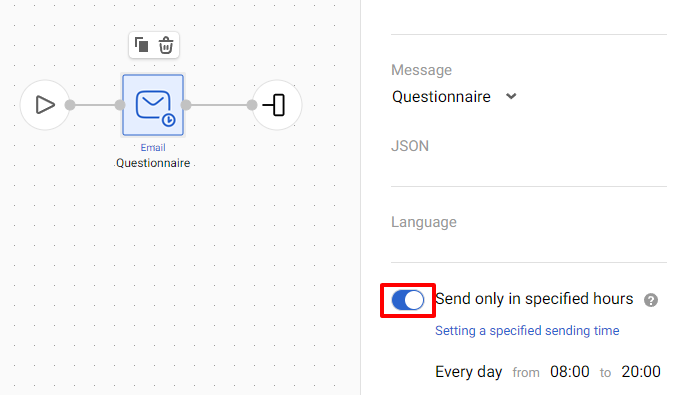
Send Time Mapping
The message with the allowed sending time settings is marked with a clock icon in the workflow and its launch history.
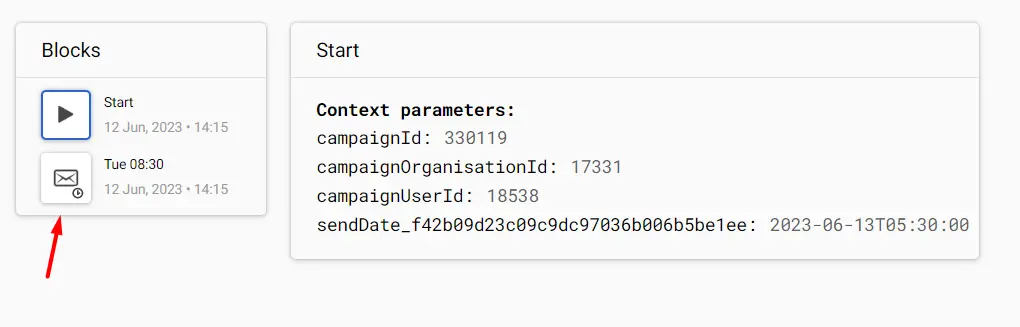
Updated 5 months ago