Setting Multilingual Browser Push Notification Permission
Set automatic language detection for the web notification confirmation prompt.
The option is available for Widget requests.
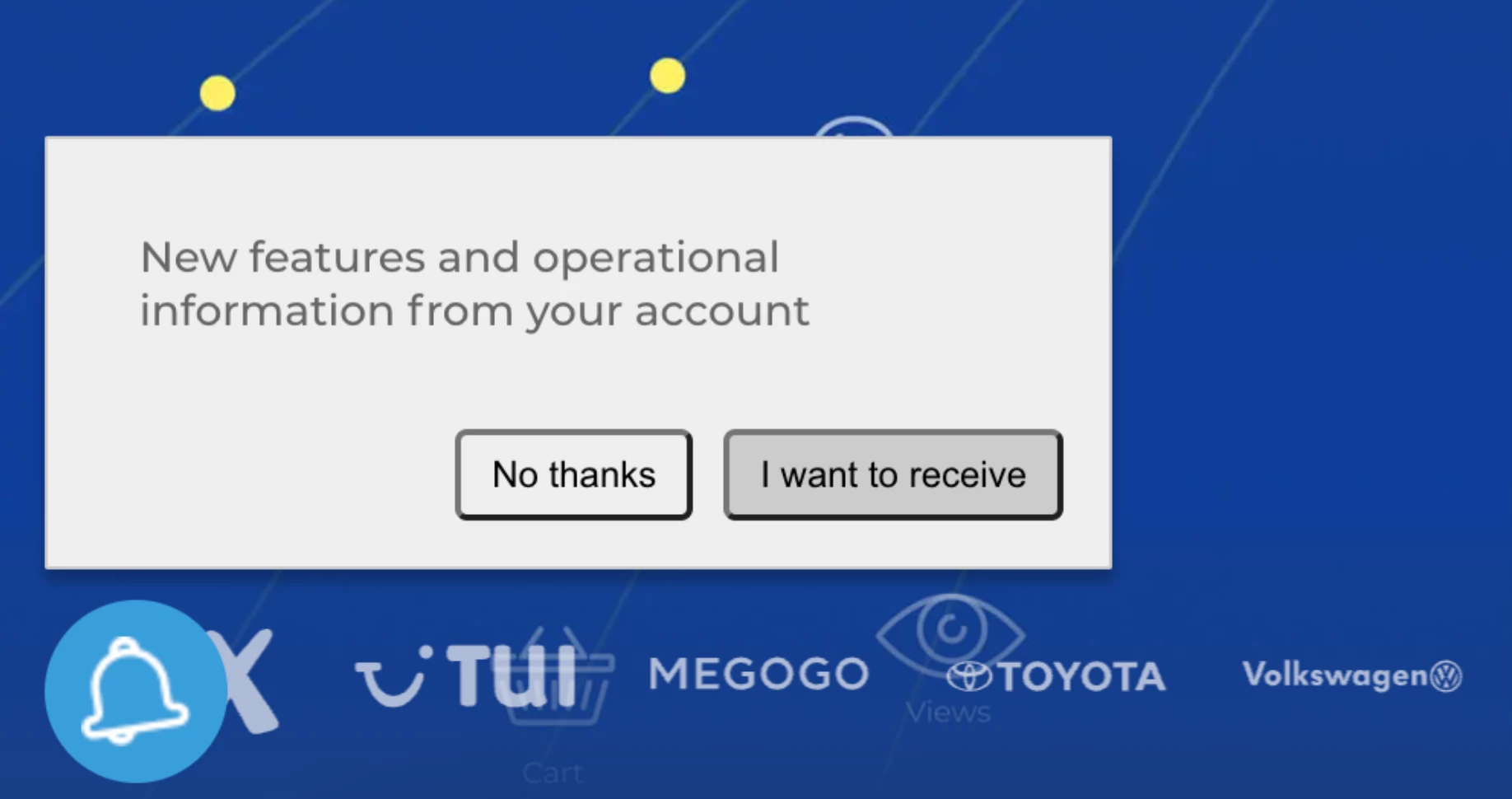
To determine the user's language, the system checks:
- the
langattribute in the HTML code of the site; - if it isn't set – the language in the link (eg,
en); - if the language parameter is not specified in the link, the system checks the language of the user's browser;
- if the user's language is not defined, the system will display the default language that you specified in the widget settings;
- if the user's language doesn't match the specified widget languages, the system will use the default language version.
Set-Up Instructions
- Go to the Settings → Web Push tab → Permission settings in your account settings.
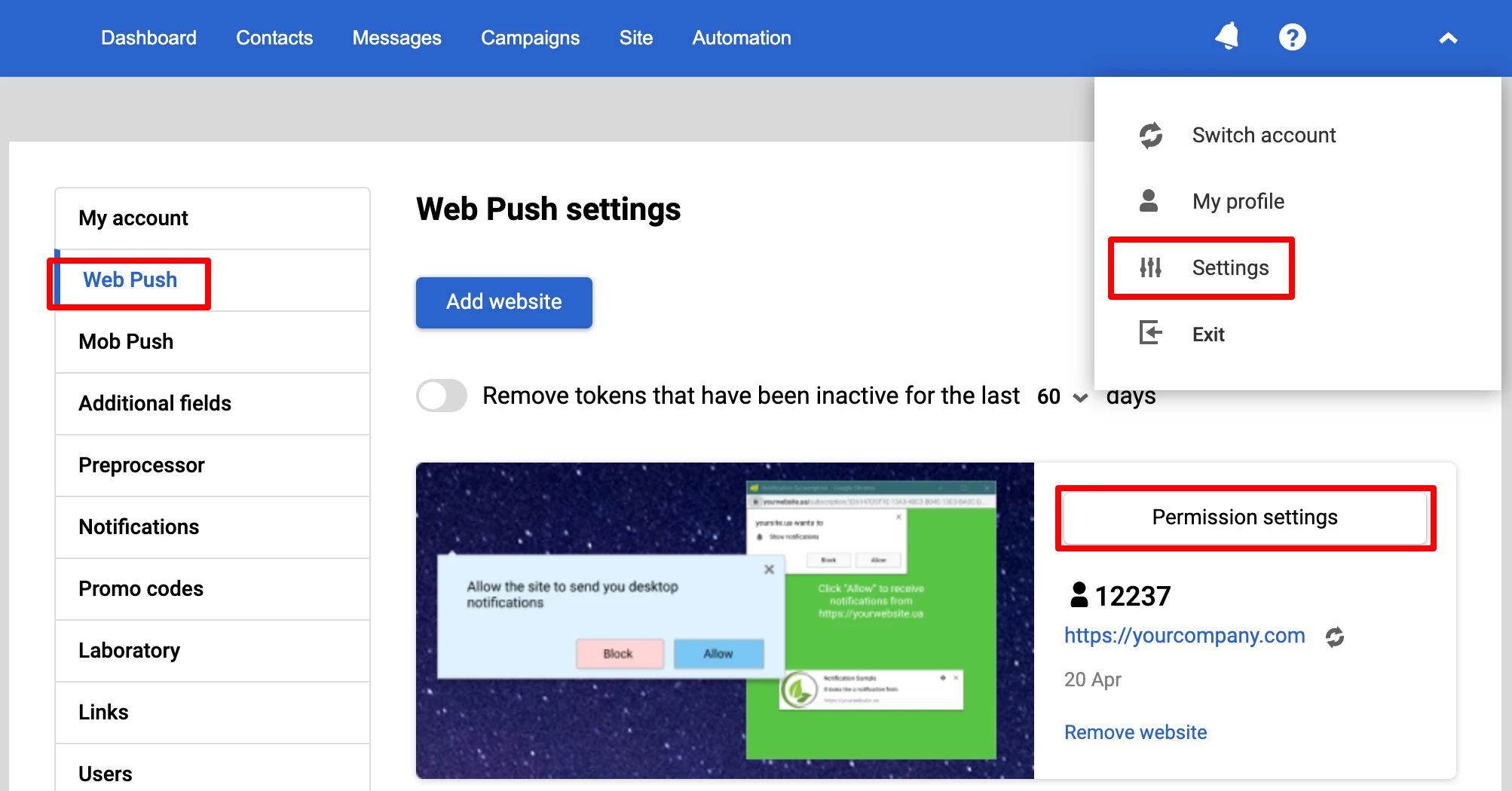
- Select the prompt type Widget. Click on the globe icon and select the default language from the list.
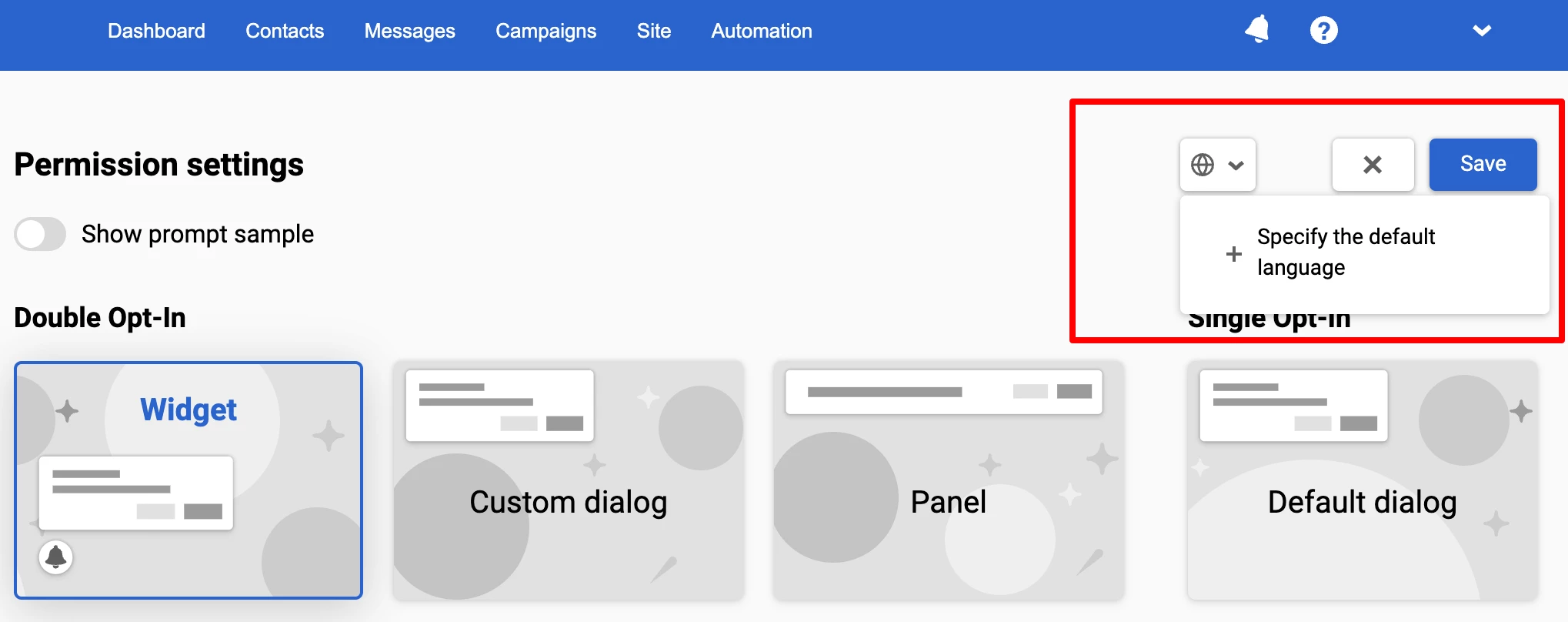
The appearance of the subscription prompt is set only in the version with the default language. Then it's automatically applied to other language versions.
- Once the prompt with the default language is customized, select the alternate languages you want. Сlick on the Add a language button and select the required language versions from the list.
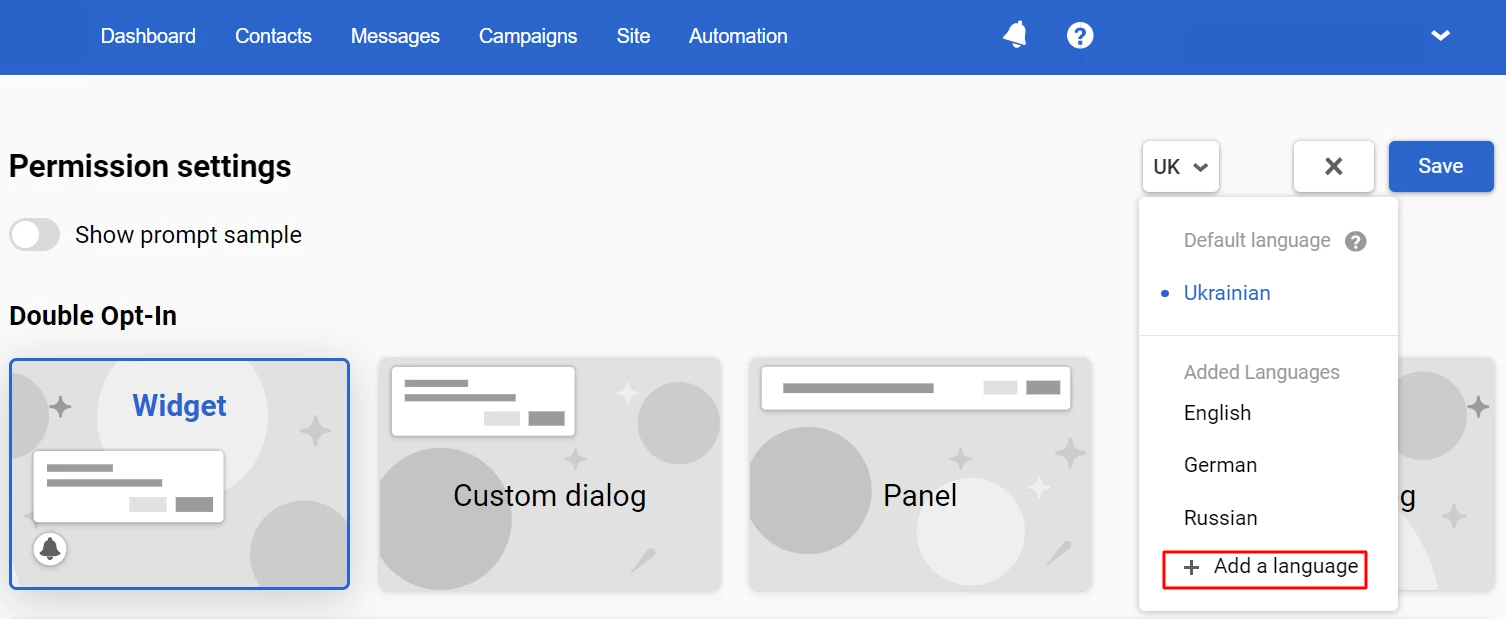
Write the copy for subscription request, blocking and confirmation buttons in the appropriate language for each version. Save your changes.
To see the sample of each prompt version, activate Show prompt sample switcher.
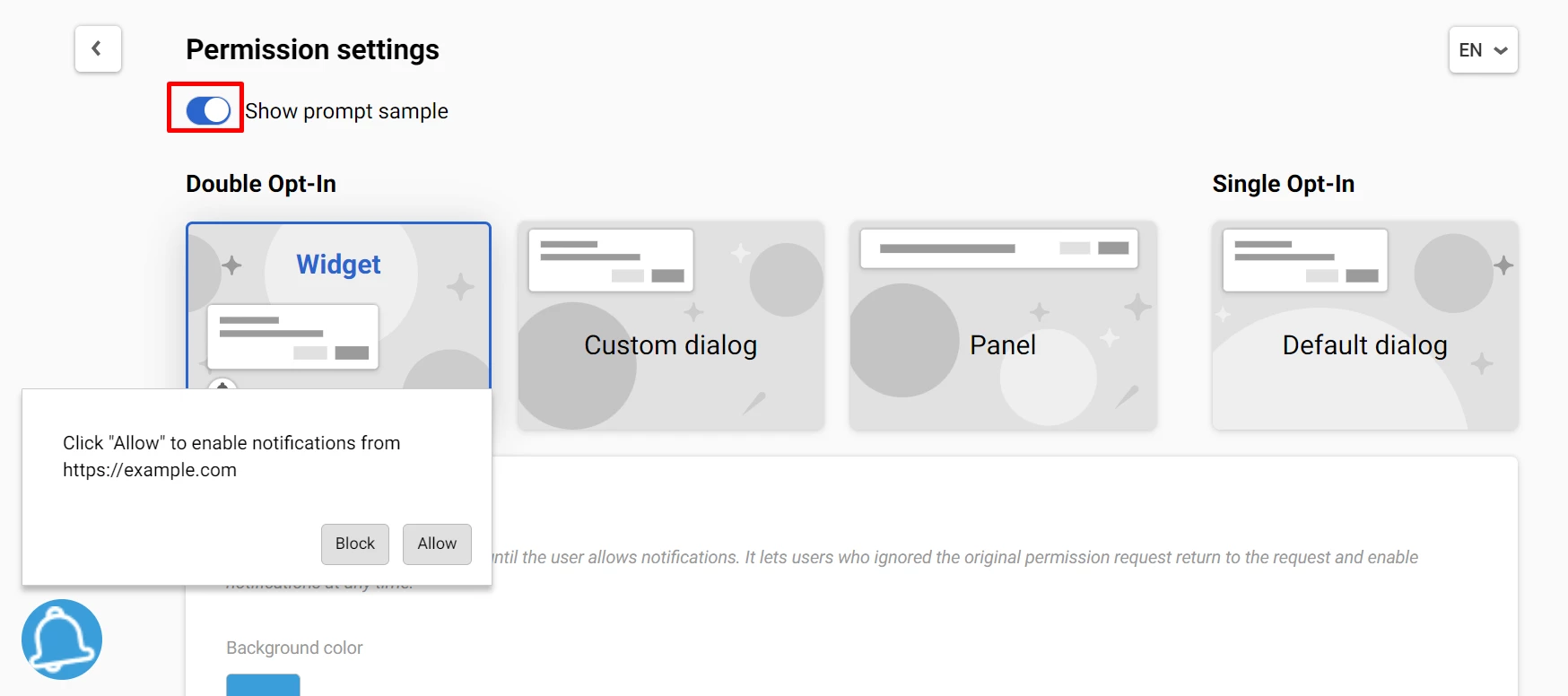
Updated 5 months ago