Exporting Segments From Reports
Segment contacts that participated in the campaign according to its results: read, clicked on a particular link, unsubscribed, reported as spam, blacklisted, unconfirmed, etc. You can export each such segment to a CSV file or to a list in your eSputnik account to continue working with contacts based on their reaction to the campaign.
How to Export a Segment from a Report
Export of reports is available in the Campaigns → Reports section.
Select the channel, campaign’s type (bulk/triggered) and specify the period for which you want to receive a report.
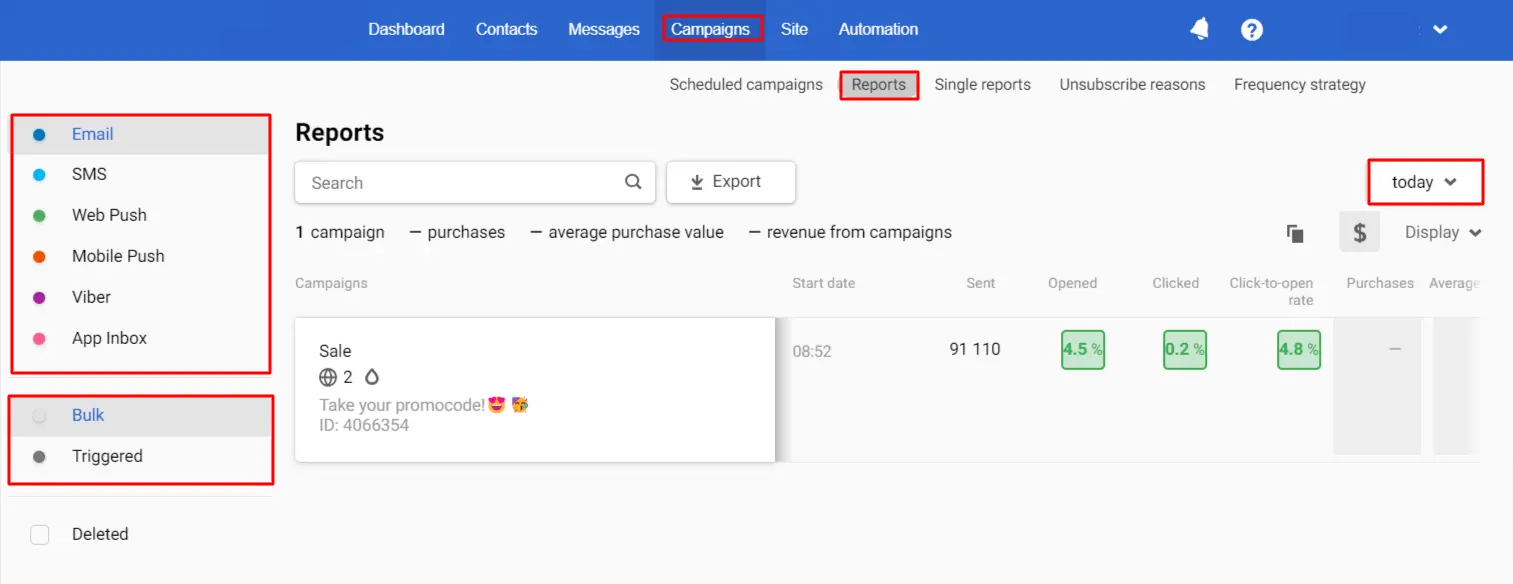
The Export button is available:
a. At the top of the report.
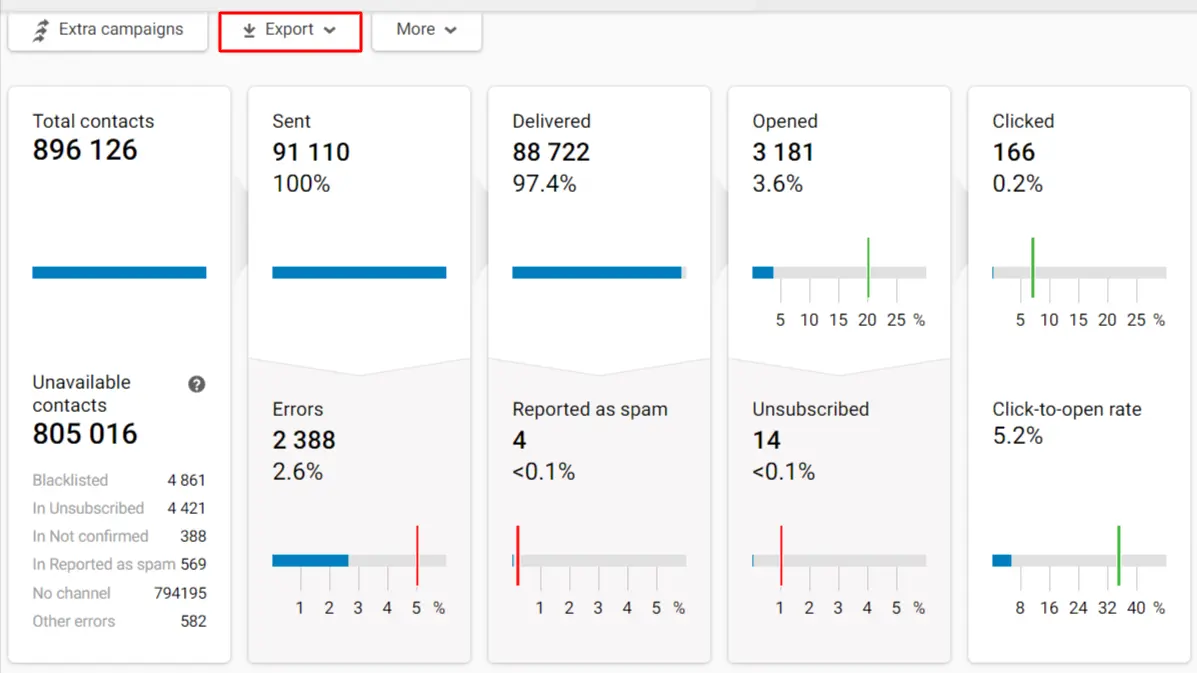
b. By clicking on any segment built by the campaign’s results. For example, to export contacts who clicked on a specific link, go to the Opens and clicks tab → Table of clicks and click on the number of contacts who clicked on the link.
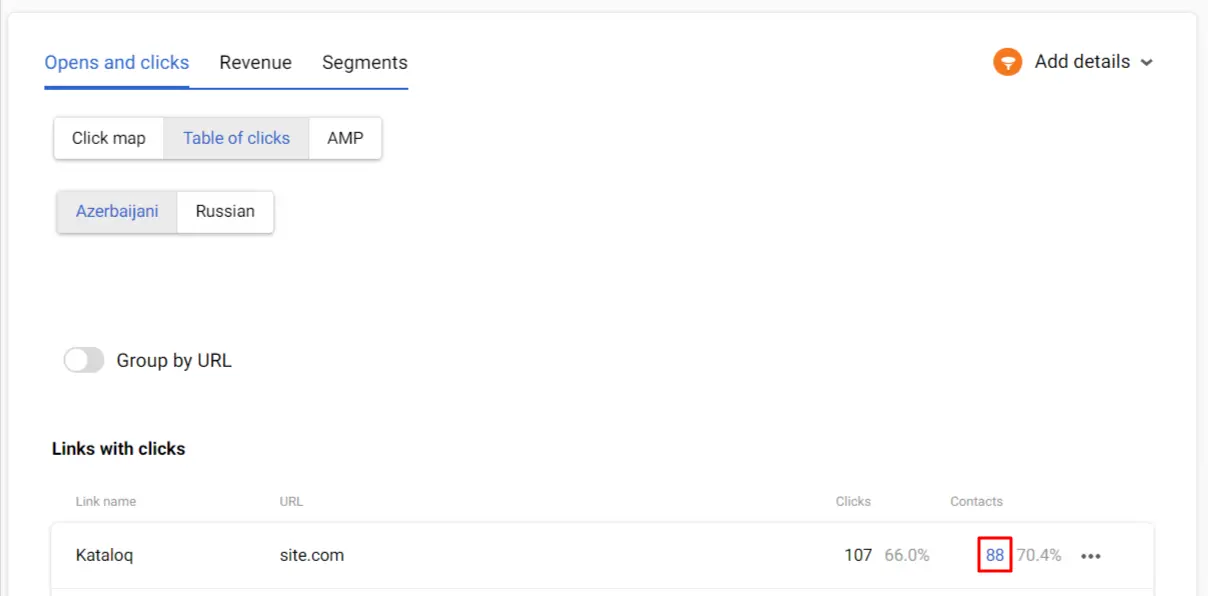
You can export contacts:
- To the
CSVfile. - To the new list.
- To the existing lists.
Export to CSV
Only users with export rights (Admin, Marketer) have the ability to upload contacts to a CSV file.
After clicking on the To CSV button, an email with a link to download the file will be sent to the address with which you log in to your eSputnik account. The file will be available within 3 days.
Export to the New List
Give the segment a name and click the New segment button, after which the created segment with the exported list of contacts will appear in the general segments’ list.
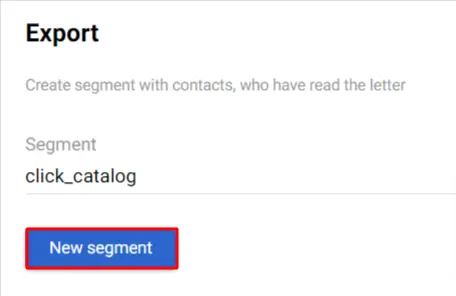
Export to the Existing Lists
When you select exporting contacts to existing lists, you will see a window with a list of all segments of the List type that exist in your account. Select one or more lists to which you want to export contacts, and click Export, after which the contacts will be added to the selected lists.
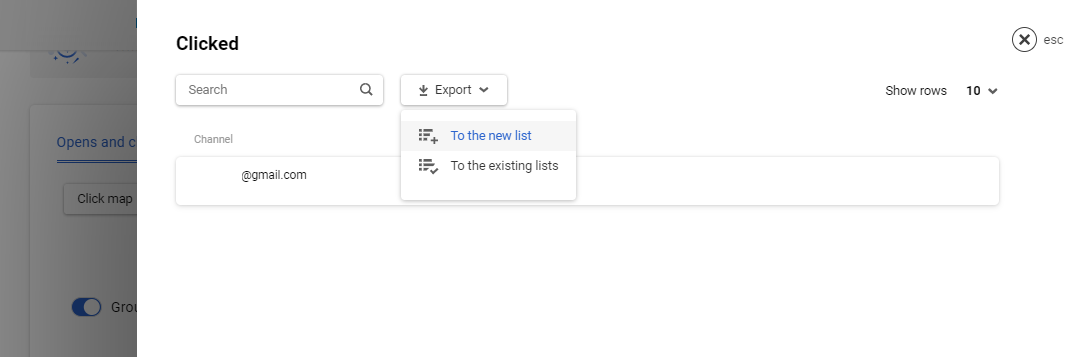
Updated 6 months ago