Integration with Horoshop
Horoshop is a SaaS platform for creating online stores. You can independently, without involving developers, set up the transfer of contact and order data from a website based on Horoshop to eSputnik.
Note
- Integration requires data transfer via API from your Horoshop account.
- Please log in via the Ukrainian Horoshop interface. Switching to English during login redirects you to another platform, which isn’t integrated with our CDP. Change the language after login in Settings.
Before connecting a new integration, complete the following steps:
If you have already completed these steps, proceed directly to connecting and setting up a new integration.
Connecting a New Integration in Your eSputnik Account
- Go to the eSputnik account settings → Integrations tab and click the New Integration button for the Horoshop service.
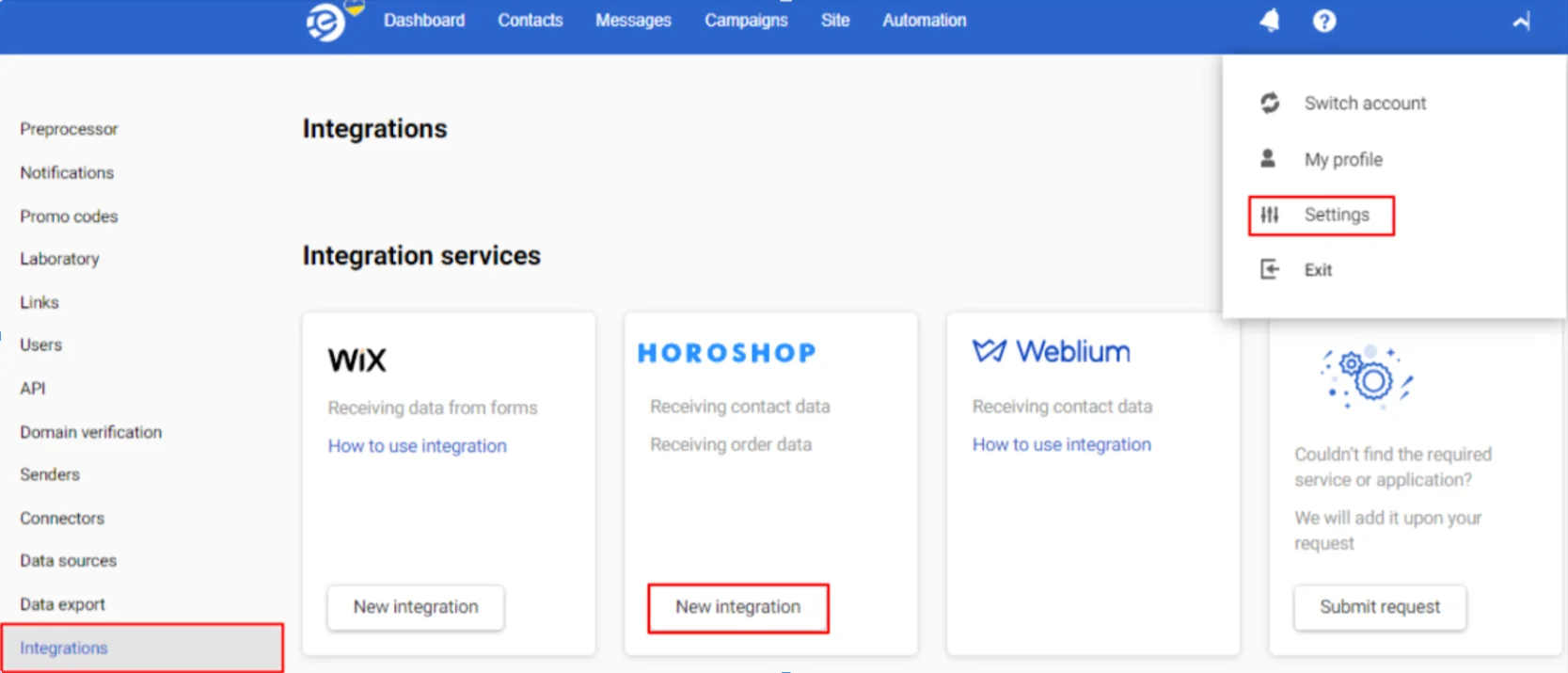
- Specify the new site's address and enter your Horoshop username and password.
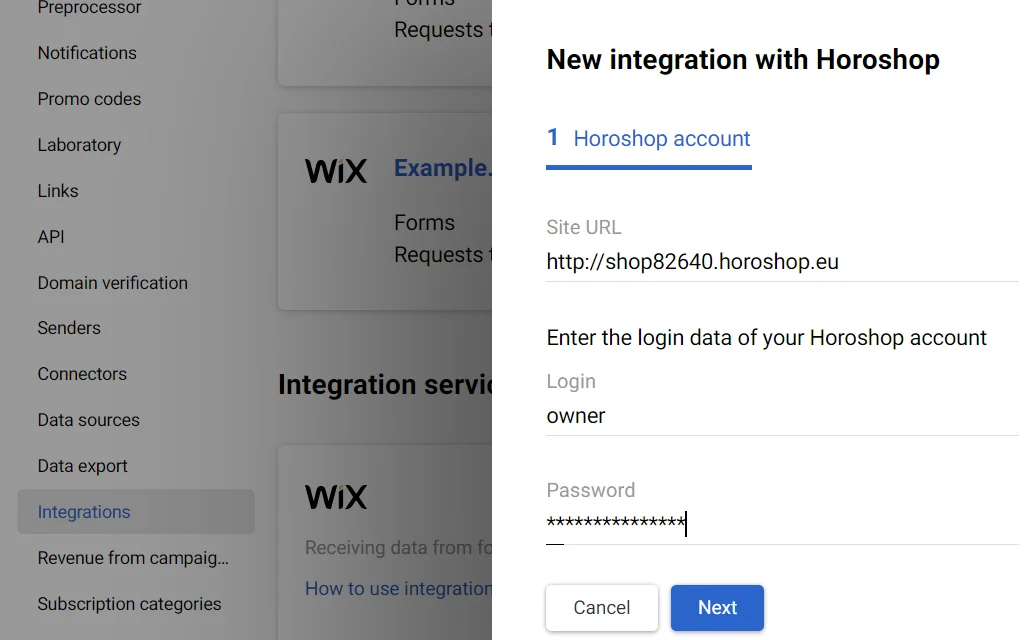
- Click Next and configure the integration parameters.
Setting Up Integration Parameters
Activate the switches next to the functions you are going to use:
Receive contacts
- Contacts are received after the visitor has registered on the site or has placed an order.
- Contact data can include different parameters depending on the action completed on the site.
- Parameters received by default: email, first name, surname.
Create contact with confirmed email address
- If contacts did not provide explicit confirmation when collecting data, you must collect contacts unconfirmed.
- You can send both bulk and triggered messages to confirmed contacts.
- You can send only triggered messages to unconfirmed contacts.
NoteFor unconfirmed contacts, use the integration's built-in Double-Opt-In (DOI) mechanism, similar to the one that works in eSputnik widgets. For more information, see the link.
Receive orders
You can use order data in workflows and messages.
NoteOnly the status Initialized is transmitted in orders.
More on automating work with orders >
- Click the Done button.
The service will appear in the list of integrations.
Click the three dots icon in the top right and confirm deletion to remove the integration.
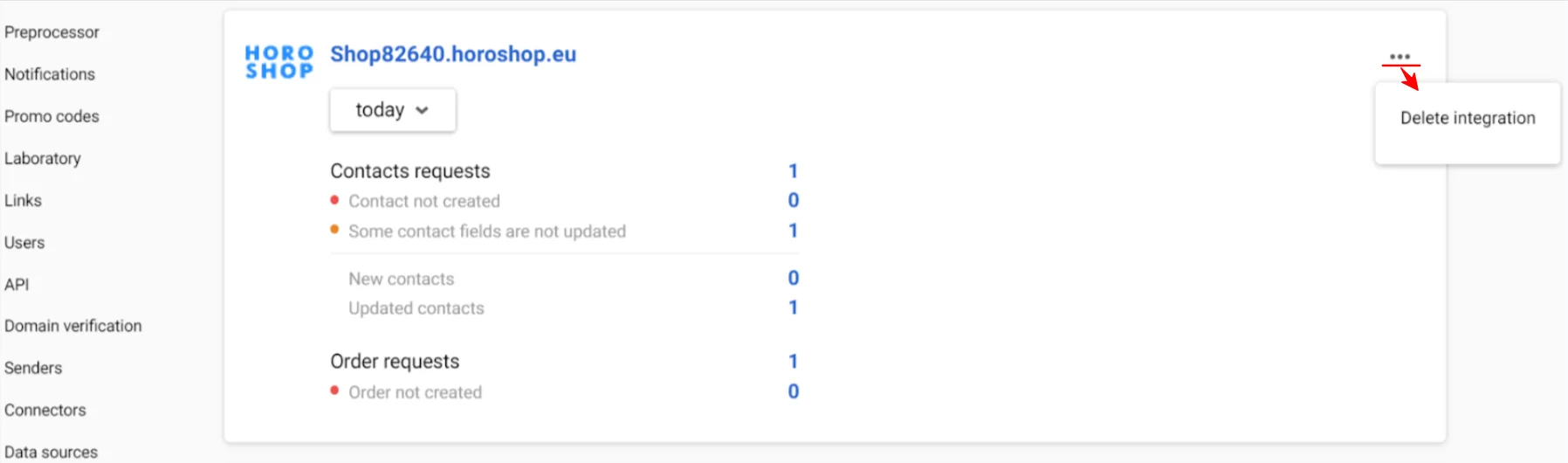
Setting Up Web Tracking Events in Your Horoshop Account
In your Horoshop account, go to the Marketing → Marketing services section, find and click to edit eSputnik.
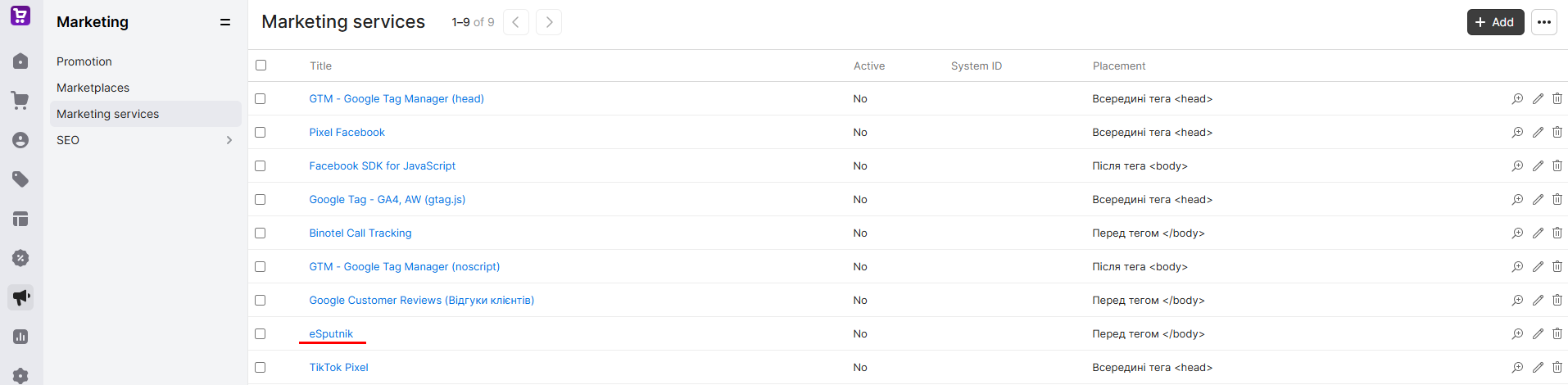
Set up integration:
-
Activate the Enable checkbox.
-
In the Tracking ID field, insert the tenant value that is contained in the script itself. In our example, it is:
9CA53387A31449DBA5900704ECCFF2B5.
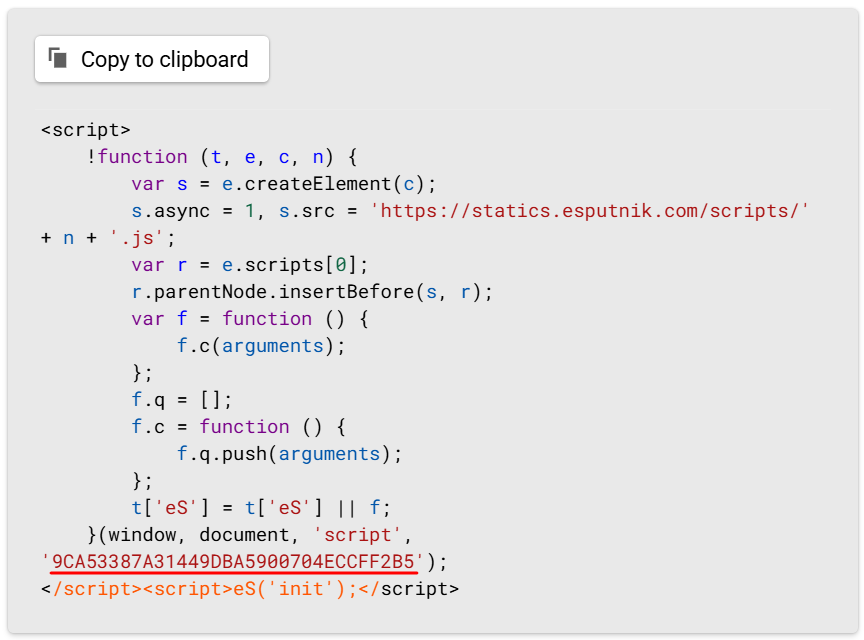
- Save your changes.
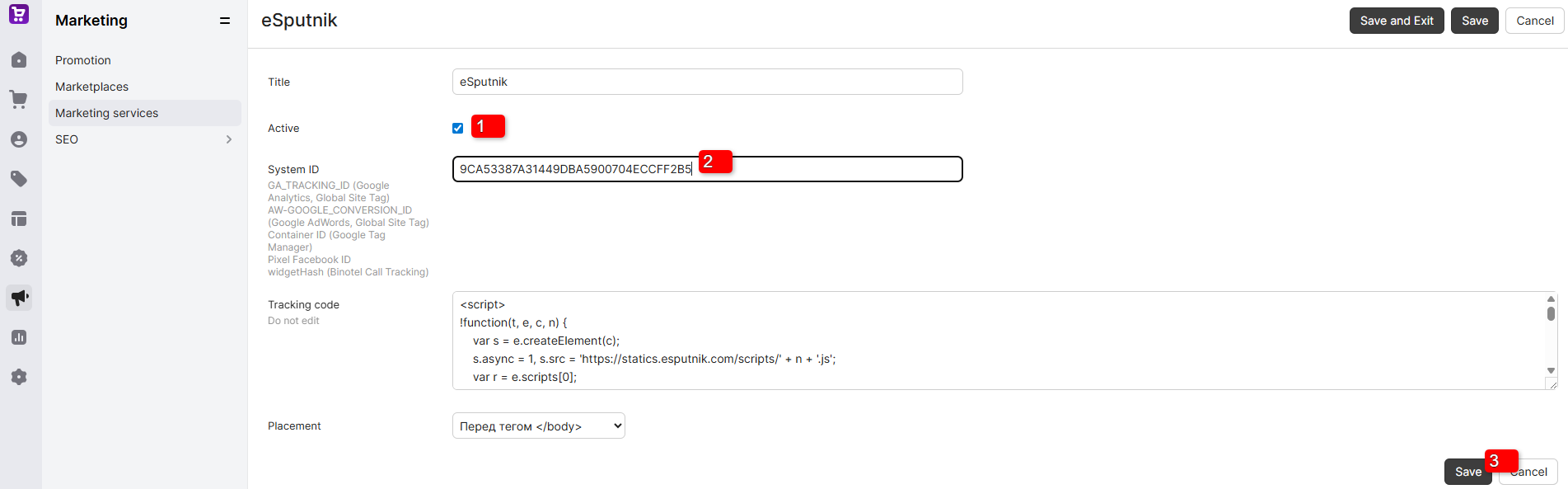
The integration has been successfully configured and is ready to transfer data.
NoteThe value of the id field obtained from the contact data is automatically set as the external ID.
Request Statistics
You can view statistics on requests to create contacts and orders on the Integrations tab in eSputnik.
- Go to Settings → Integrations.
- Select the statistics period and click the number next to the request. You will see detailed information about received contacts and orders: the source of the contact and the history of their activity, the composition and price of the order, address and delivery method, etc.
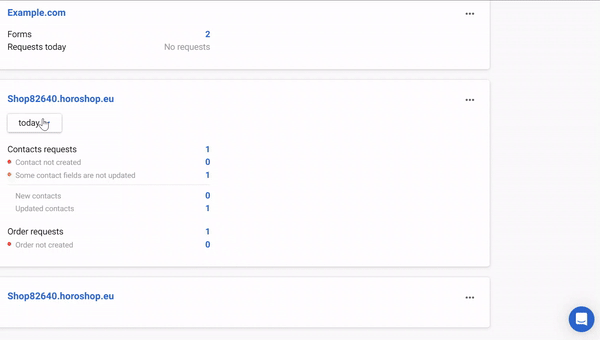
Updated 22 days ago