Testing the Products Block
After configuring the Products block, you can preview how the recommendations appear in the email on desktop and mobile devices.
You can test the block for an individual contact or a segment of contacts:
- If you are going to use the product block in a promo campaign, select a list of recipient contacts.
- If you are going to use the product block in a trigger campaign, select the dynamic segment on which the workflow with this email will be launched.
Consider an example of testing the Products block for Abandoned view workflow.
How to find out which segment is used in the workflow
- Go to Automation → Workflows, select the Abandoned view workflow, and go to the Start/Stop configuration.
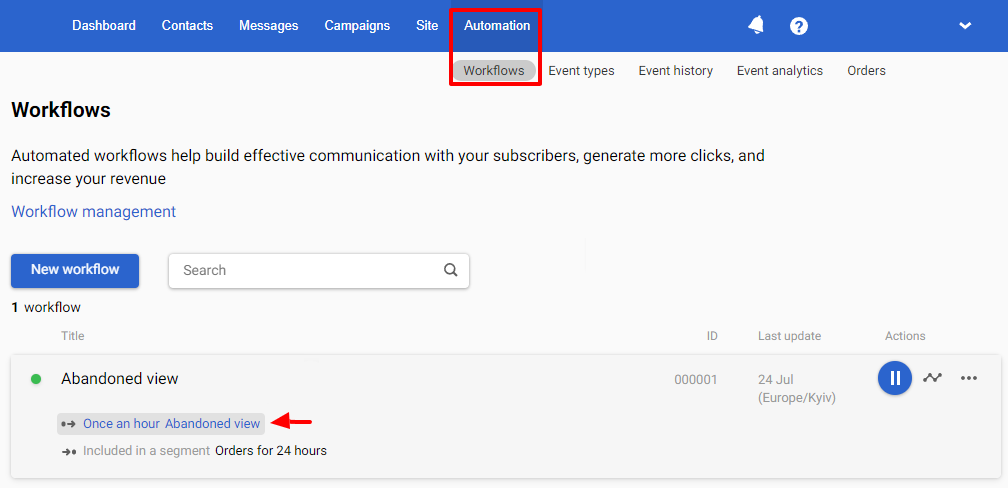
- Copy the segment’s name or its ID in the Segment parameter.
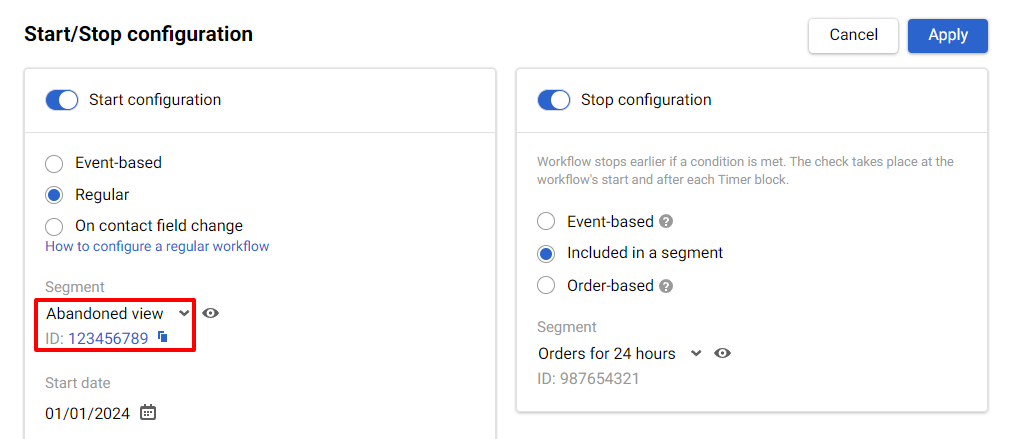
Block Testing
- Open the email in the editor and click View message.

- Click Select contact.
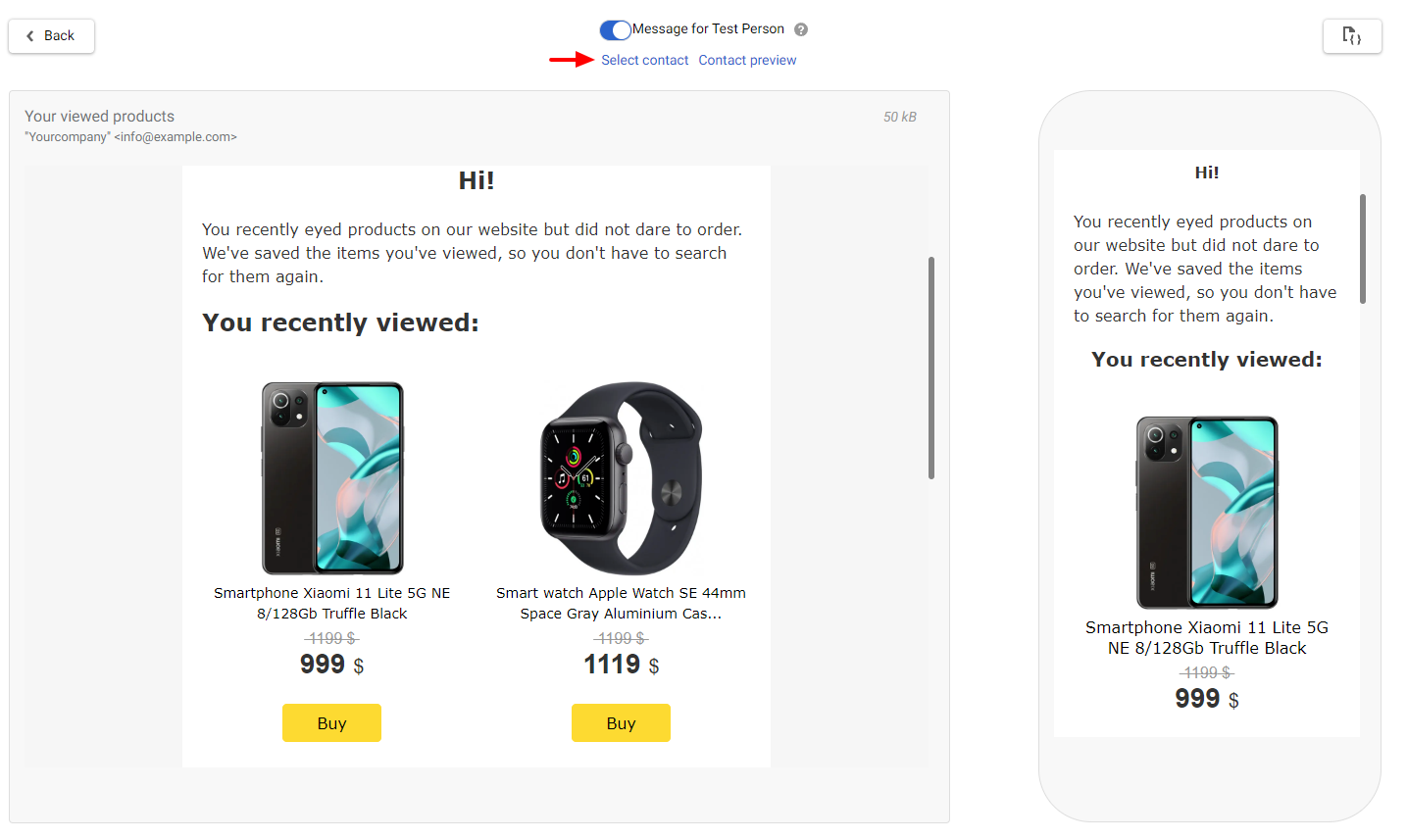
- Select Preview contacts from selected segment and paste the name or ID of the segment into the search field.
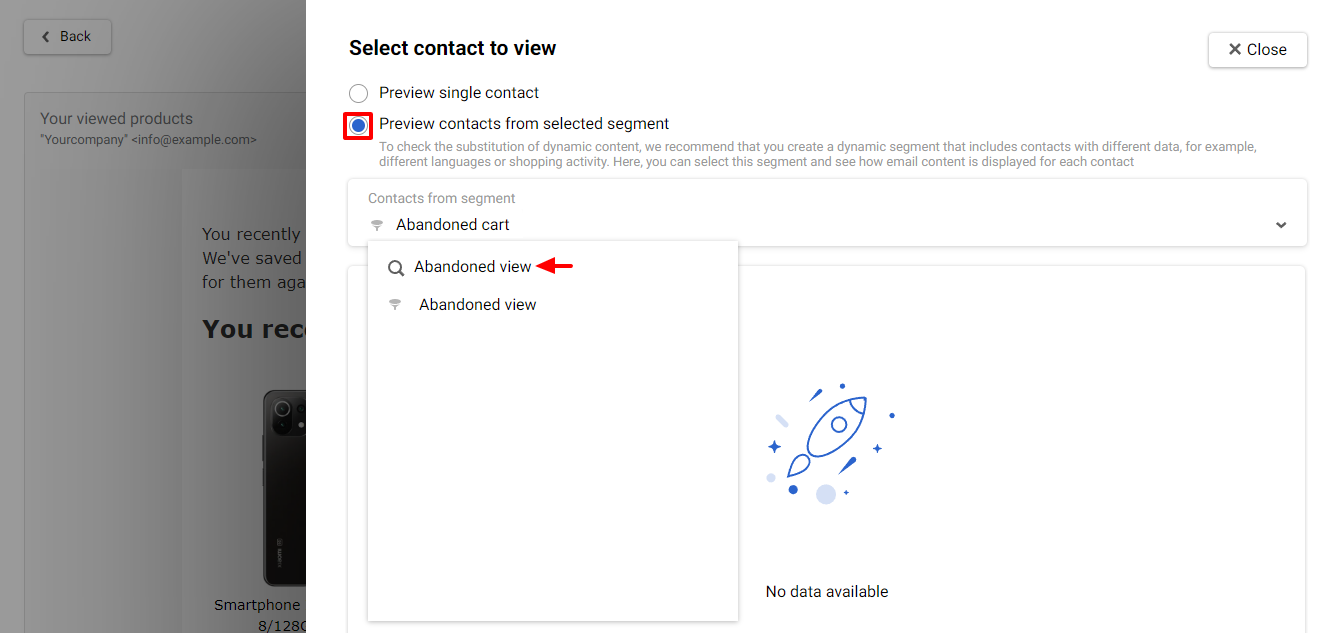
- Select a contact for testing.
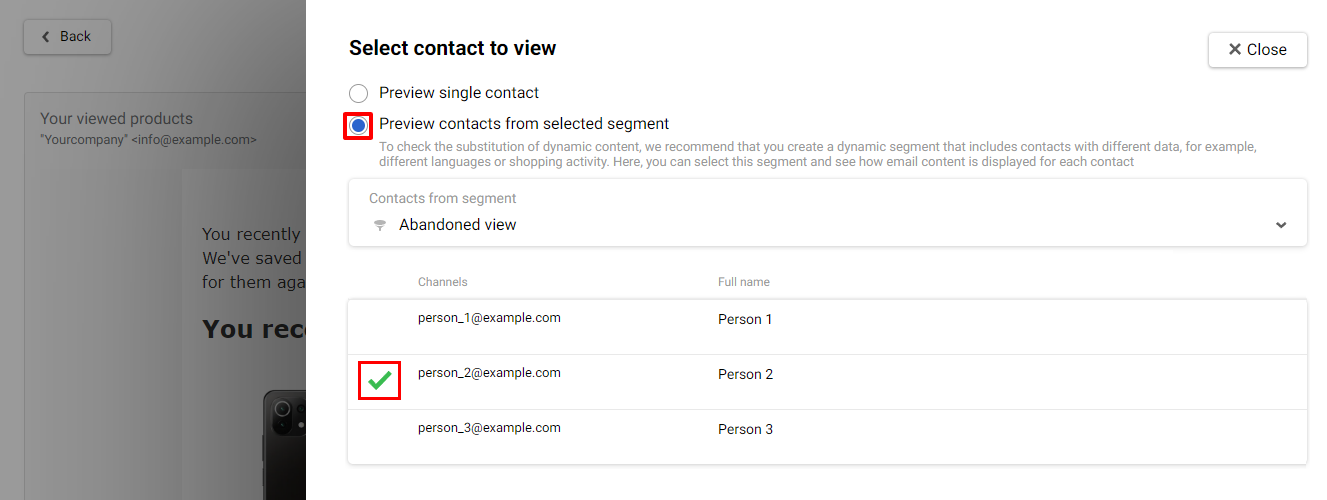
The message content will be generated differently depending on the following cases:
- There is data available to display for a contact
In this case, you will see the block content as the selected contact will see it.
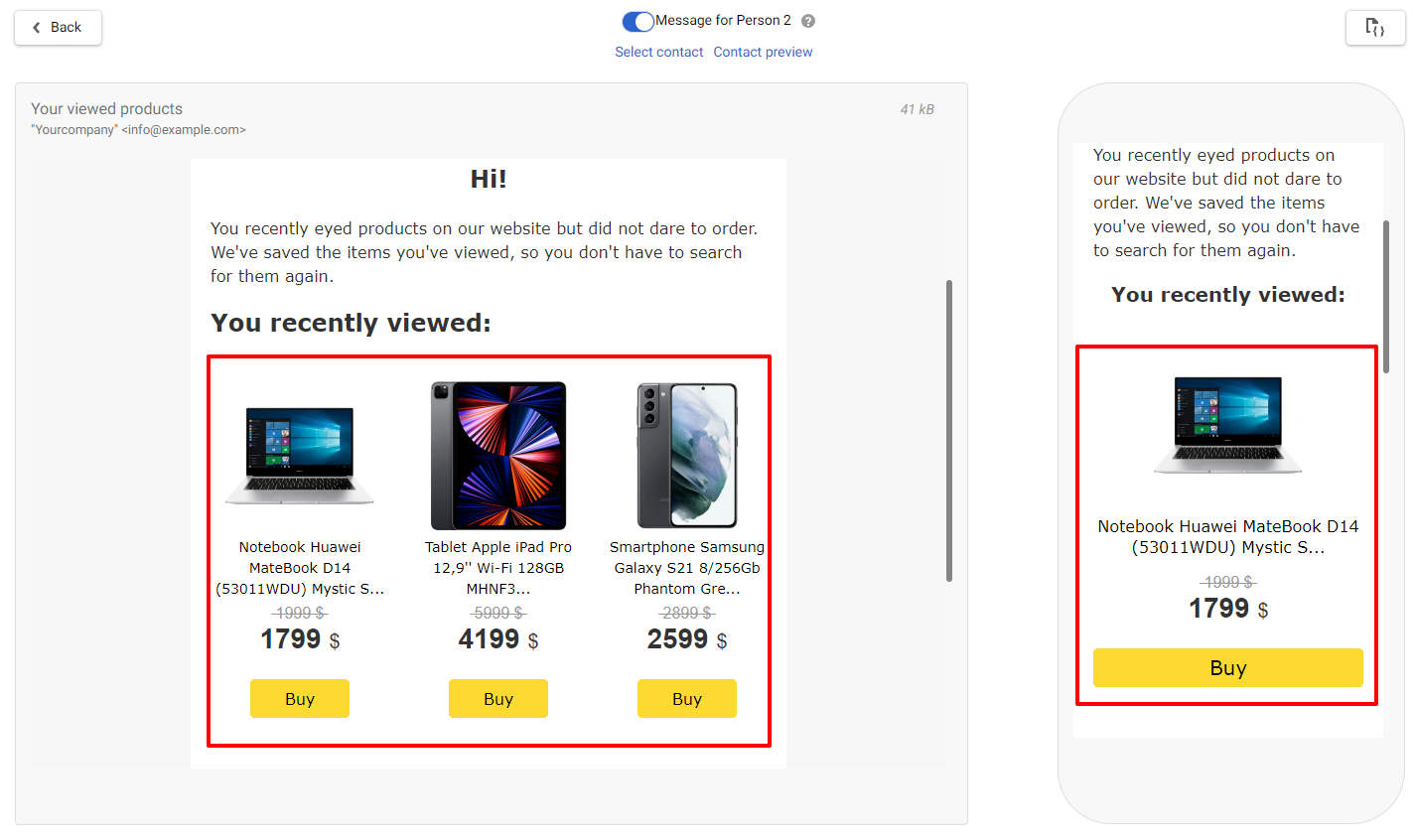
- There is no data available to display for a contact
In this case, there are two possible options:
- The preview will display a notification about the absence of recommendations, and the system will not send the email.
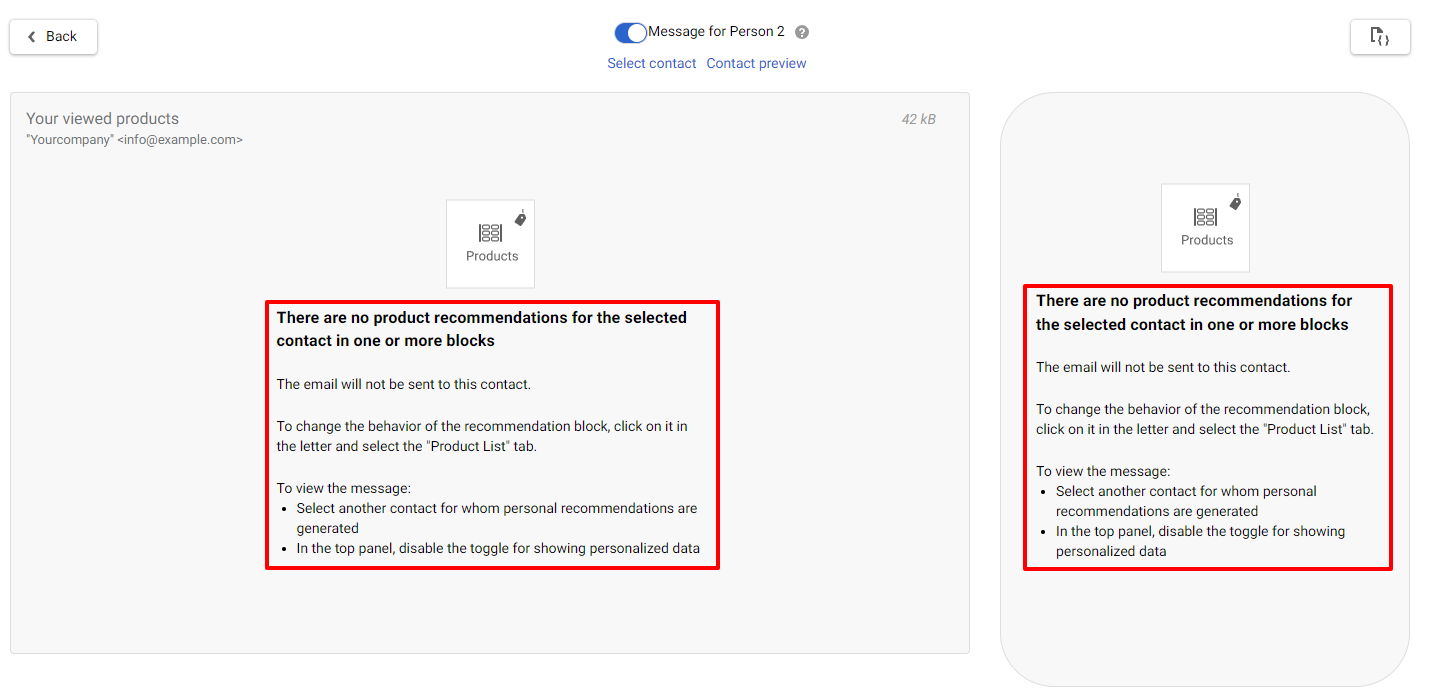
- The product block will be hidden, but the system will send the email.
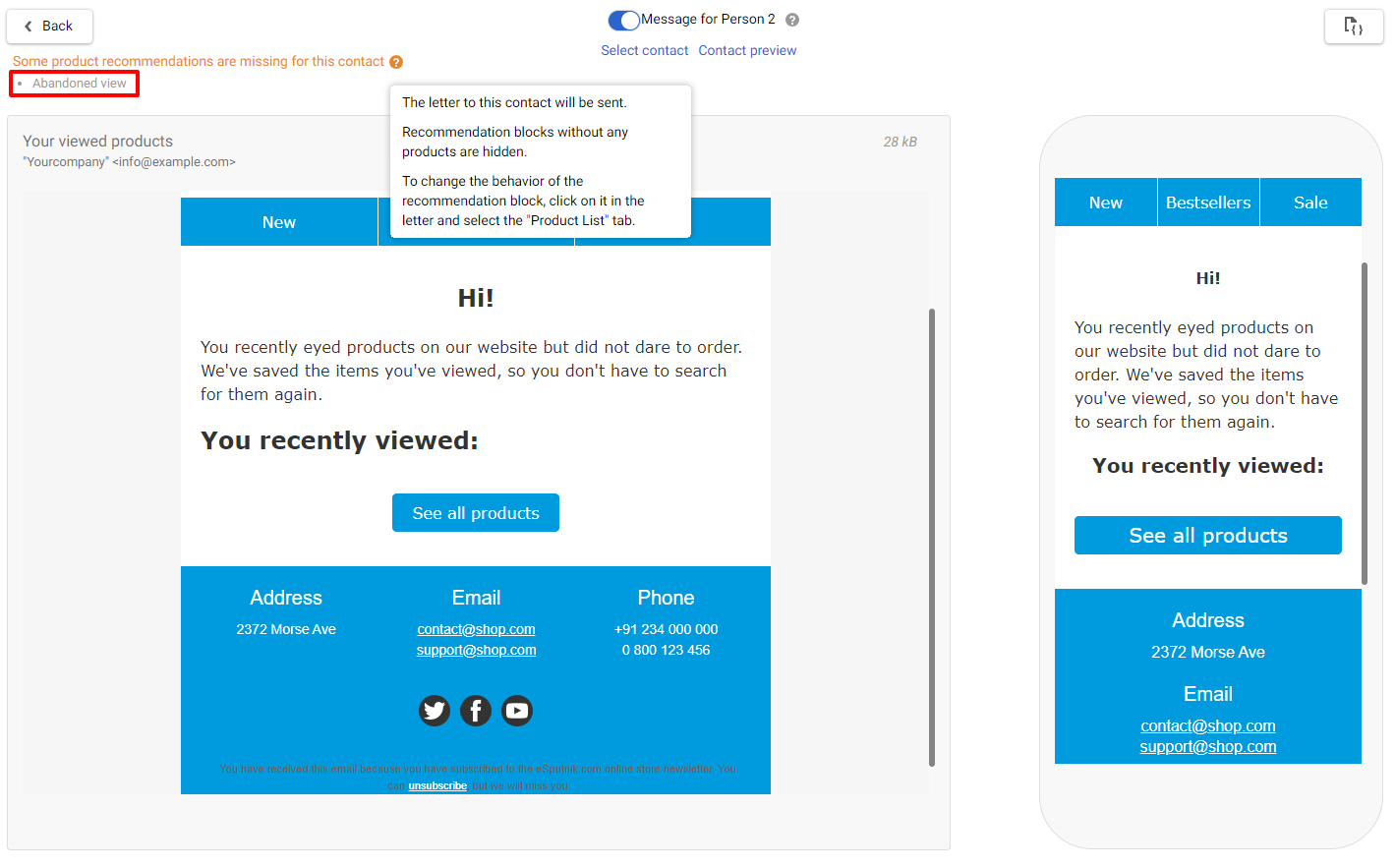
NoteThe display of the first or second option depends on the If there are no products to show setting in the Products block.
If you deactivate the Message for switcher, the recommendations will always display bestsellers from the general recommendation algorithms.
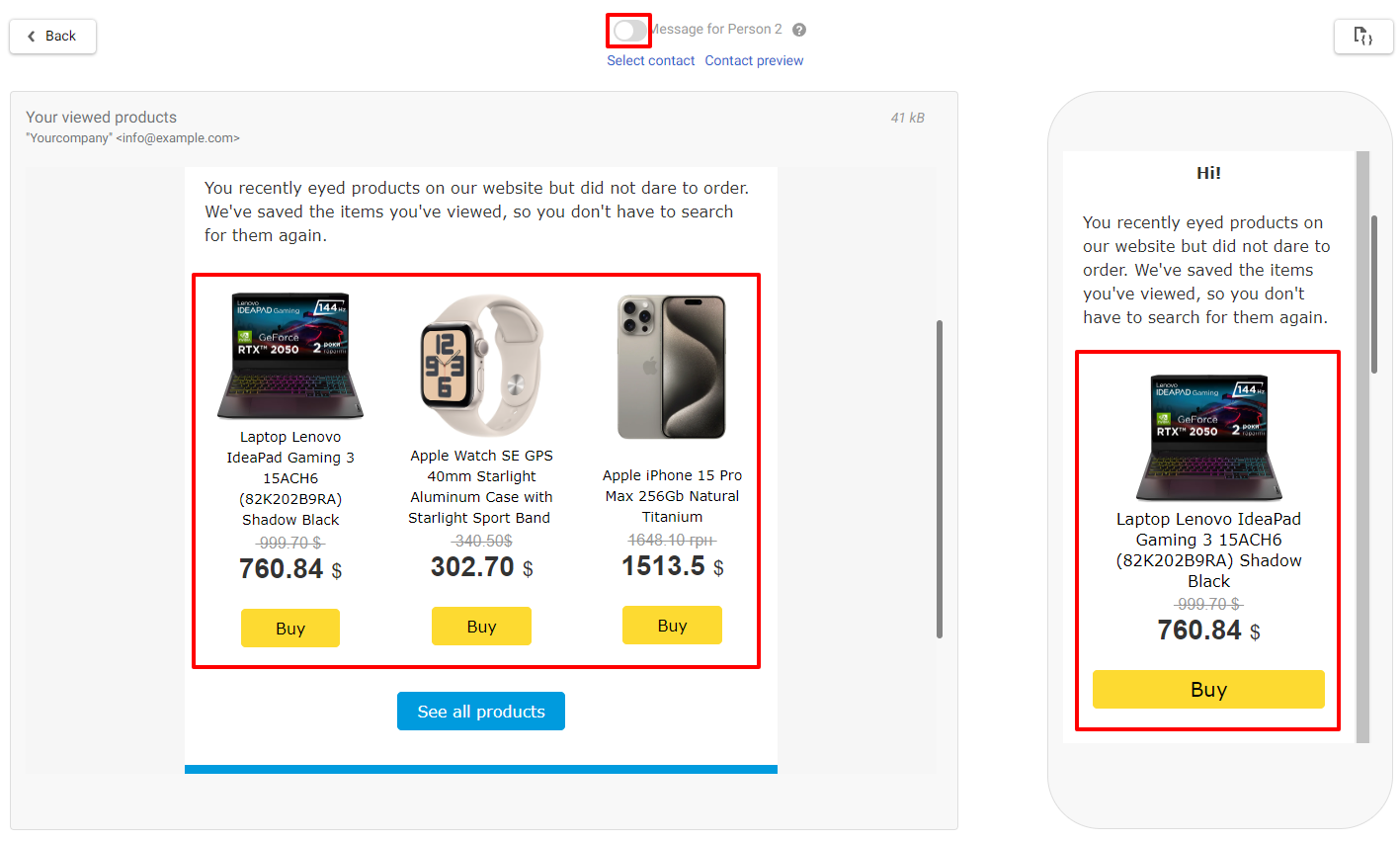
Click the Back button to return to the editor window.
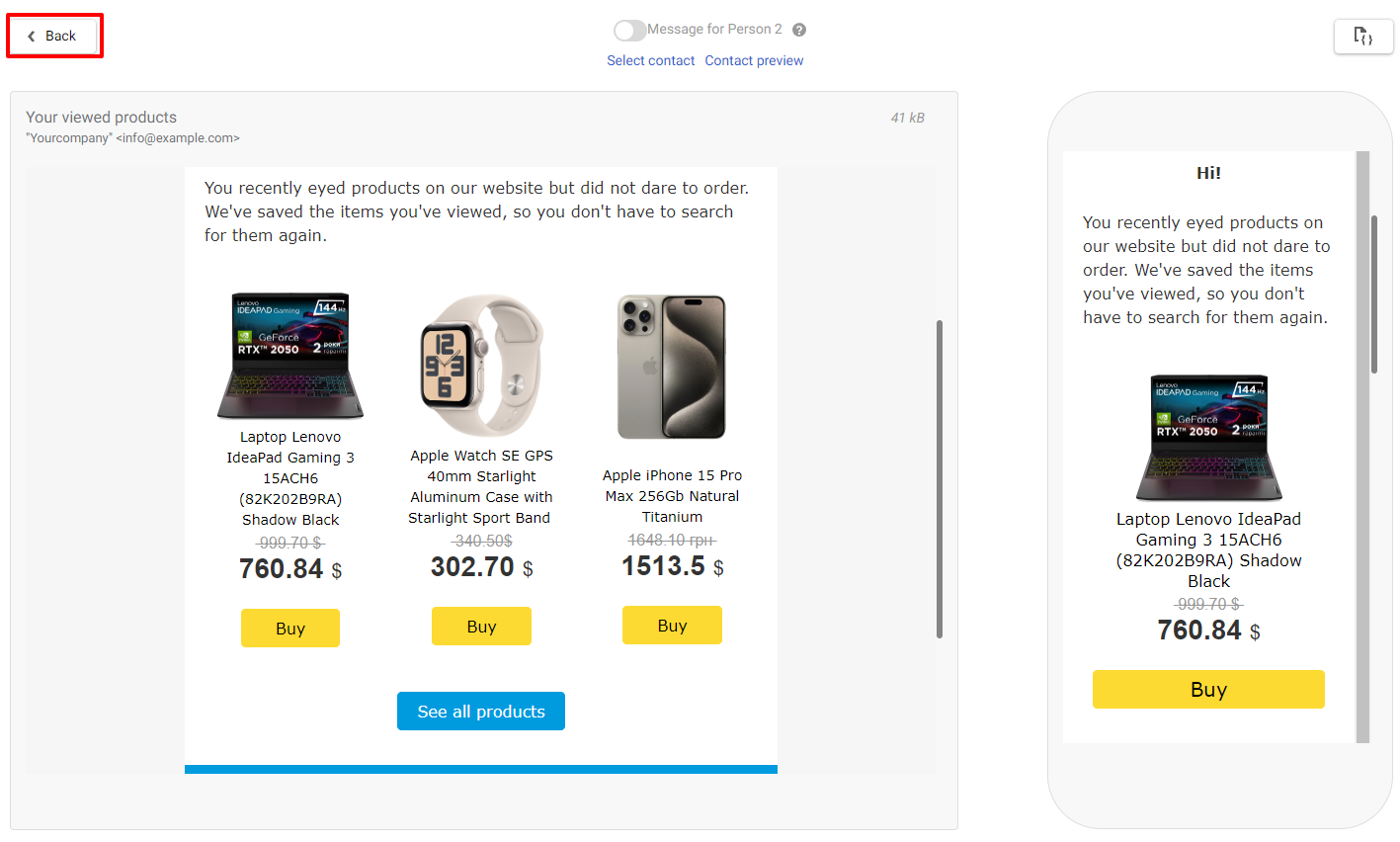
Updated 5 months ago