Integration with Shopify
Read this article in Ukrainian ⮕
For Shopify store owners, seamless customer engagement and personalized marketing are key to driving sales and increasing retention. The eSputnik Shopify integration simplifies this process with scripts that allow you to implement the following marketing tools:
- Widgets – Create and manage on-site pop-ups and banners effortlessly.
- Web Tracking Configuration – Collect valuable behavioral data to refine targeting strategies.
- App Inboxes – Send personalized messages directly to your customers' accounts.
- Product Recommendations – Deliver AI-powered suggestions to boost conversions.
- Web Push Notifications – Engage visitors even after they leave your store, bringing them back with tailored offers and updates.
With this integration, your Shopify store can leverage powerful automation tools to streamline customer communication and optimize marketing campaigns with minimal setup.
Note
- This app's name is Yespo, but it perfectly works with eSputnik CDP.
- Product Recommendations and the App Inbox channel require additional setup on your site, while the technical configuration of the remaining tools is performed automatically by the plugin.
- Technical details about the application can be found in the public repository
How to Set Up the Yespo Shopify App
Follow these simple steps to integrate eSputnik with your Shopify store:
NoteWe support integration only for one active Market
Step 1: Connect Your eSputnik Account
Use the Full Access to API key from your eSputnik account:
- Go to your eSputnik account settings → API tab, create a full access to API key, and copy it.
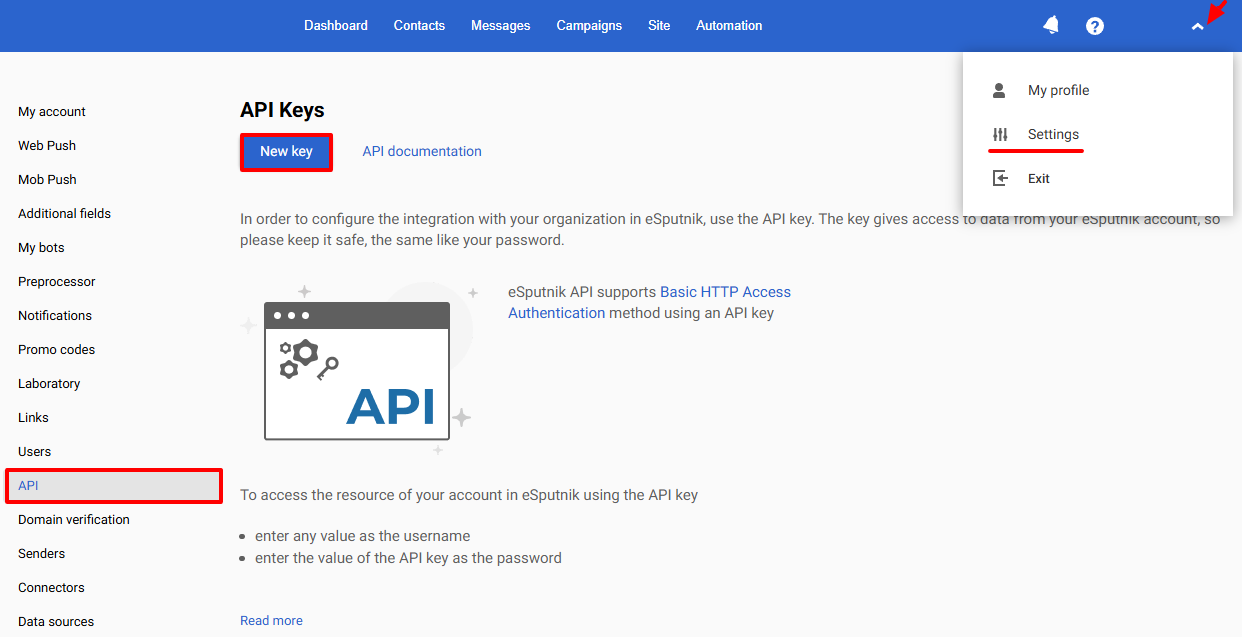
- Log in or sign up for your Shopify account, follow the link to access the Yespo app, and click Install.
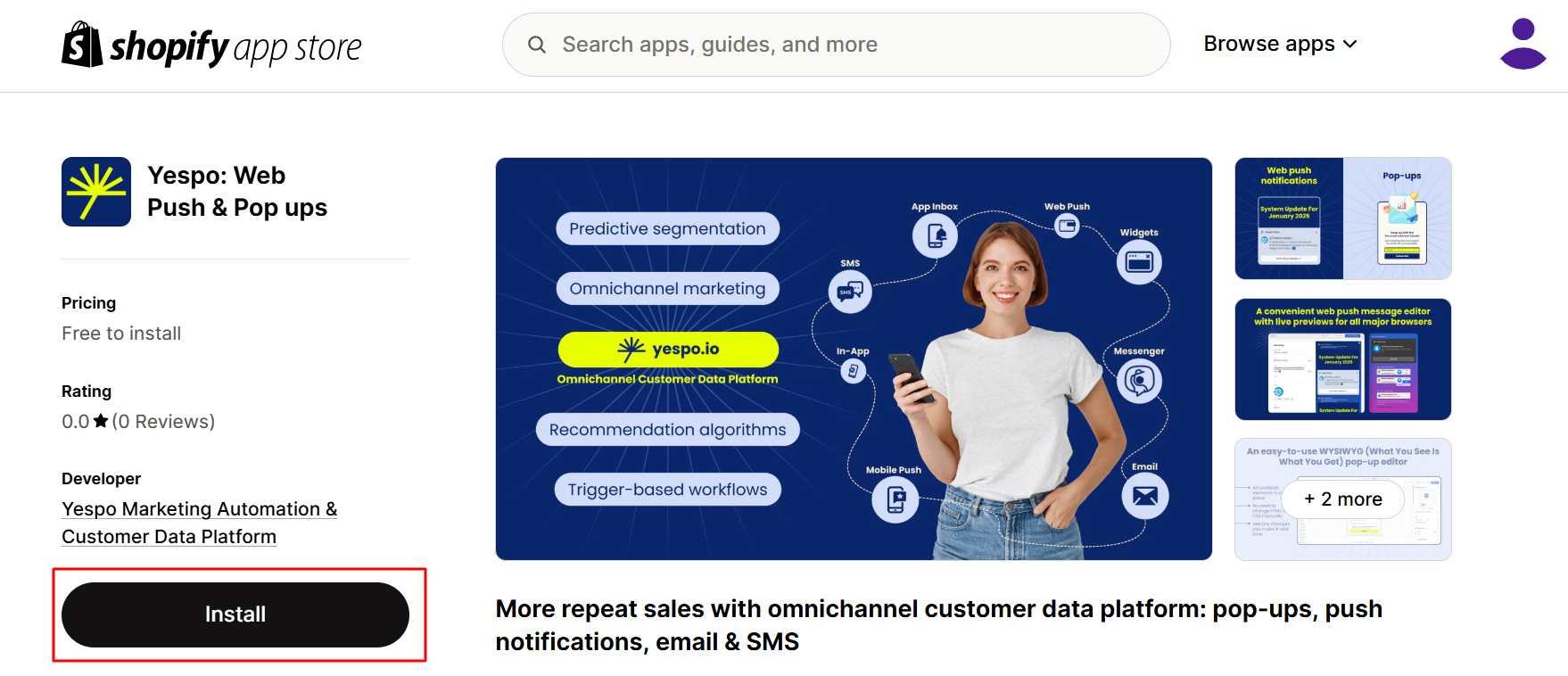
- Confirm installing the app.
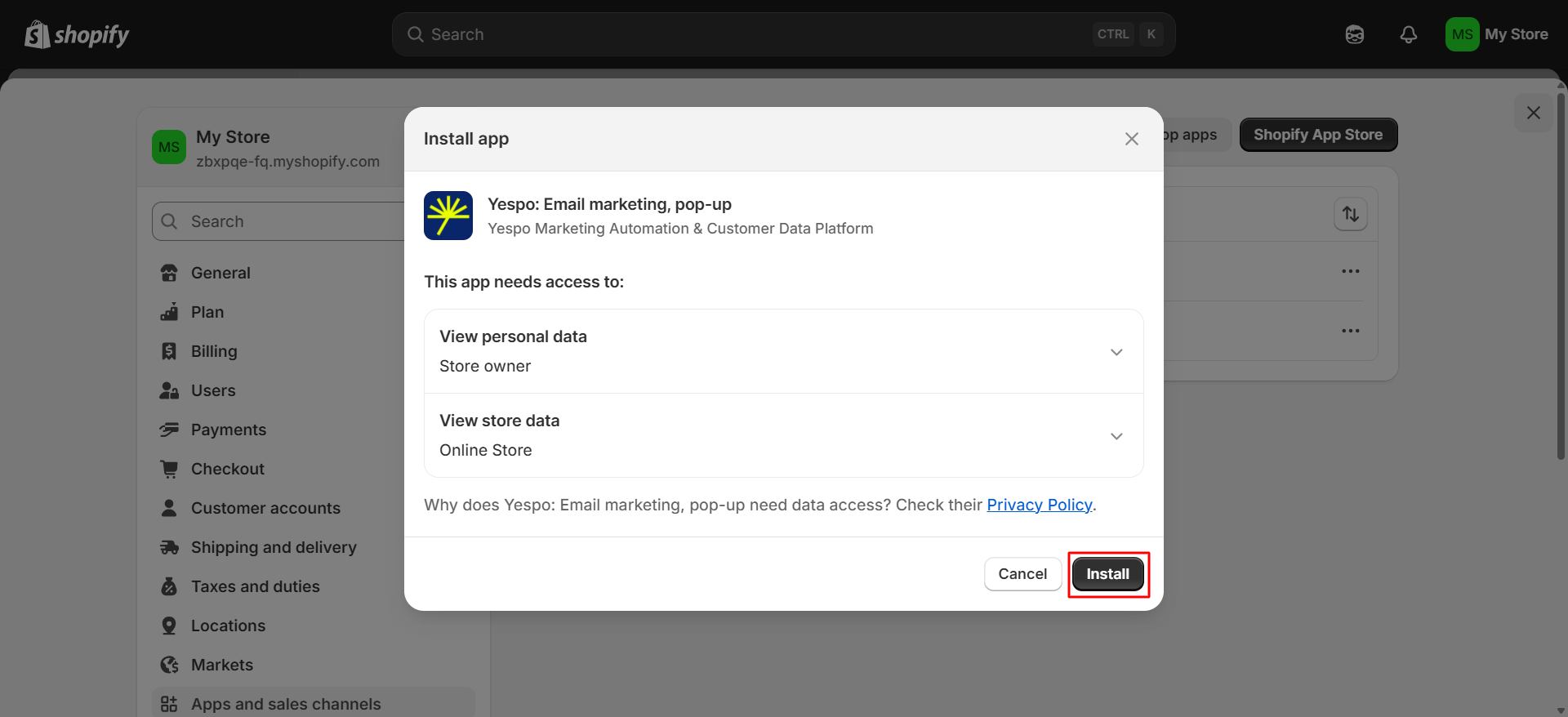
- Enter your eSputnik API key and click Connect.
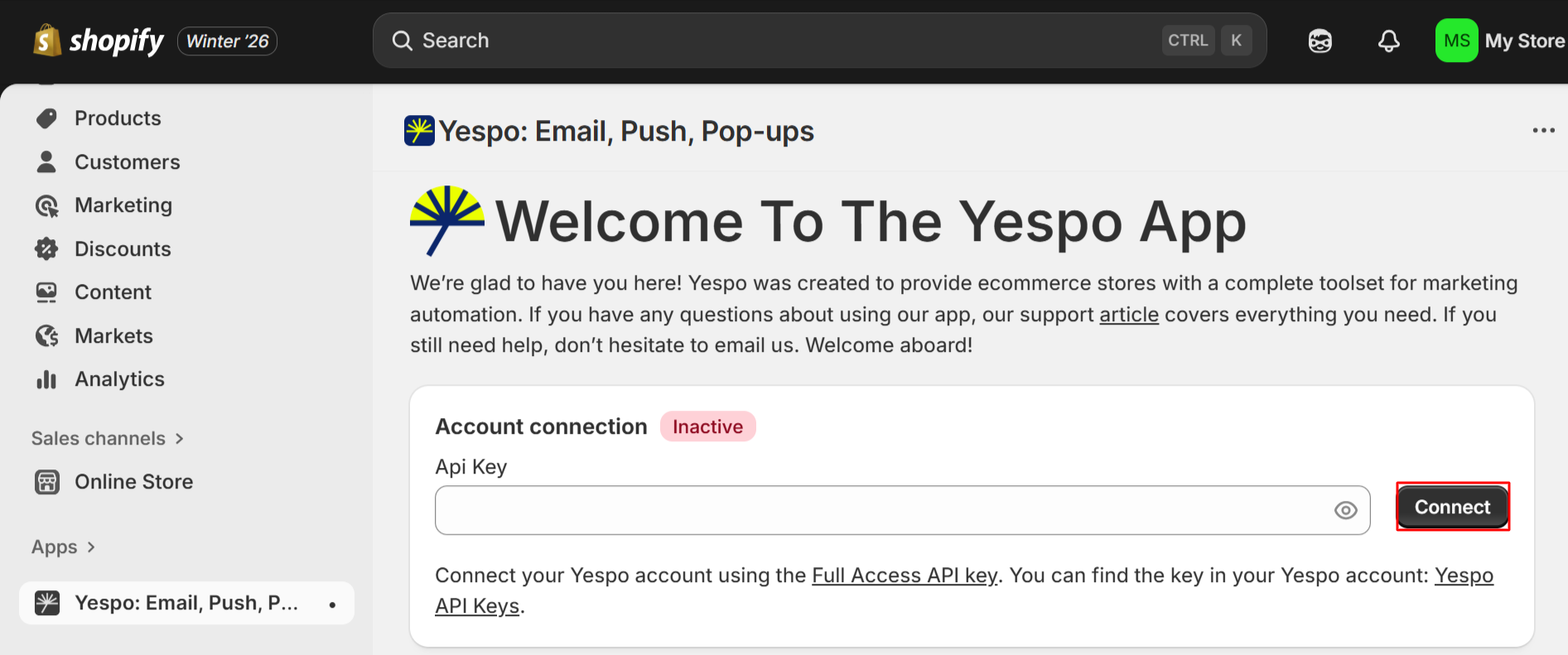
Step 2: Scripts Integration
Once your eSputnik account is connected, install scripts.
- Click Activate theme extension.
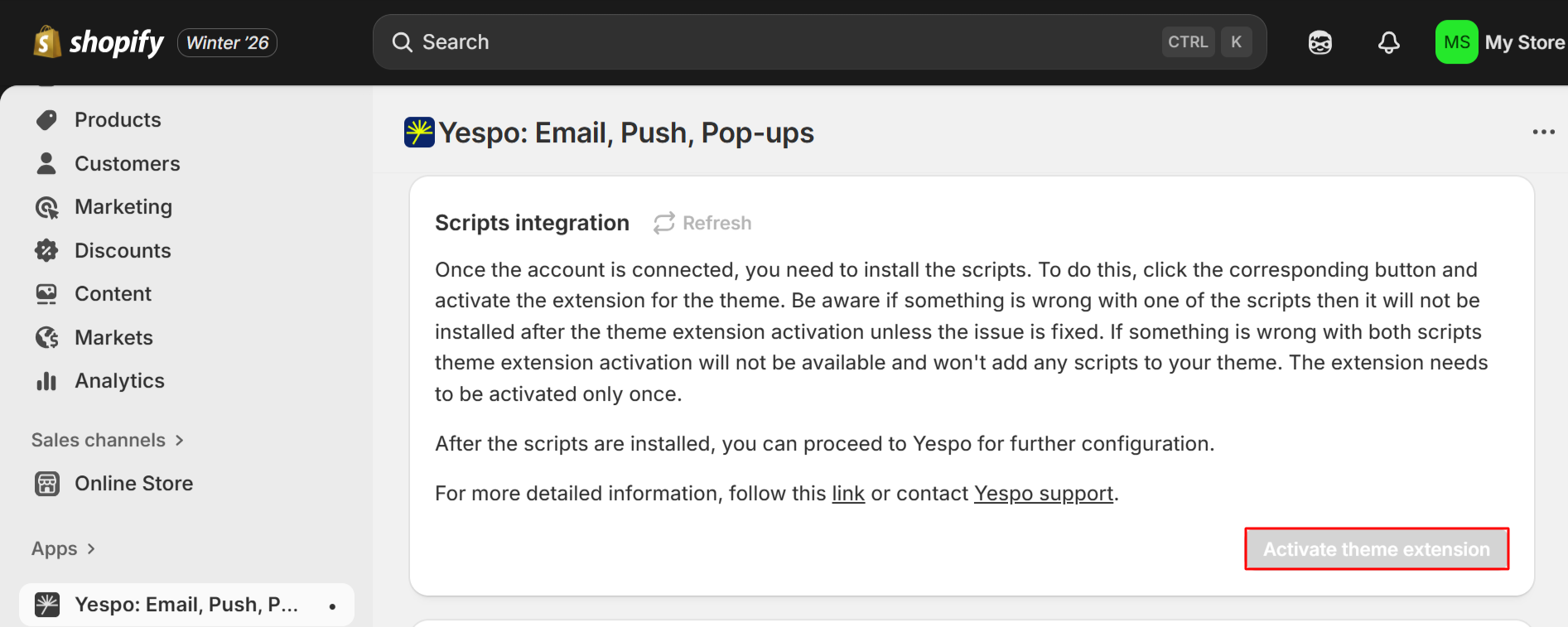
- Activate scripts, then click Save and Publish.
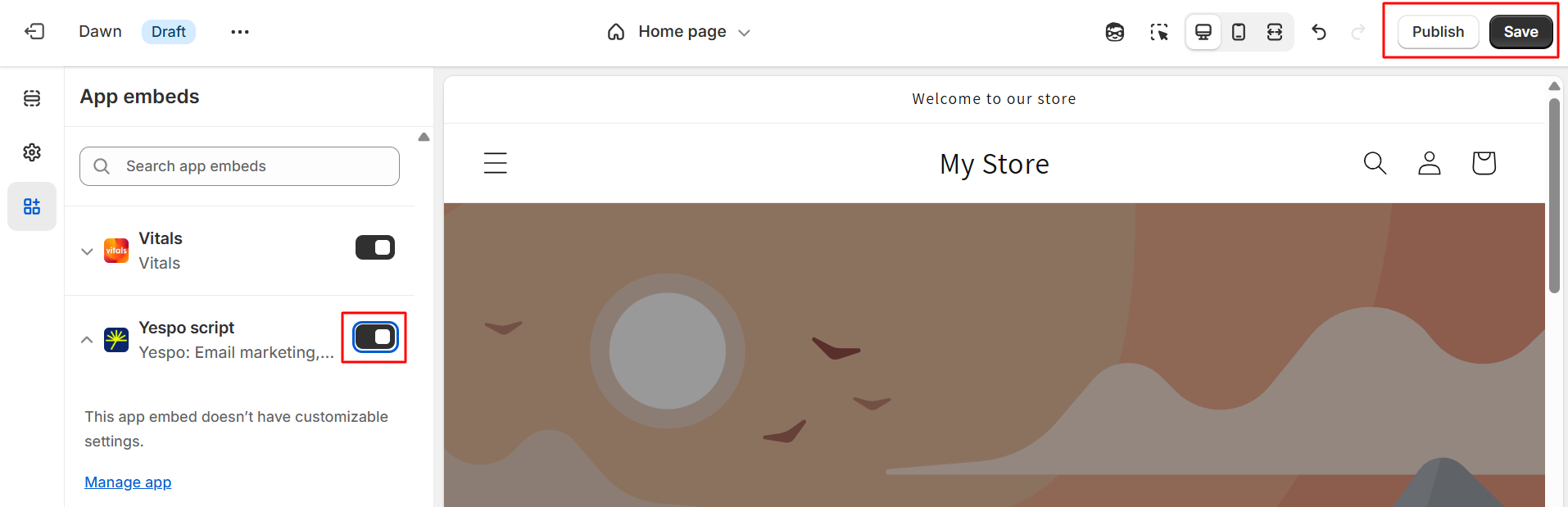
Step 3: Enable Web Tracking (Optional)
To activate tracking web events in eSputnik, click Enable.
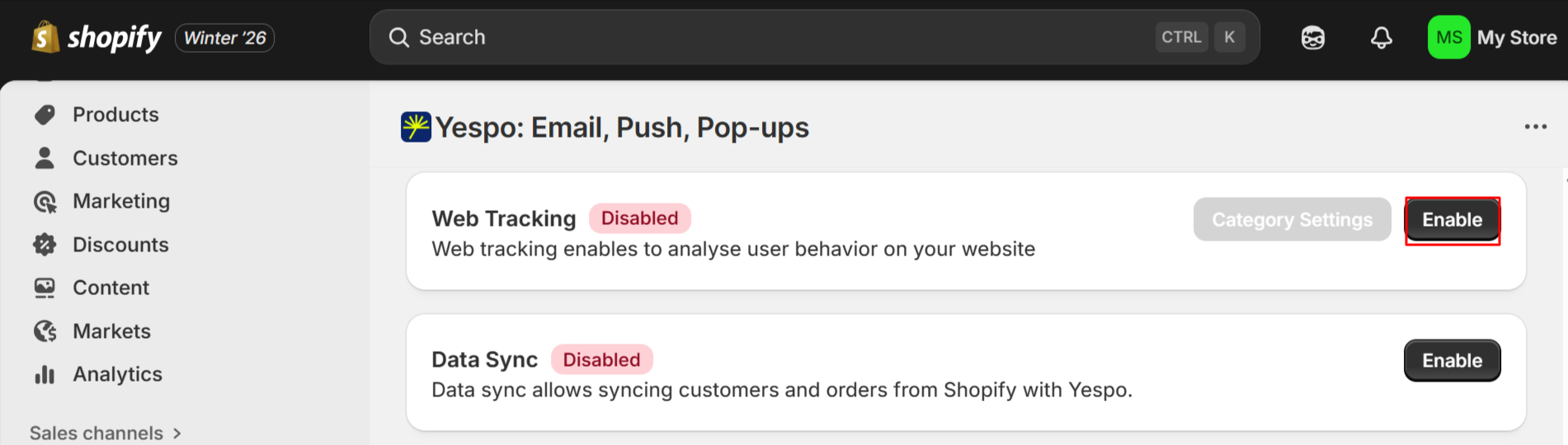
The app allows sending the following events to eSputnik:
Event | Description |
|---|---|
| The event is associated with actions on your product pages. It can be used for campaigns involving abandoned view, discount notifications for viewed items, or win-back campaigns. |
| It is triggered when a visitor views a product category page. After receiving this event in Yespo, you can send emails recommending the most popular products in the viewed category. Configuring category mapping in Category Settings is described below. |
| This event relates to the site visitor’s data received when they register, log in, or complete a purchase. The event links your website visitors to accounts in your system, enabling personalized campaigns. |
| The event helps track the status of your customers’ shopping carts. It can also be used to run e-commerce workflows, such as abandoned cart notifications, discount notifications for products in the abandoned cart, and notifications for discounts on products similar to those in the cart. |
| It informs about the purchased items and can be used to compile lists of popular products for recommendations, upselling, and cross-selling. For example, if a customer purchased a phone, you can send them a message with recommendations featuring a phone case or a charger. |
| It is triggered when a visitor is currently on the main page. Necessary to display recommendations on the site. |
| This event tracks the 404 page. Necessary to display recommendations on the site. |
NoteAdditionally, you can manually set up sending the AddToWishlist and SearchRequest events.
CategoryPage Event Settings
CategoryPage Event SettingsAfter enabling web tracking, click Category Settings.
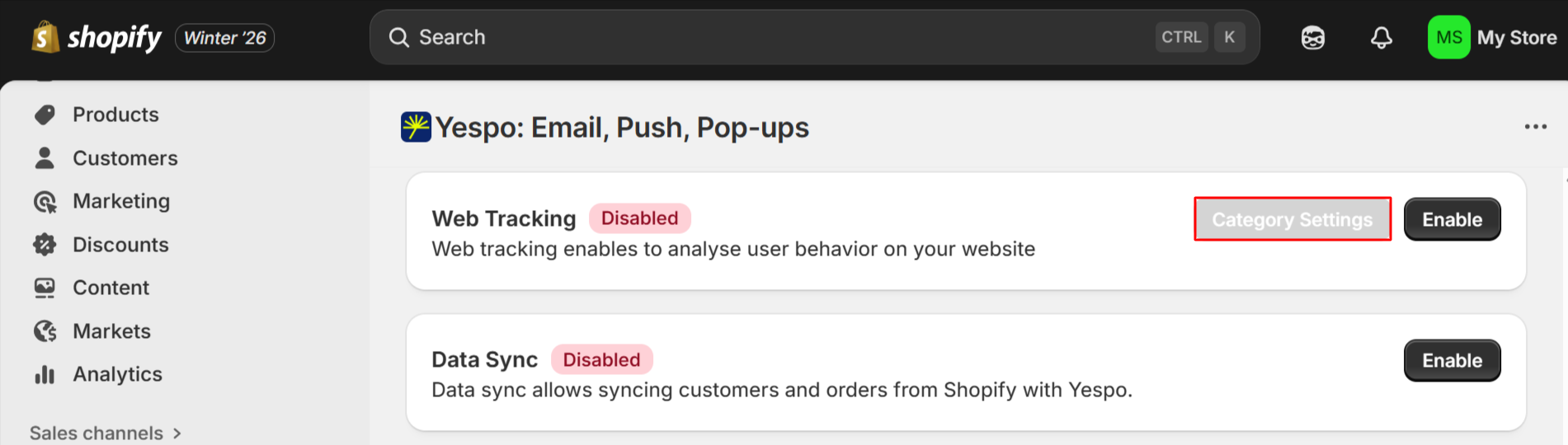
Configure sending the CategoryPage event for collection pages in Shopify.
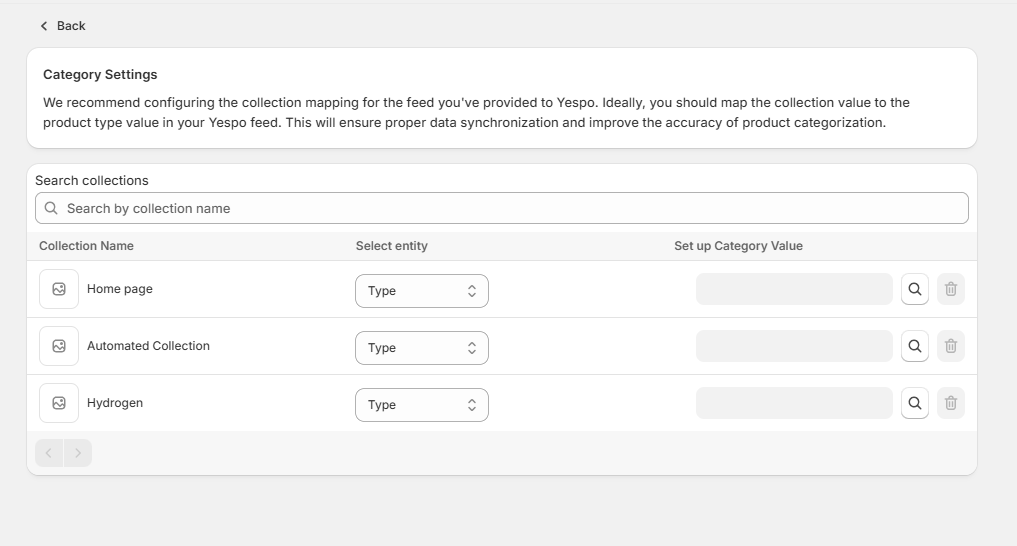
- In the Collection Name column, select the collections for which you want to send the
CategoryPageevent. - In the Select entity column, for each collection, select the entity type (Type / Category) that you use in the product feed as the
product type. - In the Set up Category Value column, specify the product types that are displayed on this collection page (Bags, Accessories, etc.)
After that, when a user opens the page of the customized collection, the application will send the CategoryPage event to eSputnik with data about the corresponding category from your feed.
Step 4: Data synchronization (optional)
Activating this option allows you to:
- Transfer historical contact data to eSputnik;
- Send data on new and historical orders.
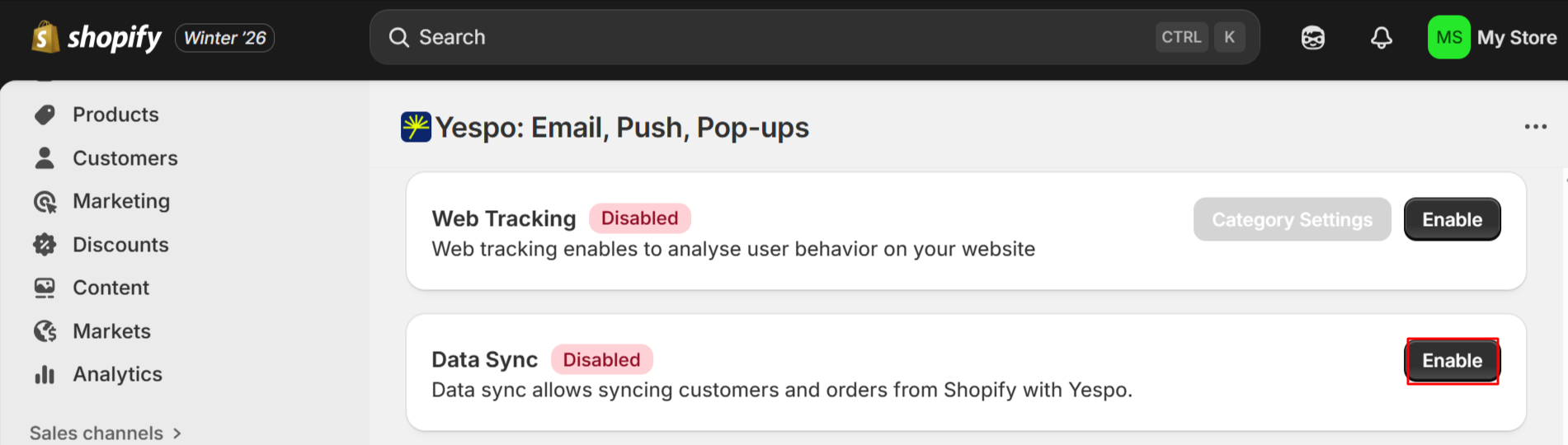
Step 5: Configure eSputnik Settings
After the script is installed, head over to your eSputnik dashboard.
- Customize Web Push settings, recommendations, and other marketing features to align with your store’s strategy.
Note
- You can always pause sending contact data to eSputnik.
- If the app has been deactivated and reactivated, contacts deleted during its inactivity will not be transferred to eSputnik.
Updated 25 days ago