Managing Recommendations for Mobile Apps
You can create and edit recommendations for your mobile application.
Creating Recommendations for Mobile Apps
To create a recommendation:
- Go to Site → Recommendations and click the New recommendation button.
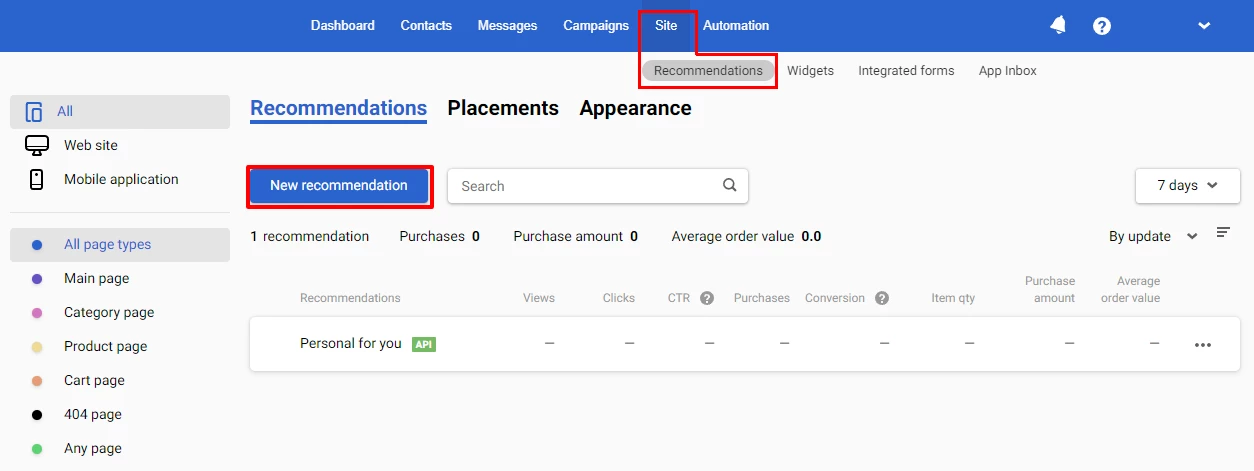
- At the Getting recommendation step, select Product data for API usage with Mobile applications.
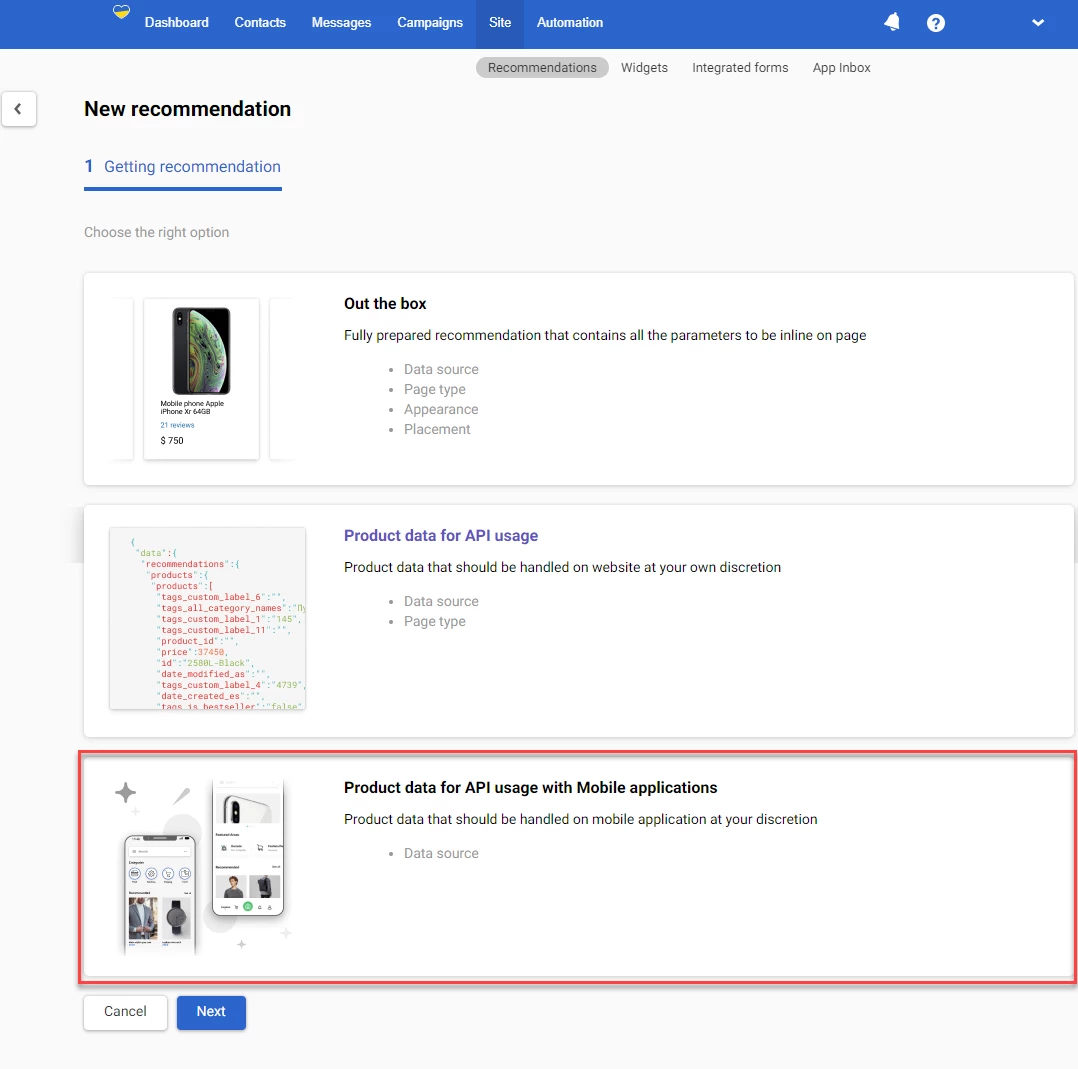
- At the Data source step, select a data source from the list, scroll down and click Next.
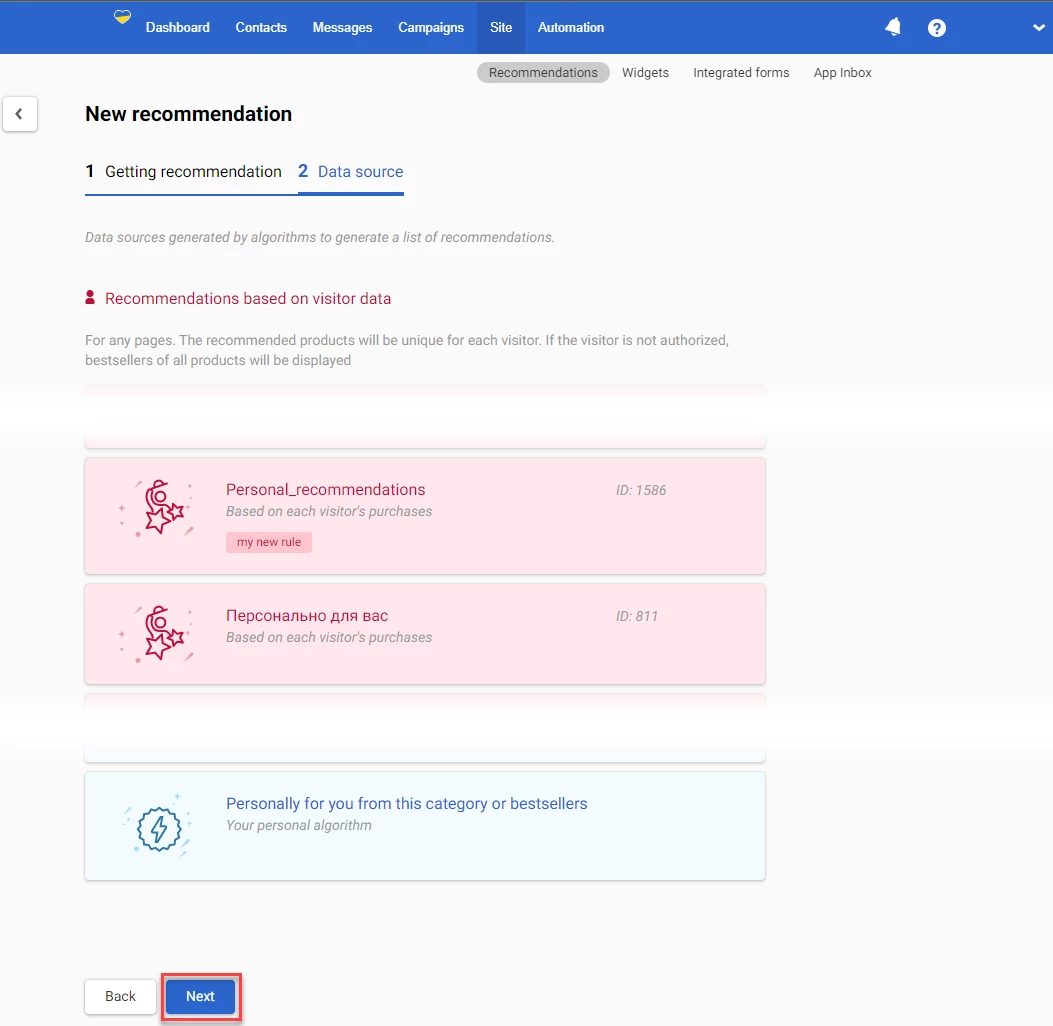
NoteFor this option, all the data sources are available in the following categories:
- Recommendations based on the visitor data
- Recommendations based on the product data
- General recommendation algorithms
- Enter the recommendation name and description in the corresponding fields and click Done.
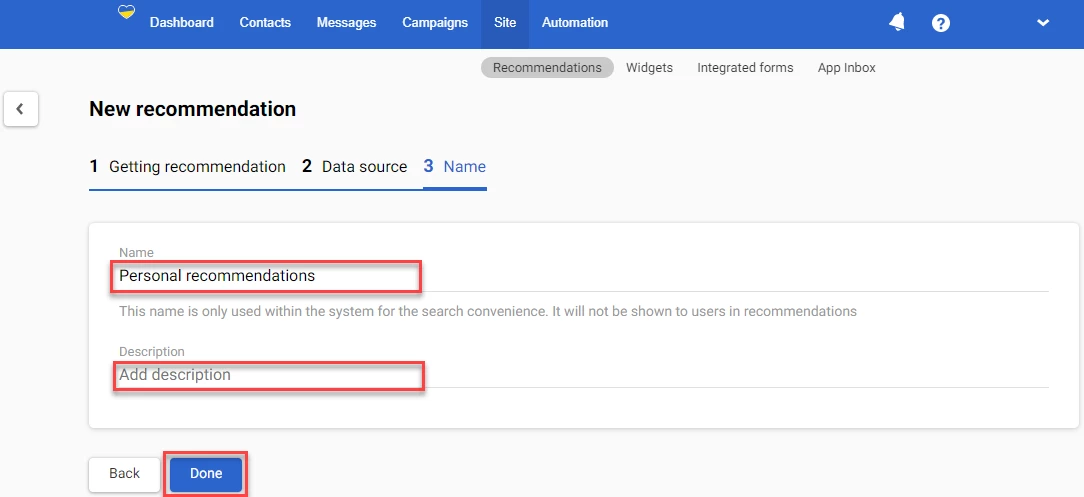
The created recommendations show in the list of your recommendations. They are marked with a green SDK icon beside the recommendation name.
To see only the recommendations for the mobile application, select Mobile application in the left-hand side menu.
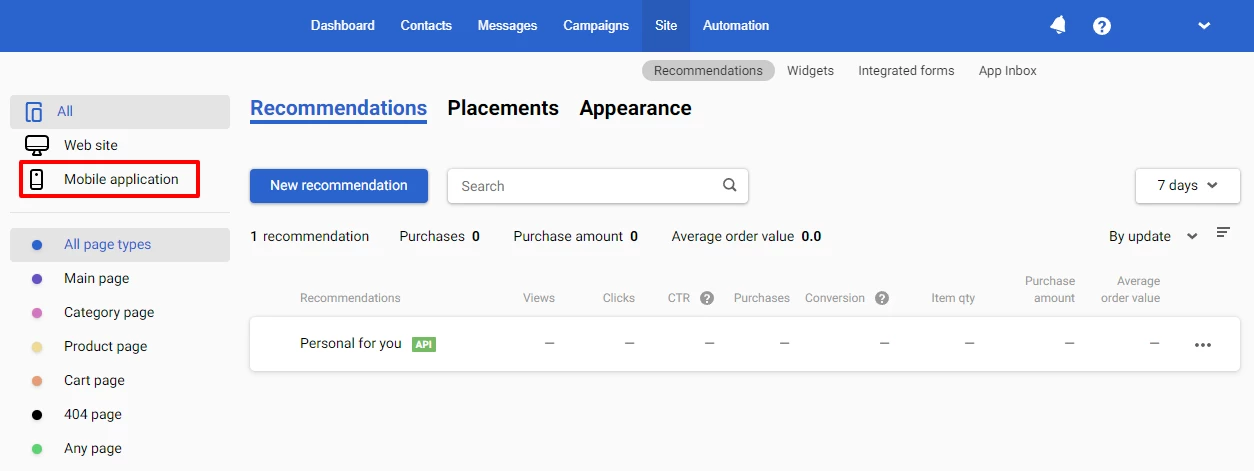
The page type of the created recommendation is Any page. Select Any page in the left-hand side menu to filter the recommendations in your list to show those, which are displayed on any page.
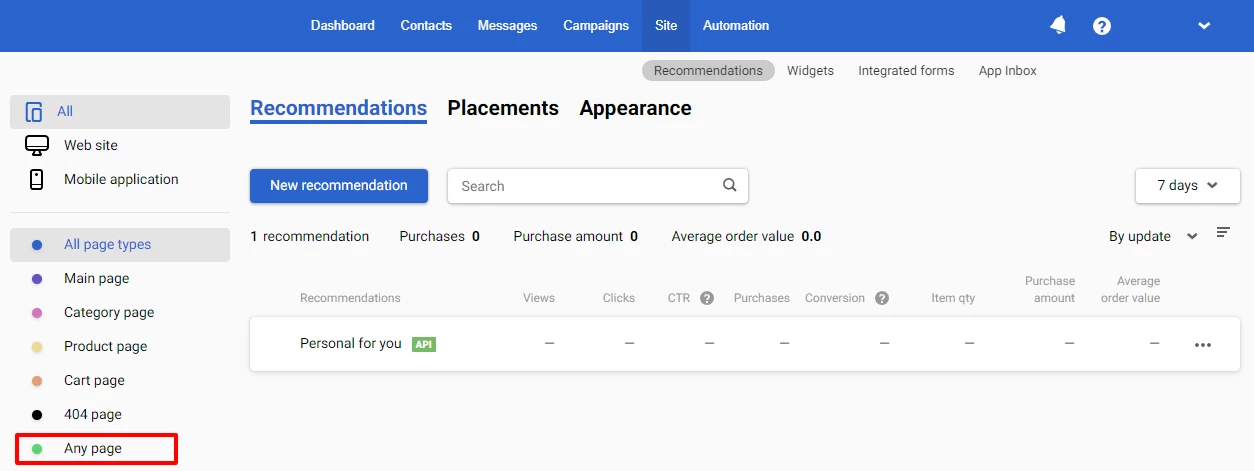
Editing Recommendations for Mobile Apps
You can edit the data source (algorithm) used in your recommendation for the mobile app.
To replace the data source in your recommendation:
- Select a recommendation in the list of your recommendations and click the Parameters tab.
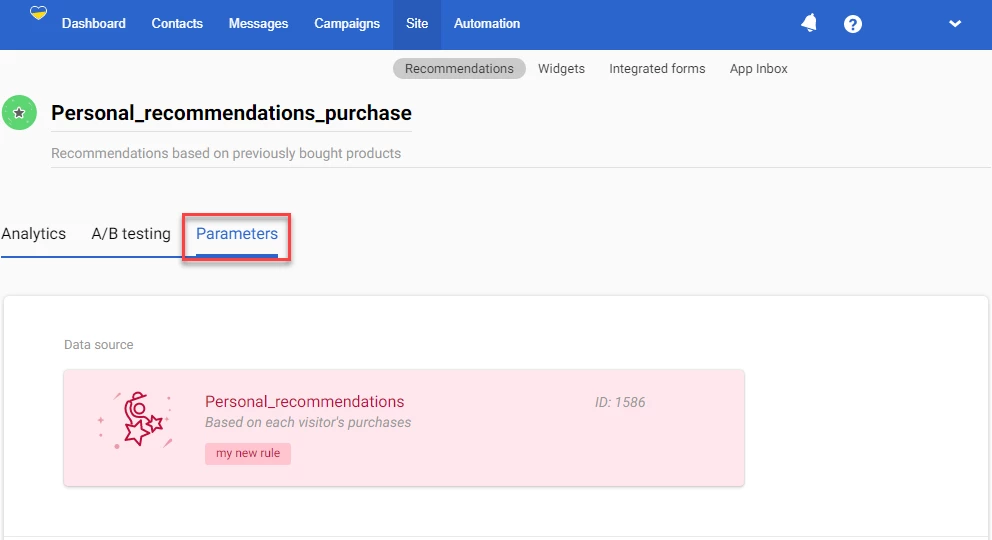
- Click on the data source and select Replace from the dropdown menu.
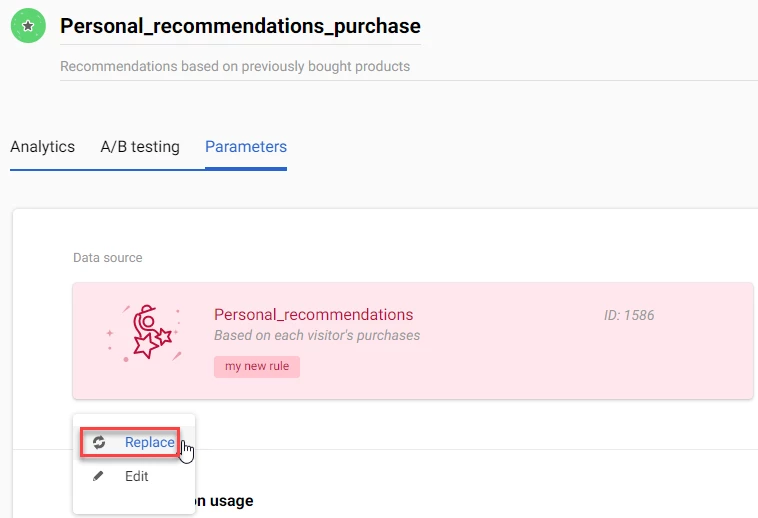
- Select a recommendation in the popup window.
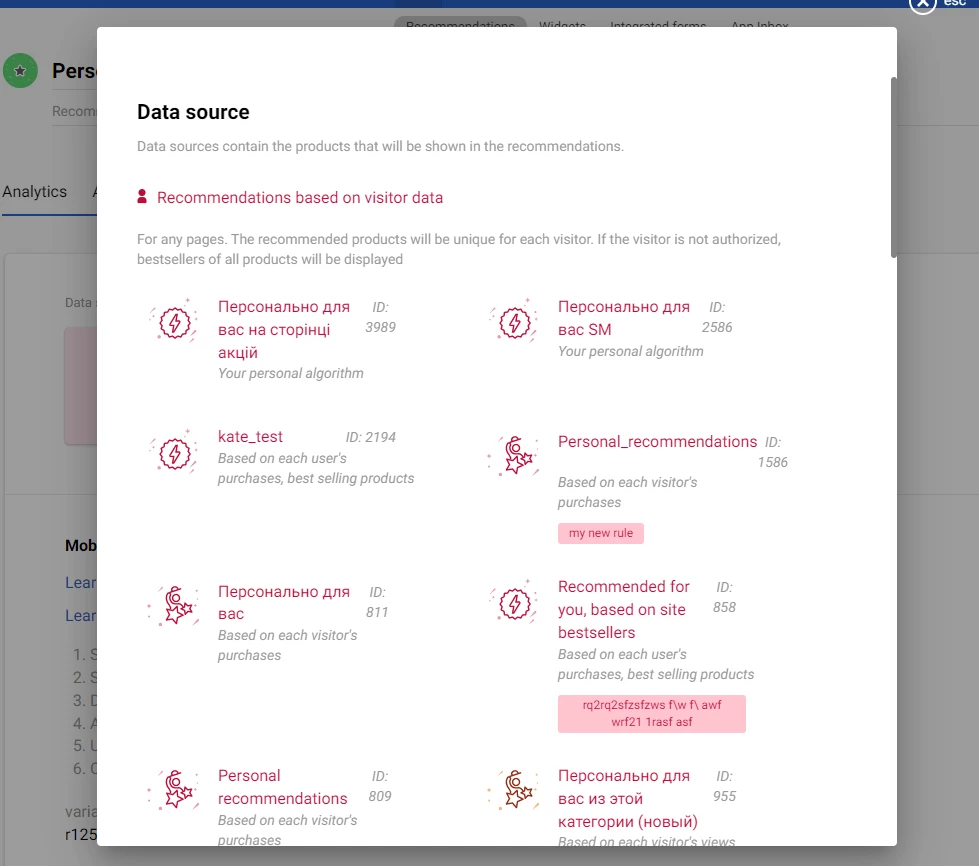
- Click Save.
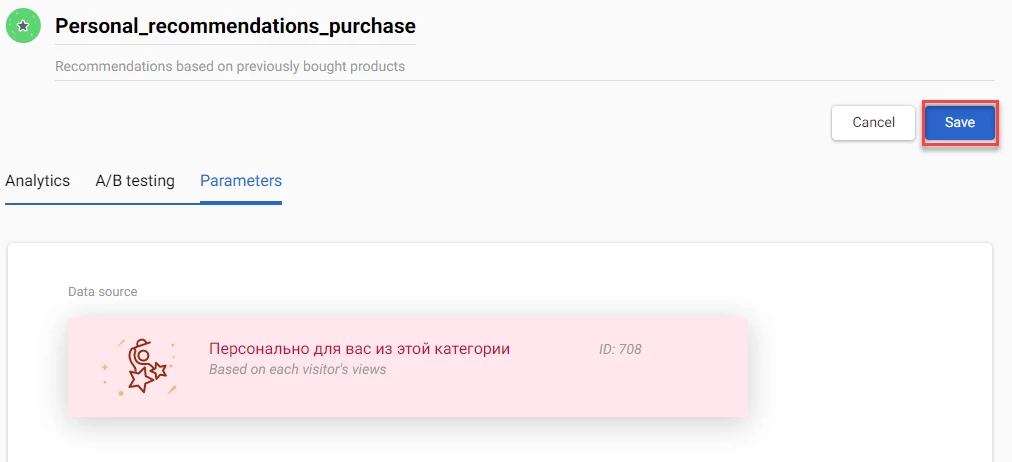
To edit your recommendation:
- Select a recommendation in the list of your recommendations and click the Parameters tab.
- Click on the data source and select Edit from the dropdown menu.
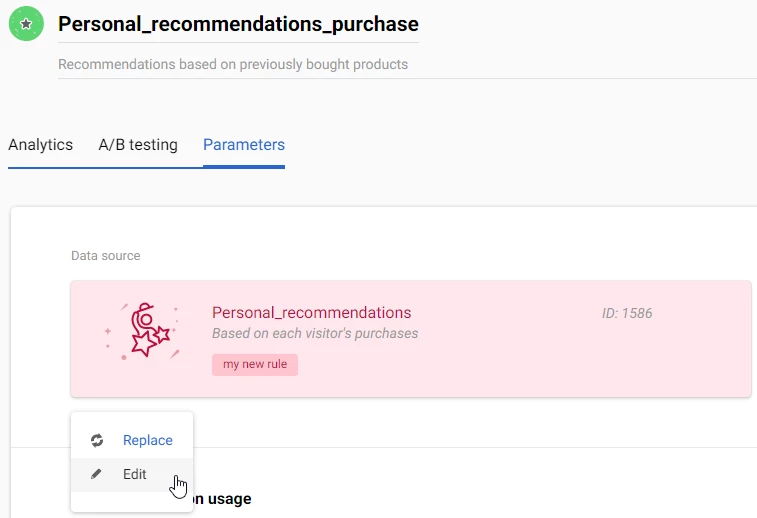
- On the data source editing page, you can edit the following parameters:
- Rules for product algorithm
- Product preview
- Advanced settings for using data sources in messages
- To finish editing, click the back icon.
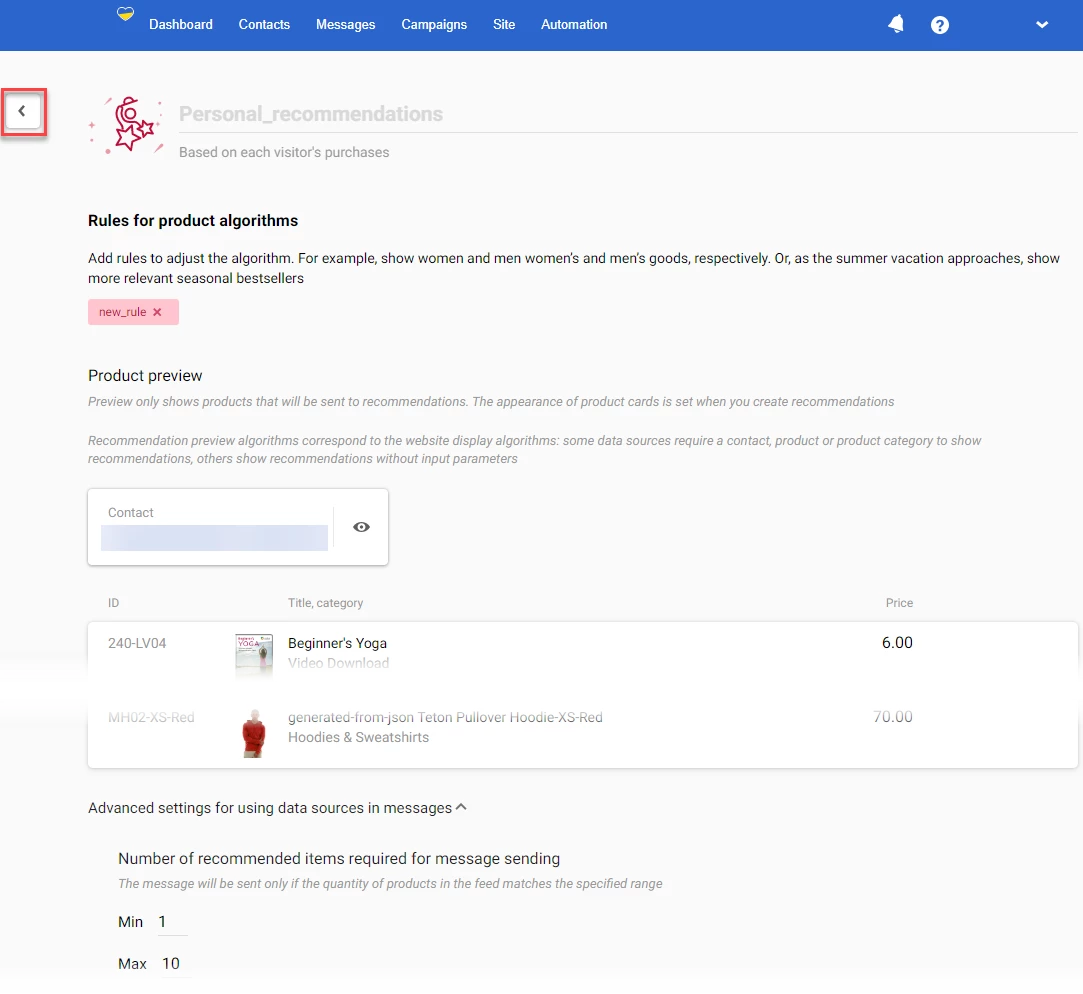
Adding Recommendations for iOS and Android
Learn more about iOS Recommendations and Android recommendations.
Updated 5 months ago