How To Avoid Gmail Clipping
Gmail clips emails (that is hides their full content) with a copy size larger than 102KB. Such limit is set to secure the proper management of the service server and avoid failures that may be caused by numerous large-sized emails. Emails with the hidden content include the phrase [Message clipped] and a View entire message link at the bottom of the message.
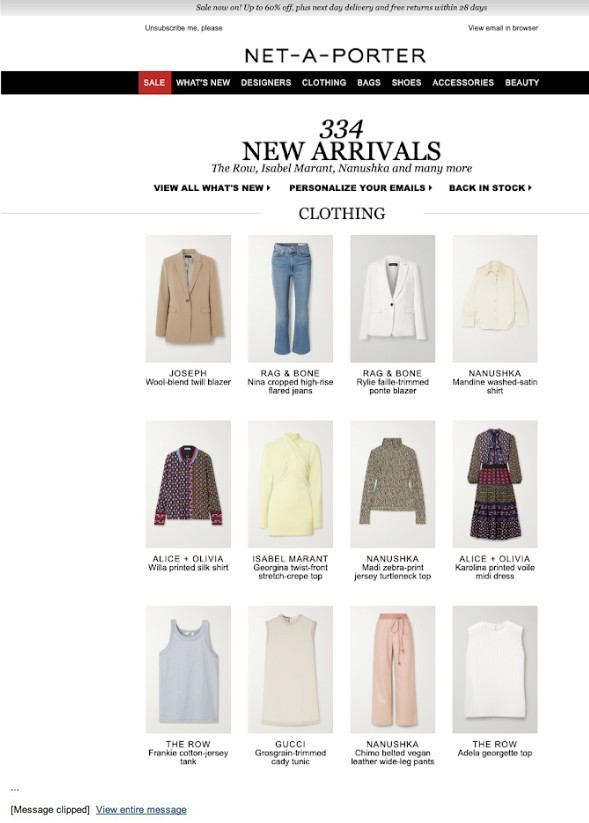
That’s why the first thing to avoid clipping is to check the exact size of the email template before sending a campaign. Save the code as an HTML file, right-click it and check its Properties → Size.
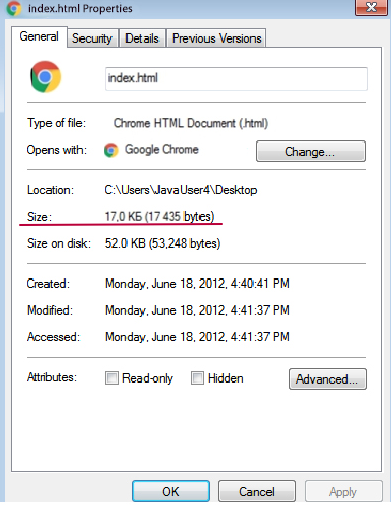
Why Even Minor Clipping Is Bad
-
Visual damage. The design layout (on which you’ve might been working for a while) won’t be displayed as intended.
-
Content damage. People won’t see part of content unless they click View entire message. However, few users pay attention to this link and are more likely to leave it unnoticed. This means they won’t be able to see some important information or click links and CTAs that also may be clipped. A footer with contacts and social media is typically the most affected section.
-
Hidden unsubscribe link. People willing to unsubscribe won’t see the corresponding link and may report your message as Spam. Gmail can assist brands with a good sender reputation by offering to unsubscribe when users click Spam. But if your campaign exceeds 0.2% spam rate, your sender reputation can be severely affected.
-
Analytics damage. The tracking code (usually placed at the bottom of the email) will be disabled. This means you won't be able to accurately track the number of subscribers who have opened your campaign.
-
AMP damage. In emails that exceed 103KB, only HTML part will be displayed; any AMP elements (accordion, carousel, checkbox, etc.) will be clipped off the copy.
How To Avoid Gmail Clipping
Apart from visible elements – text, images, video, CTA, etc. – there are many other factors that contribute to the email size:
- Text version of the email. A text version is added alongside HTML so that users of the email clients that don’t support HTML can see the content.
- Tags, HTML attributes, and CSS code.
- Duplicate code. For example, when you save an email template and later edit certain elements, additional span values may appear:
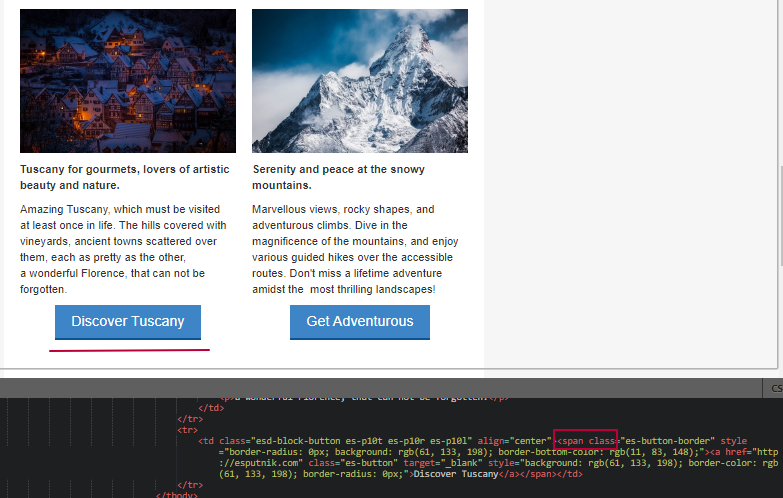
- Digital signature.
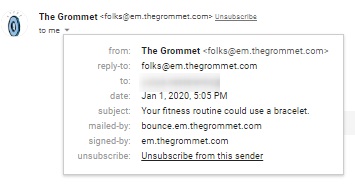
- Double spaces and line breaks.

- Text copied from external sources. In most cases, this adds extra code which may distort the layout.
- Media queries for responsiveness. This improves the email display on devices with different form factor but enlarges the code.
So what can we do to ensure the recipients would the full email without hidden parts?
Improve Content Quality
- Build templates that don't exceed 102KB.
- Add only important information. Give a link to the data that can be found on the website: product description, detailed reviews, testimonials, etc.
- Don't try to include all your offers in one campaign. Instead, create a series of emails and send to corresponding segments.
- Don't send emails with the same subject line. Gmail usually combines such emails into one series, increasing the email weight.
Get Smart with Code
- Delete comments, double spaces, and line breaks from the template. Don't use shortened URLs.
- Use minimum structures and containers. Add the basic structures – header, body, and footer – and then include the necessary modules. This shortens the code and allows to create rather long emails.
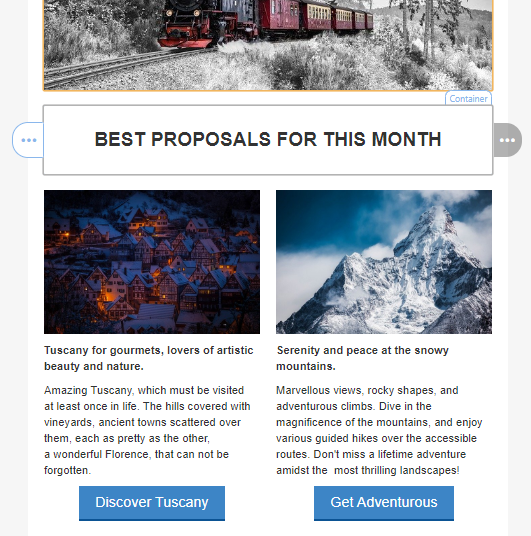
- Avoid style attributes. Create a layout for the entire email and try not to edit separate elements.
- Compress HTML with special services: htmlcompressor.com, minifycode.com, etc.
- Run tests. Before launching a campaign, send a test email to your Gmail account and check the layout.
Final Word
The best way to keep Gmail emails from being clipped is to create compressed emails with the relevant content that suits your target audience and doesn't take extra space. Make sure you check the size before sending, and remember that there are multiple factors that can enlarge your emails – from poorly optimized content to messy code.
Updated 5 months ago