Integrating with Google BigQuery
To integrate BigQuery with your eSputnik account:
- Register your account at Google Cloud Platform.
- Get a project key.
- Create tables in Google BigQuery for importing data to eSputnik; tables with data from eSputnik will be created automatically after the first export.
ImportantWhen creating tables in Google BigQuery, use
snake_caseorcamelCasefor field names. This will help avoid spaces in names and simplify integration with eSputnik.Examples of correct names:
first_nameloyalty_card_numberorderDate
- Create the eSputnik connector.
If you already have a project key and BigQuery tables with data for eSputnik, you can go directly to the connector settings.
Creating a Project Key
- Create a Google Cloud Platform account.
- Select a project → APIs & Services → Credentials.
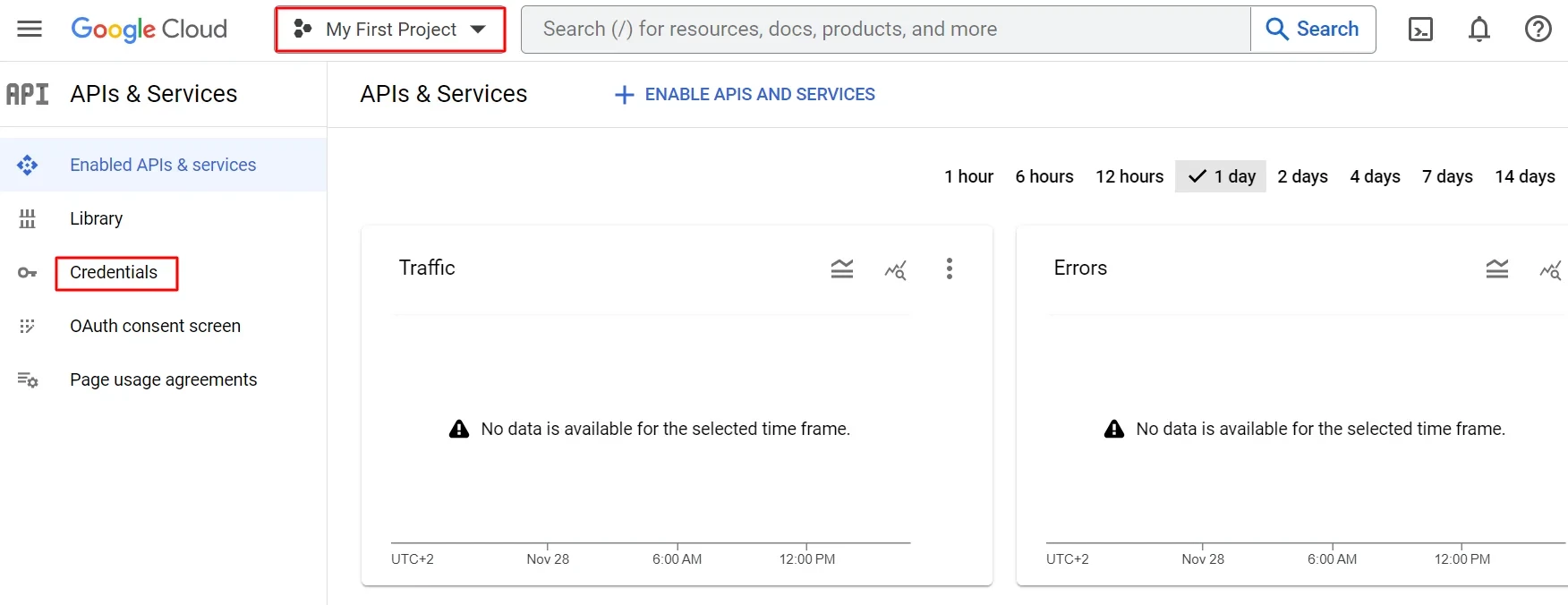
- Click Create credentials → Service account.
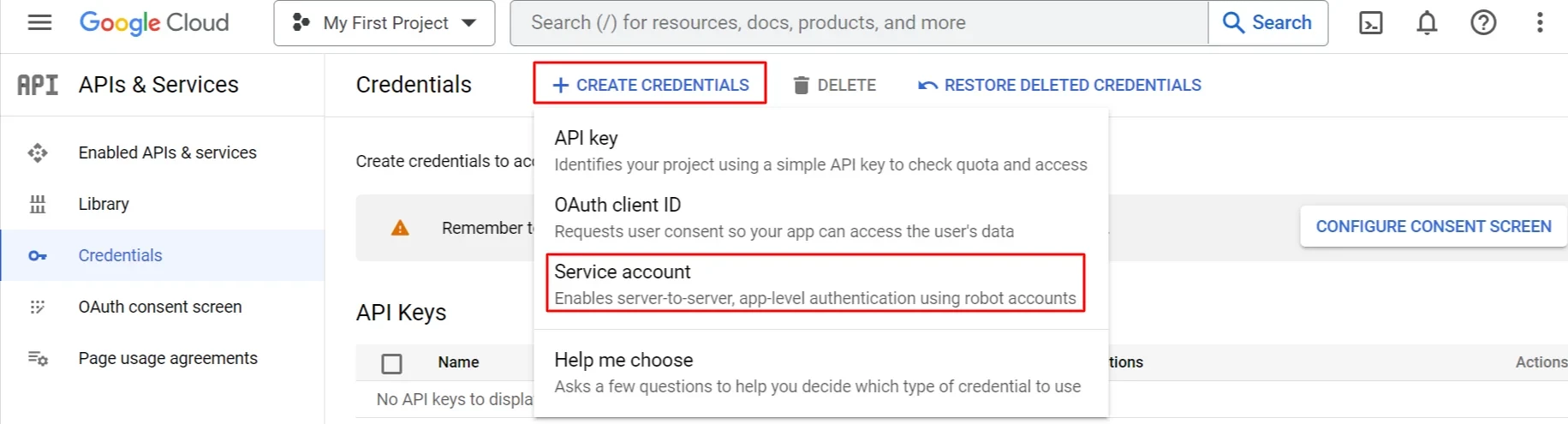
- Enter a service account name and click the Create and continue button.
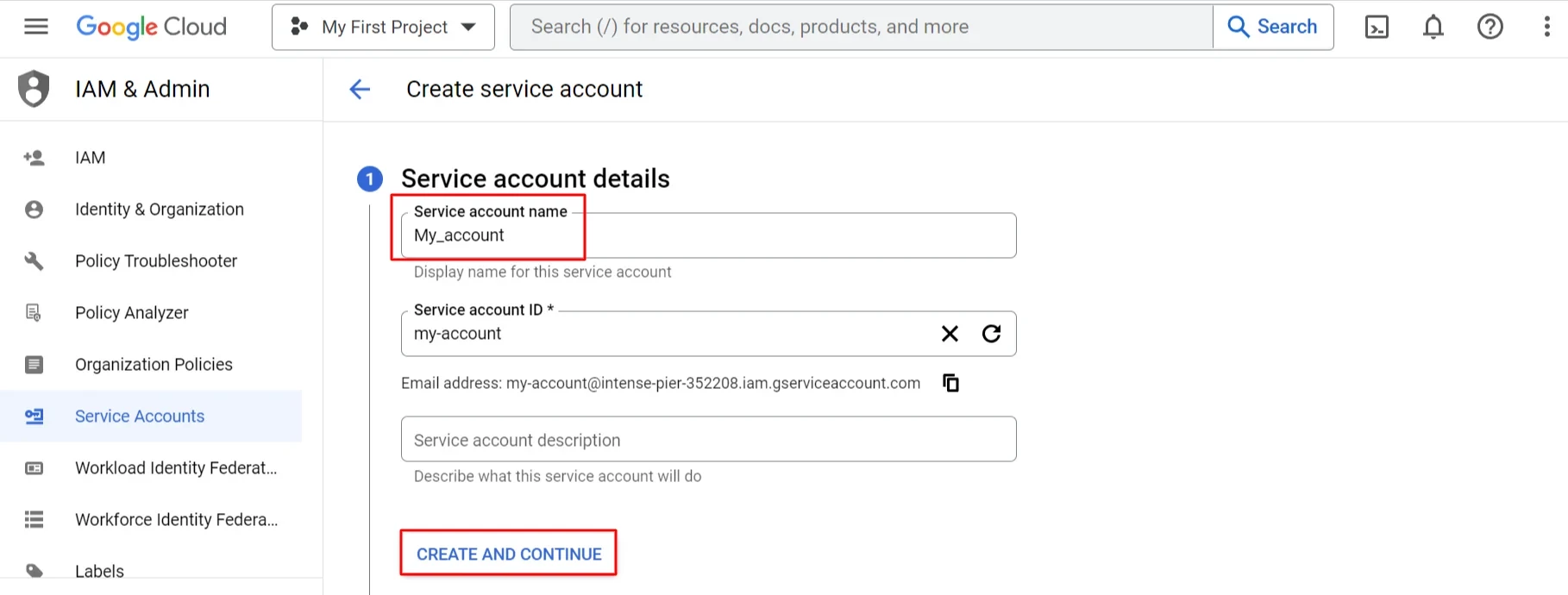
- Select BigQuery Admin role, click Continue → Done.
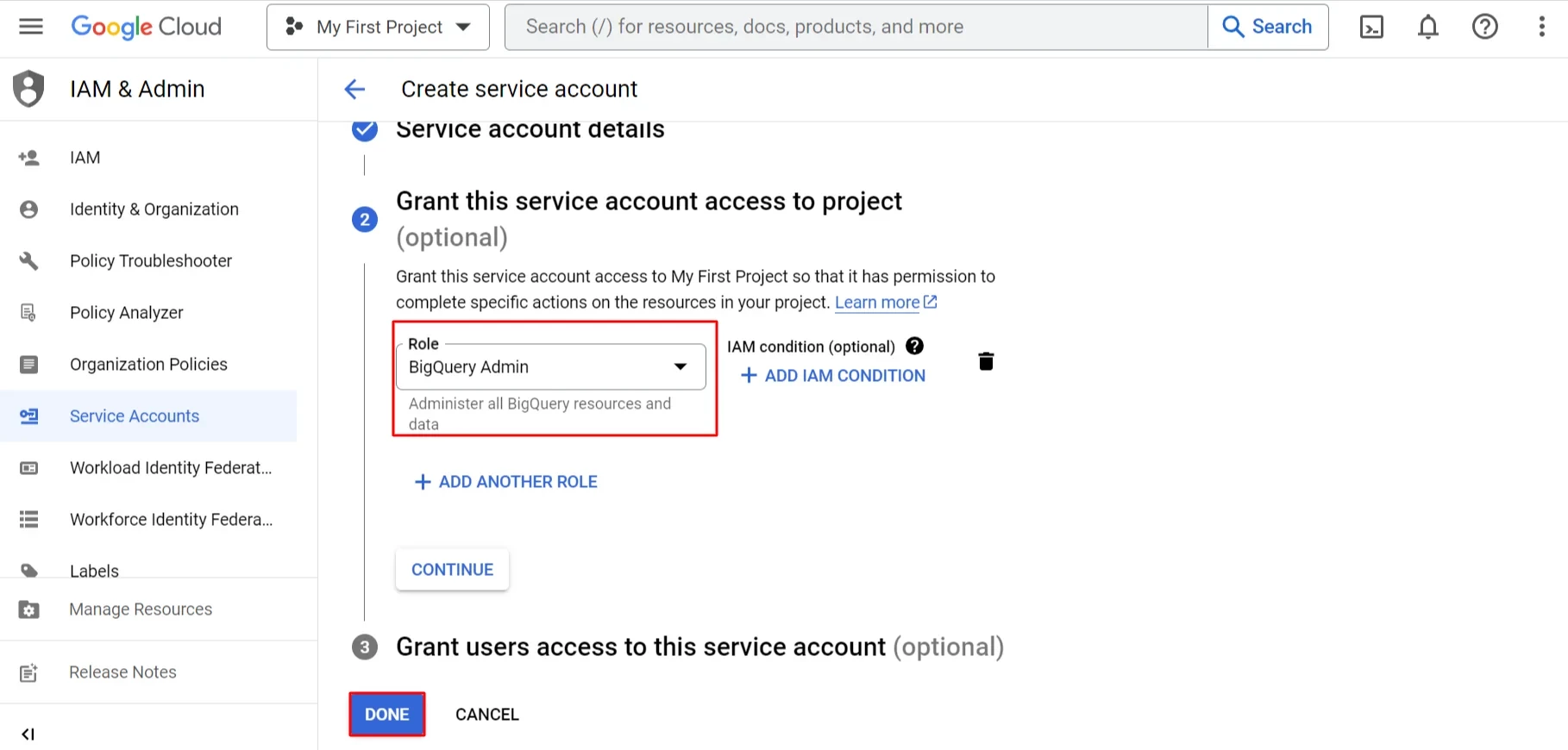
- Click the link Manage service accounts on the main page of the Credentials section.
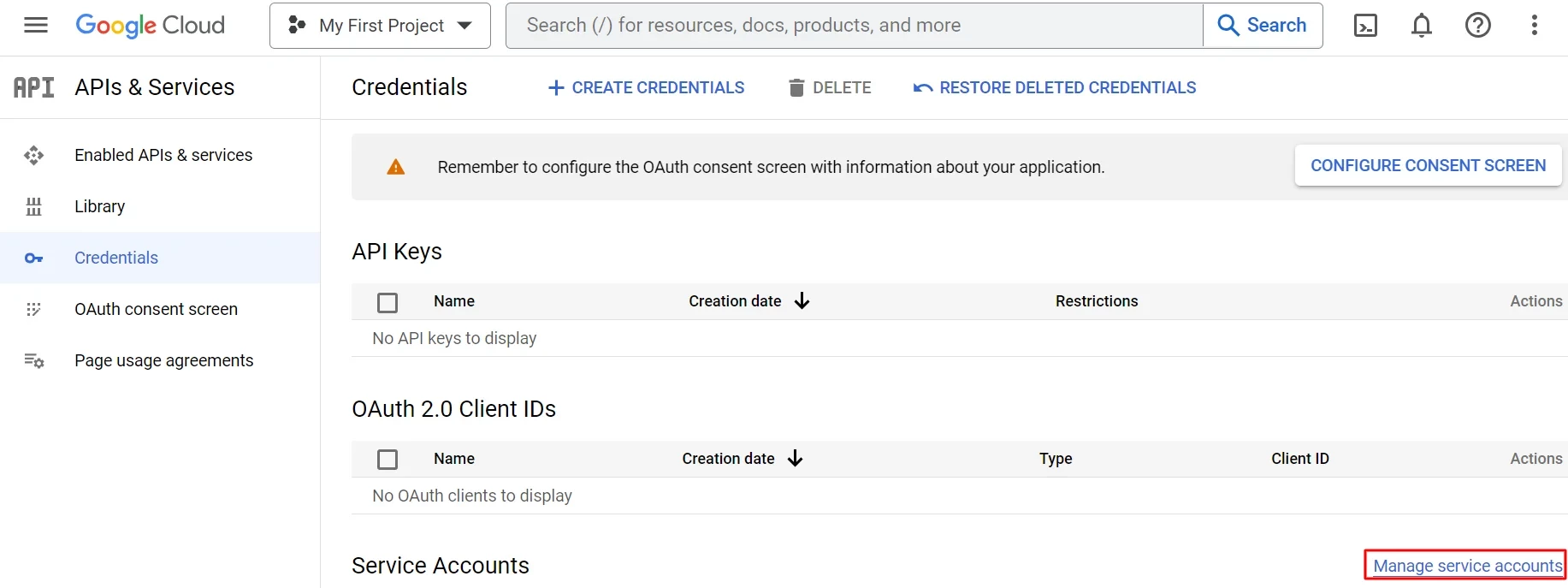
- Click on the three dots opposite the created account and select the option Manage keys.
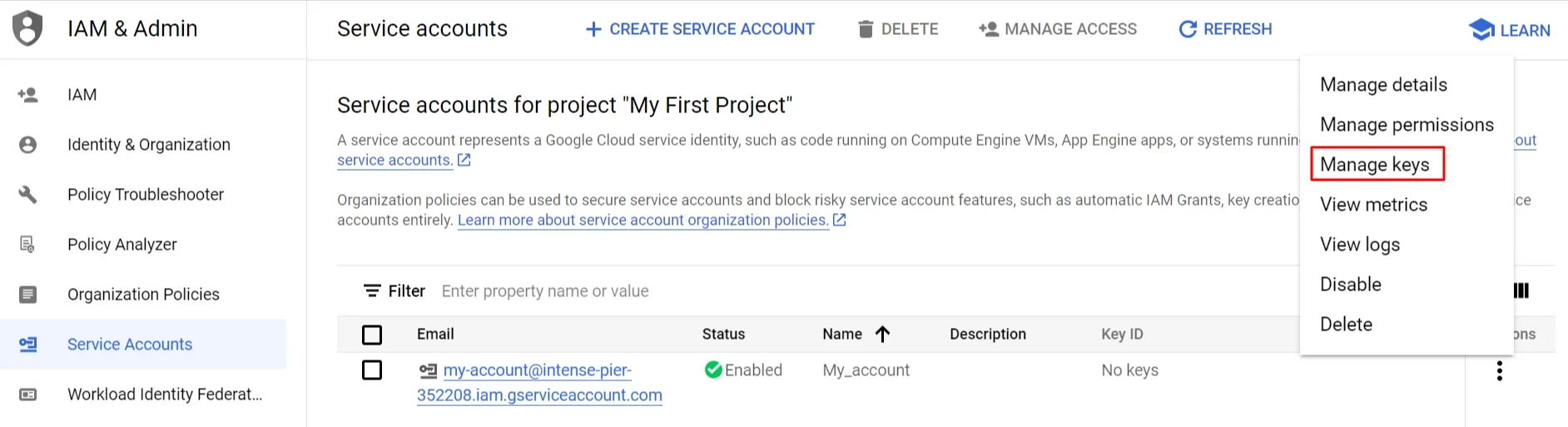
- Click on the Add key button and select the Create new key option in the Keys section.
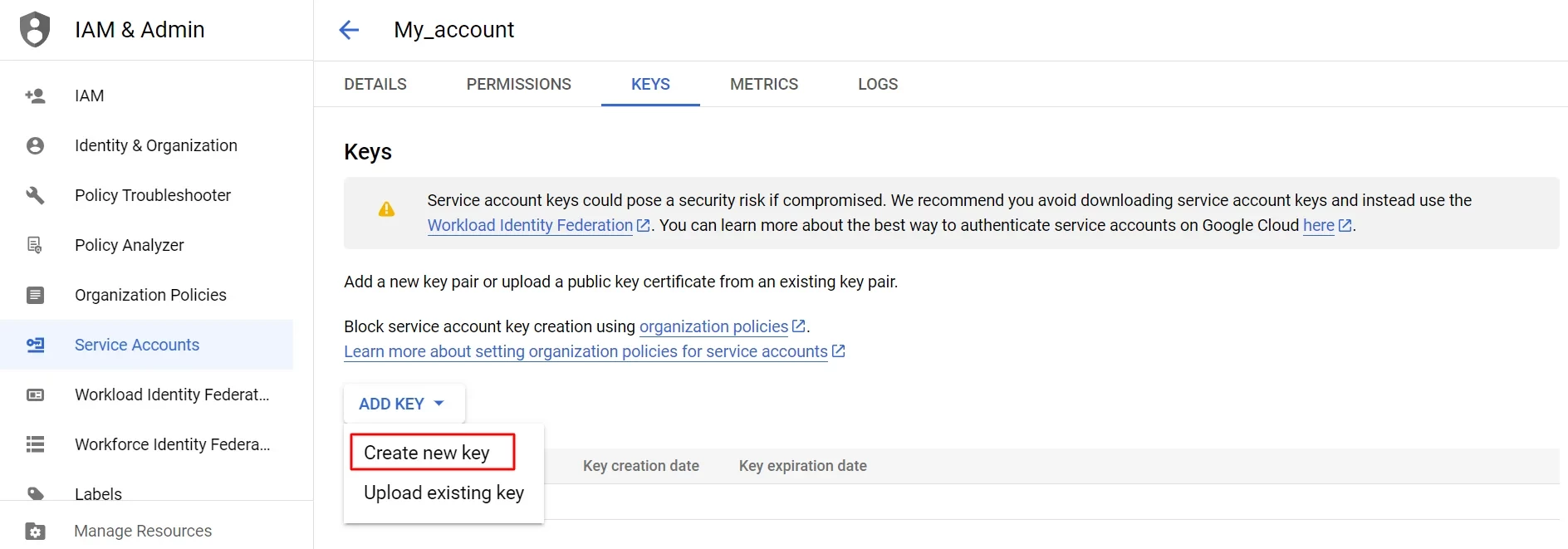
- Select JSON key type and click Create.
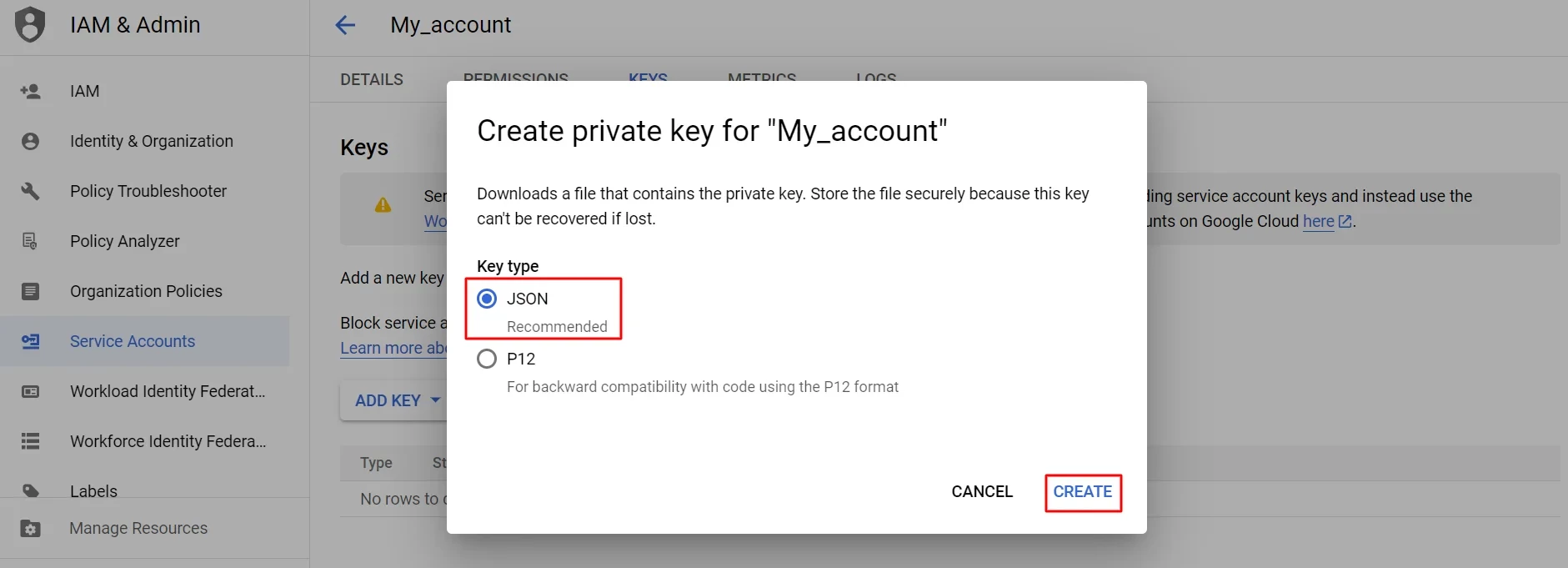
The browser will automatically download the key to the download folder.
Connecting BigQuery
Go to your profile → Settings → Connectors → and select Connect BigQuery.
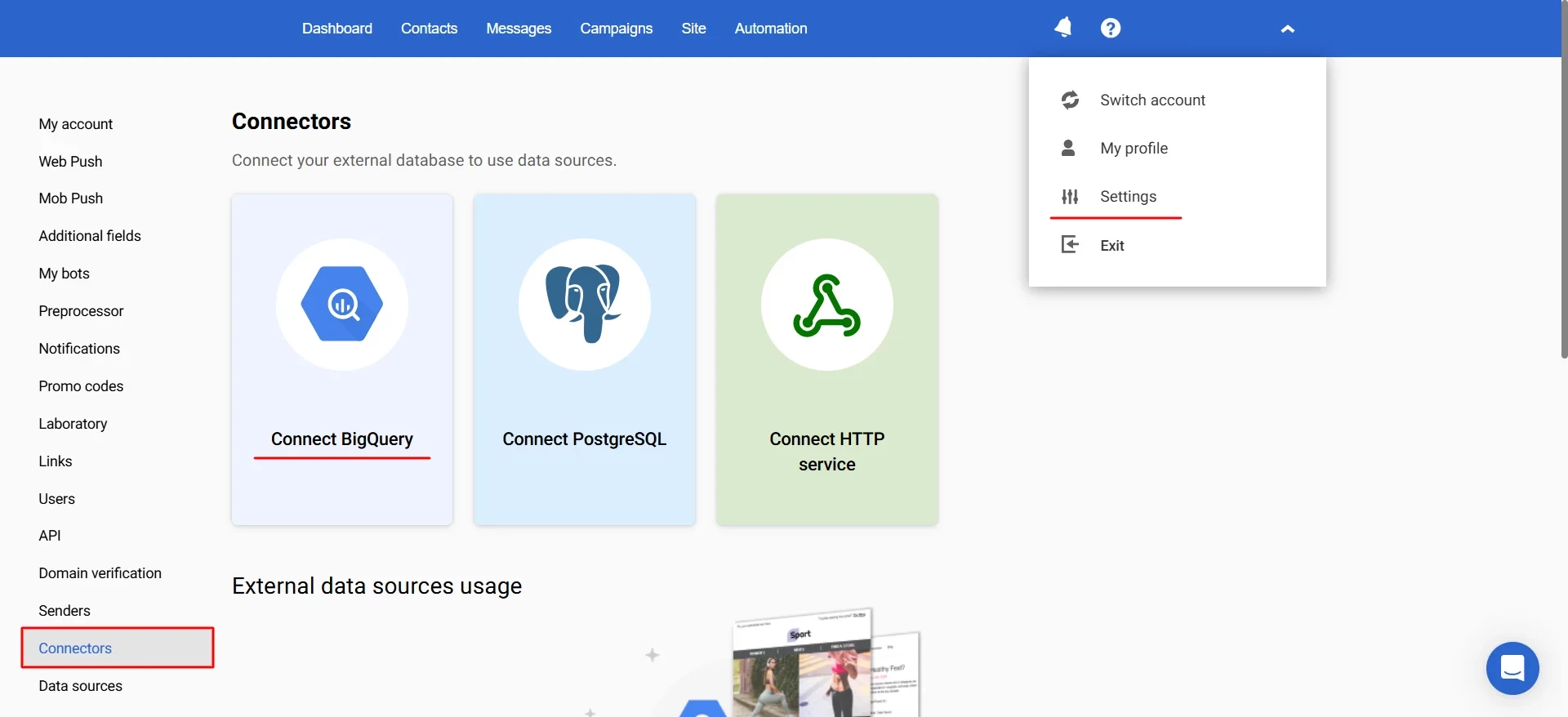
Create connector:
- Fill in the Name field.
- Upload the key file.
- Click Validate connection to test whether the authorization data is correct. You will see a notification if the connection is successful or not. If the connection fails, check the entered data and contact your system administrator if needed.
- Set unique contact field: select a table column that contains a unique contact key and eSputnik's unique contact key. They should match.
- Click Save.
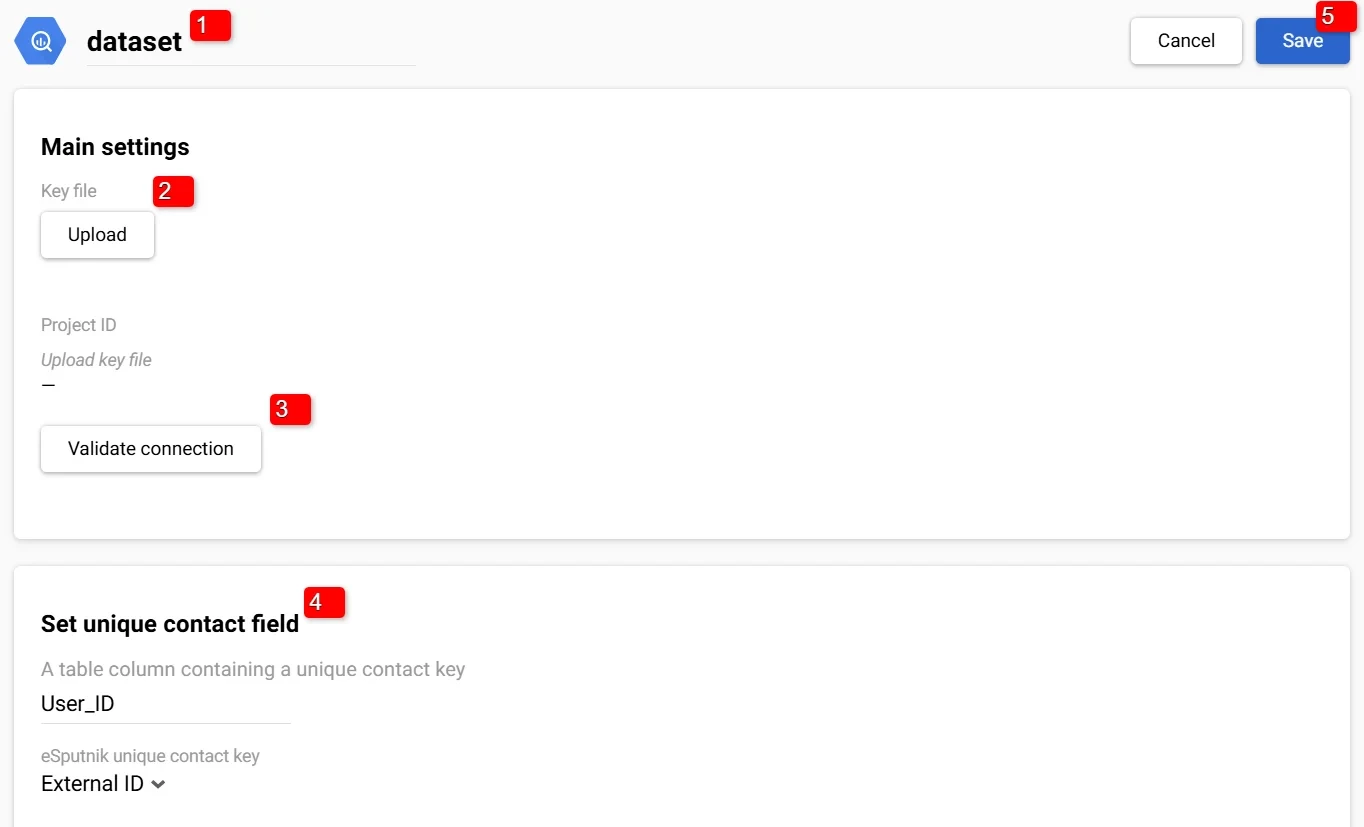
The created connector will be displayed in the Settings → Connectors section. Click the tab with its name to edit the connector’s parameters.
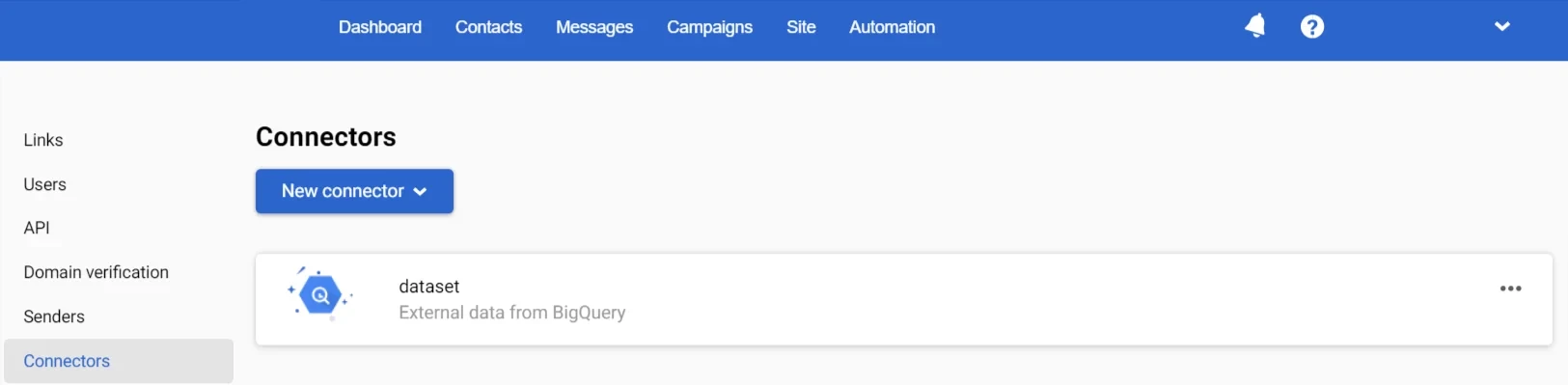
Now, you can use it for exporting eSputnik’s data and for importing data from BigQuery.
Updated 4 months ago