Creating a Viber Message with Recommendations
NoteBefore creating a Viber message with recommendations:
- Upload a product feed containing up-to-date information about products (names, prices, images, links, etc.).
- Set up web tracking in the system to track visitor behavior on your website.
- Create data sources for recommendation blocks — for example: Abandoned cart, Viewed products, Bestsellers.
Creating Message
- Go to Messages → Messages → Viber and click New Viber.
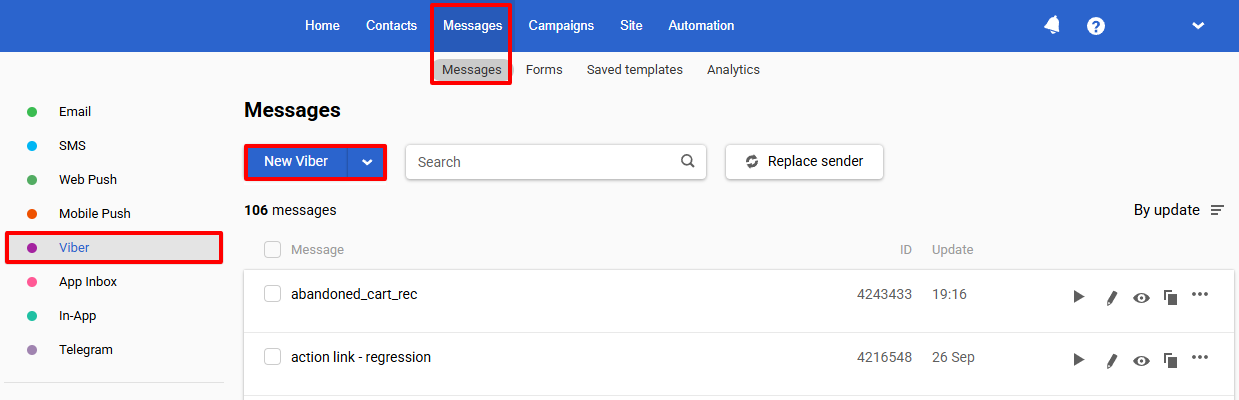
- In the Message type field, select Promotional → Rich Media Carousel.
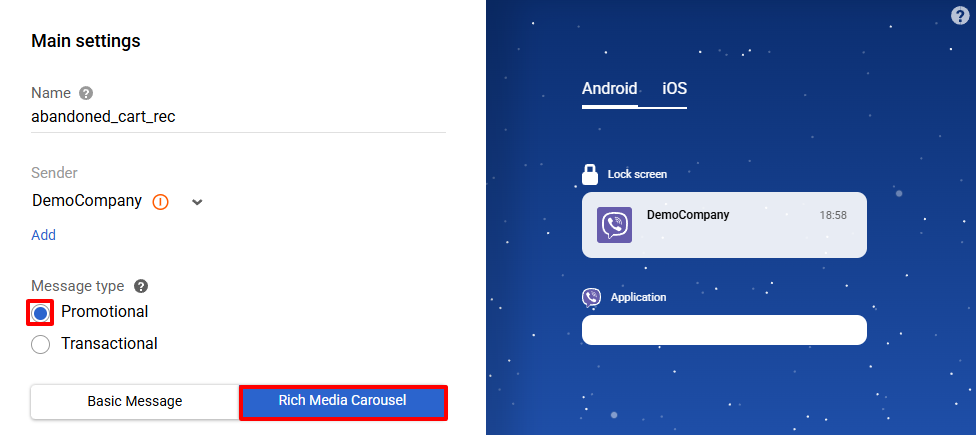
- In the Carousel content setup section, choose Create cards using a data source, then select the desired data source.
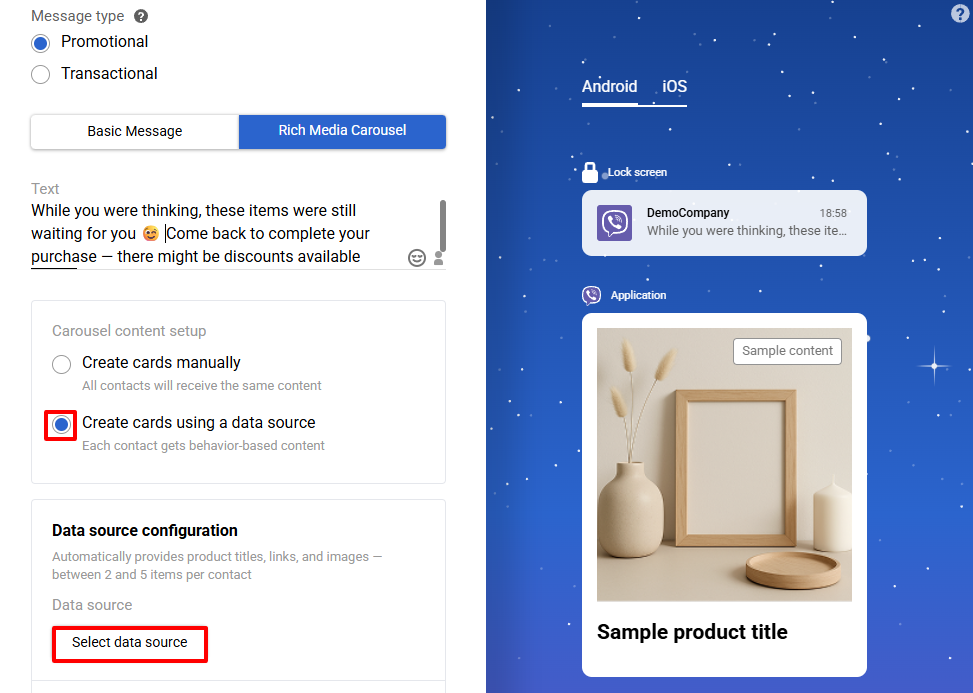
- Select the required data source from the list.
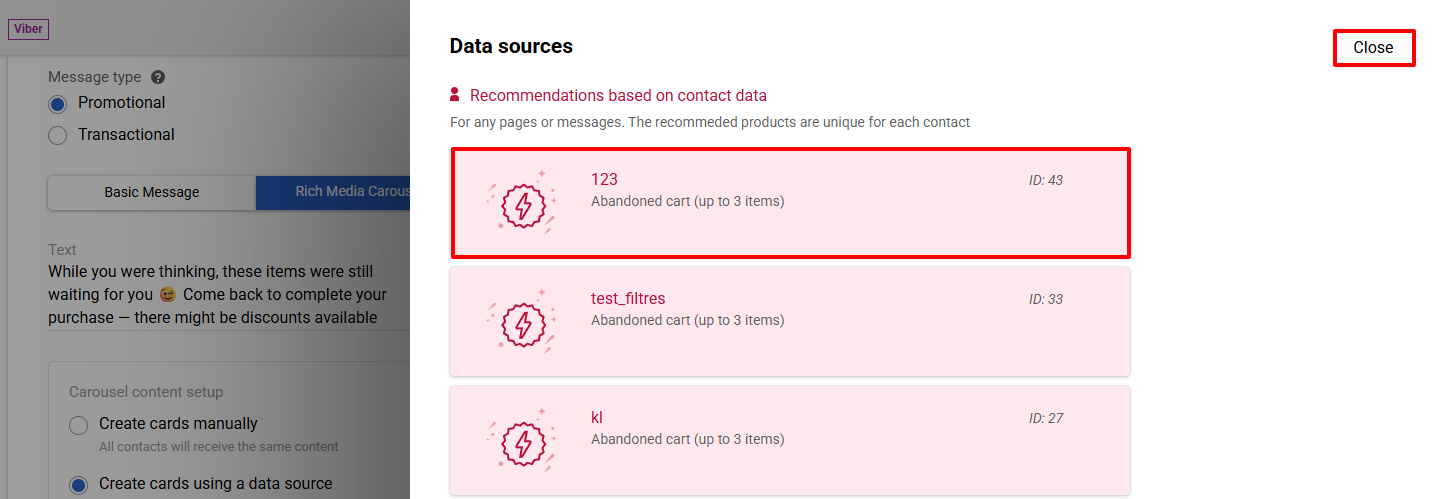
ImportantTo send Rich Media Carousel, the following minimum requirements apply:
- 1 item in recommendations — if the Hero card is used;
- 2 items in recommendations — if the Hero card is not used.
If these conditions are not met, a basic message is sent — a single image with one button.
To change the data source, click the corresponding button in the editor.
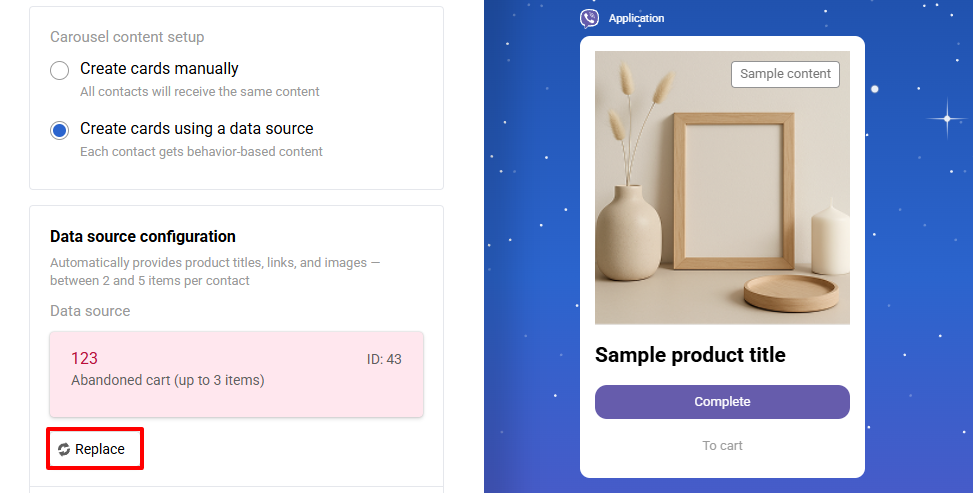
- Customize buttons.
Add the following:
- Primary button name — up to 10 characters.
- Secondary button name (up to 12 characters) and URL — optional.
Note
- The Primary button name, as well as the name and link of the Secondary button, will be the same for all cards.
- If a basic message is sent instead of a Rich Media Carousel, the button will be hidden because it is not supported in the basic message format.
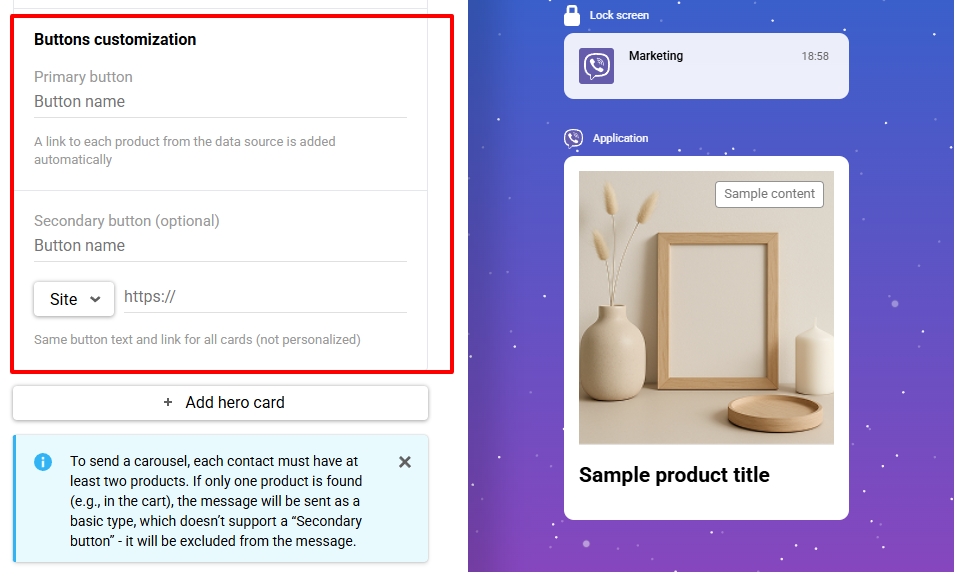
- Configure the required main and additional message settings. More details about creating a Viber message >
Hero Card (optional)
Use the Hero card to display the same information to all contacts. It appears first in the carousel, followed by personalized recommendation cards.
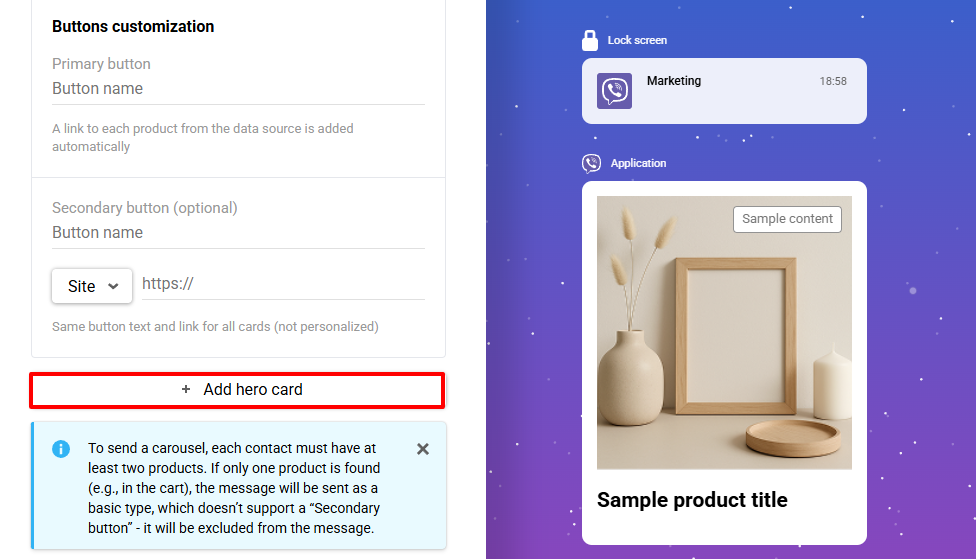
Add an image and fill in the following fields for the Hero card:
- a title (up to 38 characters);
- the name (up to 10 characters) and link for the primary button;
- the name (up to 12 characters) and link for the secondary button (optional).
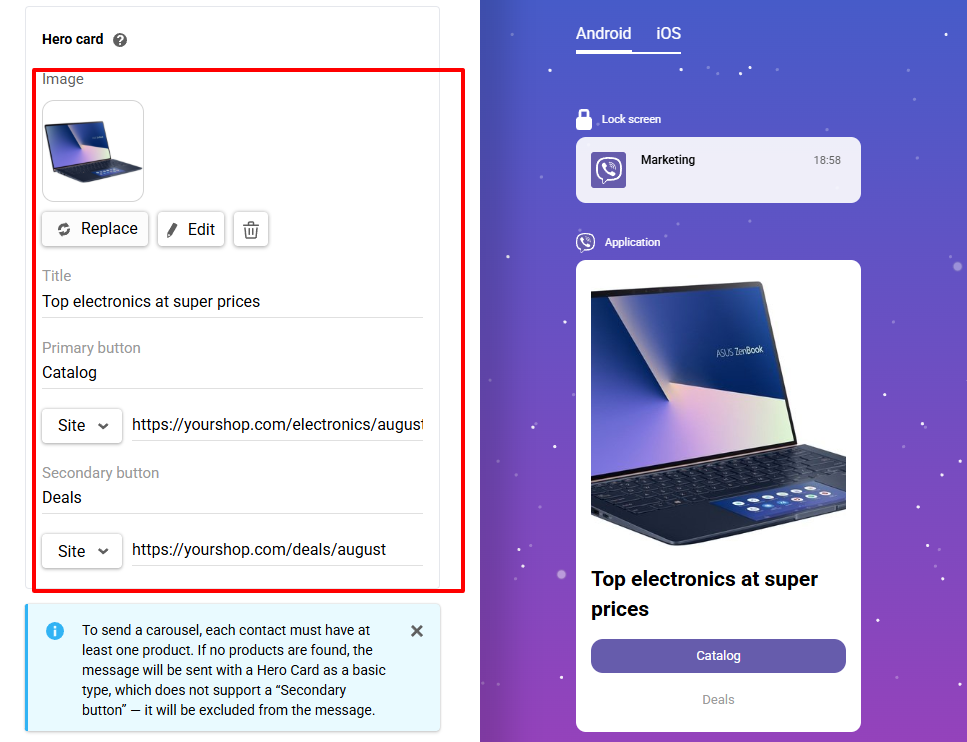
NoteIn the editor, the preview displays a sample content, not the actual product data. Real products from the Rich Media Carousel will appear when the message is sent to users whose data is found in the selected source. Sending a test message allows you to verify the appearance and structure of the message - including the placement of cards, buttons, and text.
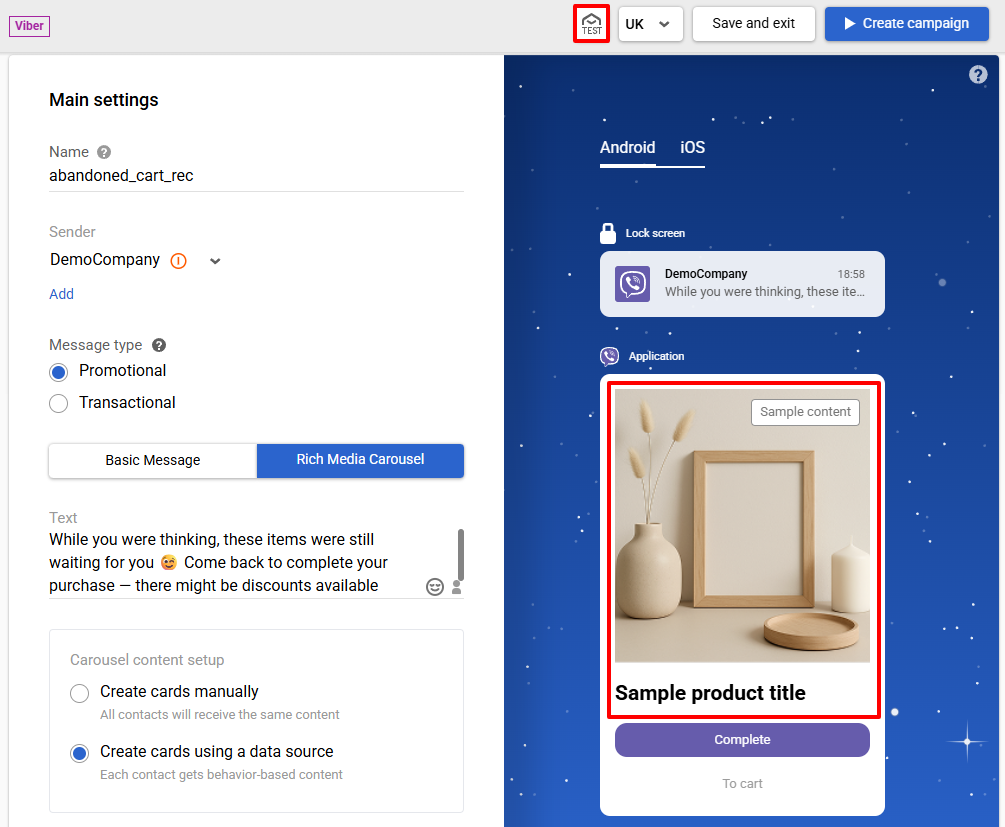
Updated 17 days ago