Subscriber Data Collection
Contact data collection is crucial for your marketing strategy's success. Therefore, we have provided the broadest possible opportunities for your contact list growth within the eSputnik system.
Choose the best widget option, build it in our drag-and-drop editor and install it on your site pages.
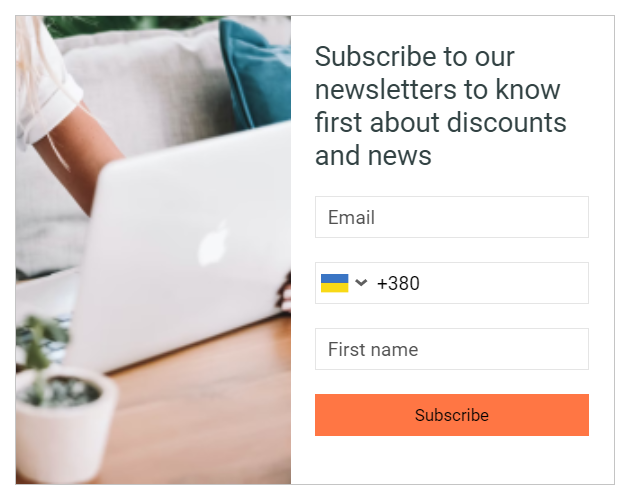
Also, we have integration with the Wix platform and special forms for the corresponding website.
Subscriber data is transferred directly to eSputnik, after which you can send automatic welcome chains and other trigger and promo campaigns to new contacts.
Use subscription categories to send messages only with actual to your subscribers' information (newsletters, product categories, promo and sales, etc.).
Another way to know more about your customers is through campaigns to collect additional data.
Updated 5 months ago