Track Custom Events
Reteno SDK provides ability to track custom events
Reteno.logEvent(event: Event)Reteno.logEvent(Event event);Custom Event model:
data class Custom(
val typeKey: String,
val dateOccurred: ZonedDateTime,
val parameters: List<Parameter>? = null
)-
typeKey- key qualifier of the event (provided by appDeveloper, confirmed by marketing team). -
dateOccurred- time when event occurred -
parameters- list of parameters, which describe the event
Parameter model containt key/value fields to describe the parameter:
data class Parameter(
val name: String,
val value: String?
)Example of usage:
val params: List<Parameter> = listOf(Parameter("key1", "value1"), Parameter("key2", null))
reteno.logEvent(Event.Custom("eventTypeKey", ZonedDateTime.now(), params))List<Parameter> params = new ArrayList<>();
params.add(new Parameter("key1", "value1"));
params.add(new Parameter("key2", null));
Reteno.logEvent(new Event.Custom("eventTypeKey", ZonedDateTime.now(), params));
NoteSet up event-based segmentation to ensure custom events and their parameters are recorded in contact cards, enabling the creation of dynamic segments.
Track Screen View Events
Reteno tracks screen appeared events and attaches information about the current screen to events.
Automatically Track Screen Events
Under the hood Reteno observes FragmentTransactions and tracks Fragment class name as screen name. If your application doesn't use Fragments you should use manual screen tracking.
Automatic screen tracking can be enabled/disabled using the following method:
Reteno.autoScreenTracking(config: ScreenTrackingConfig)Reteno.autoScreenTracking(ScreenTrackingConfig config);Where ScreenTrackingConfig is the configuration class for automatic tracking:
data class ScreenTrackingConfig @JvmOverloads constructor(
val enable: Boolean,
val excludeScreens: List<String> = listOf(),
val trigger: ScreenTrackingTrigger = ScreenTrackingTrigger.ON_START
)Arguments:
-
enable→ true/false. Enable/Disable automatic screen tracking -
excludeScreens→ you may provide a blackList of Fragment names which should not be tracked. Default argument is emptyList -
trigger→ Fragment Lifecycle callback to trigger screenView event tracking. You may either choose ON_RESUME or ON_START. By default it is ON_START.
If you just want to enable/disable automatic screen tracking with the default params you may use overloaded constructor of the data class
Reteno.autoScreenTracking(ScreenTrackingConfig(false))Reteno.autoScreenTracking(new ScreenTrackingConfig(false));Manually Track Screen Events
You can manually track screen view events whether automatic tracking is enabled or disabled. You can track these events according to you needs and based on your screen lifecycle:
Reteno.logScreenView(screenName: String)Reteno.logScreenView(String screenName);Track Mob Push Subscribers
Your end-user may prohibit receiving pushes by disabling Reteno notification channel or disabling notifications for your application in Android OS settings menu. In this case SDK will notify its servers to prevent sending push notifications to this specific device.
SDK checks notifications enabled status in these cases:
- On App resume
- On push received event
- On settings changed in Android OS Settings menu (starting from Android 9.0, using system broadcast)
Once status false sent to the server, the backend won't send any push notifications to this device until the end-user re-enables channel/notifications. Once the end-user re-enables channel/notifications the server will be notified and will send push notifications again.
Force Push Locally Cached Data
Reteno caches all events (events, device data, user information, user behavior, screen tracking, push statuses, etc) locally into database to save battery minimize API calls. Each n seconds (default = 30sec) SDK sends cached data to Reteno server in batches. The scheme is as follows:
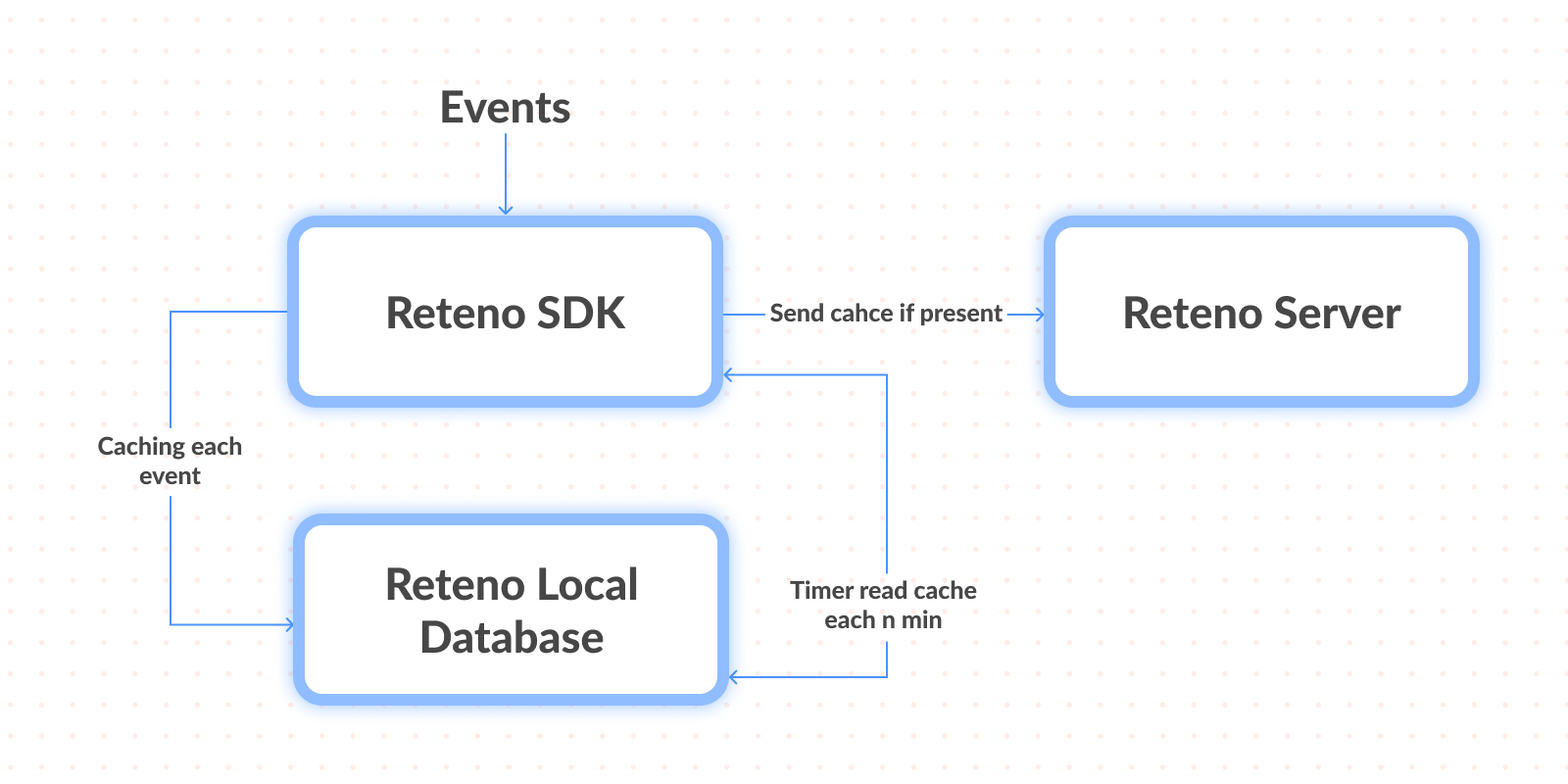
If you need some of your events to be sent to the Reteno server instantly just call the following method:
Reteno.forcePushData()Reteno.forcePushData();It will flush all the currently accumulated data in cache (events, device data, user information, push statuses) and uploads it to Reteno server.